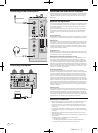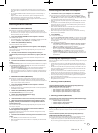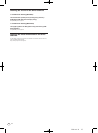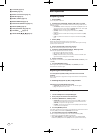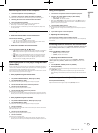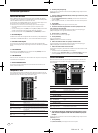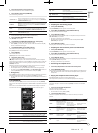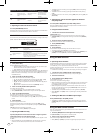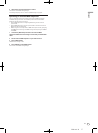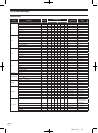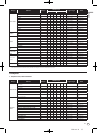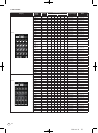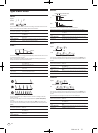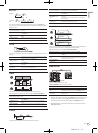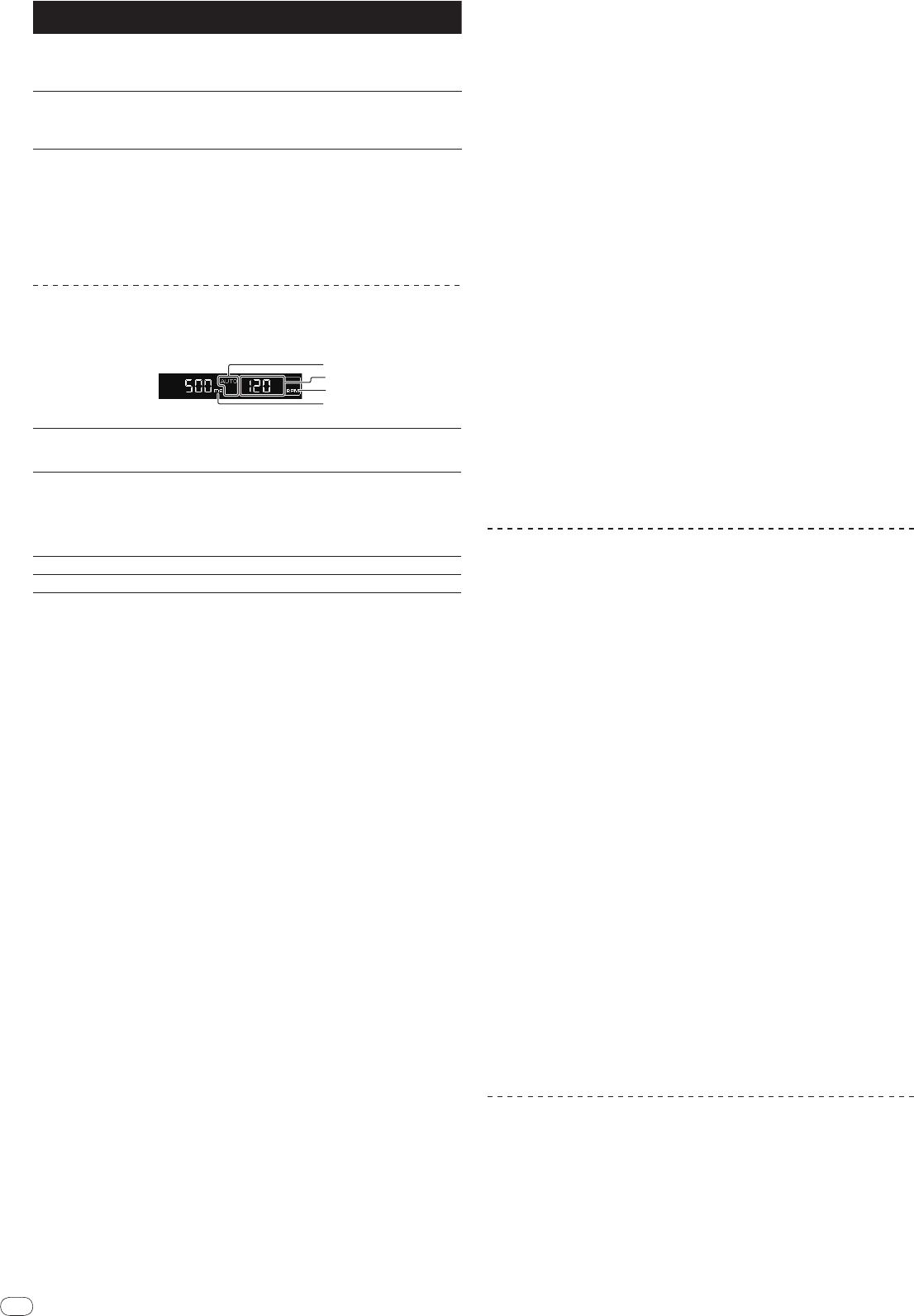
DRB1497-B
En
16
16
Effect Name Descriptions
FILTER (parameter 1)
PARAMETER
(parameter 2)
HPF
Outputs the sound
through the high-pass
filter.
Sets the filter’s cut-off
frequency.
The further the control
is turned clockwise,
the more the effect is
stressed.
LPF
Outputs the sound
through the low-pass
filter.
Sets the filter’s cut-off
frequency.
The further the control
is turned clockwise,
the more the effect is
stressed.
Adjusting the effect of the effect sound
Turn the [PARAMETER] control.
The further the control is turned clockwise, the more the effect is stressed. When
turned all the way counterclockwise, the effect is minimum.
BEAT EFFECT
This function lets you instantaneously set various effects according to the tempo
(BPM = Beats Per Minute) of the currently playing track.
1
4
3
2
1
AUTO (TAP)
[AUTO] lights when the BPM measurement mode is set to
the auto mode.
[TAP] lights when in the manual input mode.
2
BPM value display (3
digits)
When in the auto mode, this displays the automatically
detected BPM value.
When the BPM cannot be detected, the previously detected
BPM value is displayed and flashes.
When in the manual input mode, this displays the BPM
value that was input manually.
3
BPM
This is always lit.
4
% (ms)
These light according to the units for the different effects.
1 Press [AUTO/TAP].
Select the BPM measurement mode.
— AUTO: The BPM is automatically measured from the input audio signal.
AUTO is set when this unit’s power is turned on.
— TAP: The BPM is input manually by tapping [TAP].
! The BPM measurement range when AUTO is selected is 70 to 180. Depending
on the track, it may not be possible to properly measure the BPM. If not, the
BPM value flashes on the display. In this case, use the [TAP] button to input
the BPM manually.
2 Press one of the [CH SELECT] buttons.
This selects the channel to which the effect is applied.
— [1] – [4]: The effect is applied to the sounds of channels [CH1] – [CH4].
— [MIC]: The effect is applied to the sound of the [MIC] channel.
— [A], [B]: The effect is applied to the sound of the crossfader’s [A] (left) or
[B] (right) side.
— [M]: The effect is applied to the sound of the [MASTER] channel.
3 Press one of the [EFFECT SELECT] buttons.
This selects the type of effect.
! For the types of effects, see Types of BEAT EFFECT on page 22.
! When [SEND/RETURN] is selected, see Using the external effector below.
4 Press one of the beat buttons.
This selects the beat fraction for synchronizing the effect sound.
The effect time corresponding to the beat fraction is set automatically.
! The beat fraction can be changed by turning [TIME] while pressing the beat
button.
5 Press [ON/
OFF].
The effect is applied to the sound.
The effect’s time parameter can be adjusted by turning the [TIME] control.
The effect’s quantity parameter can be adjusted by turning the [LEVEL/
DEPTH]
control.
[ON/
OFF] flashes when the effect is turned on.
! The effect turns off when [ON/
OFF] is pressed again.
Inputting the BPM manually
Tap the [TAP] button at least two times with a finger in (quarter
note) beat with the currently playing sound.
The average value of the intervals at which the [TAP] button was tapped is set as
the BPM.
! When the BPM is set using the [TAP] button, the beat fraction is set to 1/1,
and the time of one beat (one quarter note) is set as the effect time.
! The BPM can be set manually by turning the [TIME] control while pressing
the [TAP] button.
! The BPM can be set manually by pressing the beat button while pressing
[TAP].
! The BPM can be set in units of 0.1 by turning [TIME] while pressing [TAP] and
[AUTO/TAP].
Adjusting the amount of effect applied for different
frequency bands
Turn the [EFFECT FREQUENCY (HI, MID, LOW)] control.
See Types of BEAT EFFECT on page 22 for the parameters of the effects that can
be adjusted with the different controls.
Using the external effector
1 Connect this unit and external effector.
[SEND/RETURN] lights.
For instructions on connections, see Connecting output terminals on page 7.
! [SEND/RETURN] does not light when nothing is connected to the [RETURN]
terminal.
2 Press one of the [CH SELECT] buttons.
This selects the channel to which the effect is applied.
3 Press [SEND/RETURN].
[SEND/RETURN] flashes.
4 Press [ON/
OFF].
The sound that has passed through the external effector is output.
! The effect turns off when [ON/
OFF] is pressed again.
! If the [SEND/RETURN] terminal connection is canceled when [RETURN] is on,
[ON/
OFF] turns off and [DELAY] is selected at [EFFECT SELECT].
Using the MIDI function
Operating the DJ software
The DJM-2000 also outputs the operating data for the buttons and dials in MIDI
format. If you connect a computer with a built-in MIDI-compatible DJ software
via a USB cable, you can operate the DJ software on this unit.
Install the DJ software on your computer in advance. Also, adjust audio and MIDI
settings for the DJ software.
! For MIDI channel setting instructions, see Changing the settings on page 24.
1 Connect this unit’s [USB] terminal to the computer.
For details about connections, see Connecting a computer on page 8.
2 Start the DJ software.
3 Press [ON/
OFF] in the [MIDI] section.
Turn the MIDI function on.
Transmission of the MIDI messages begin.
! When the faders and controls are moved, messages are sent according to the
positions of the faders and controls. For messages output by this unit, see
List of MIDI Messages on page 18.
! MIDI messages for the positions of all the buttons, faders and controls can
be sent in a single batch by pressing the [START/
STOP] button for at least 2
seconds (Snapshot function).
! The MIDI timing clock (BPM information) is sent regardless of [ON/
OFF].
! When [ON/
OFF] in the [MIDI] section is pressed again, sending of MIDI mes-
sages stops.
Sending the MIDI start and MIDI stop messages
Press [START/
STOP] in the [MIDI] section.
! The MIDI start and MIDI stop messages are sent alternately each time the
[START/
STOP] button is pressed, regardless of whether the MIDI function is
on or off.
Using the MIDI control screens
This unit is equipped with four types of MIDI control screens. Use them accord-
ing to your DJ software.
1 Press the [MIDI] button to the right of the touch panel.
The [MIDI CONTROL] screen appears on the touch panel.
2 Select a type, from [TYPE A] to [TYPE D].
This selects the type of MIDI control screen.
! When [PAGE1] or [PAGE2] is pressed, the page being displayed switches.