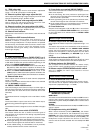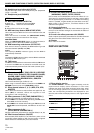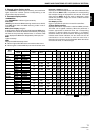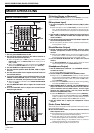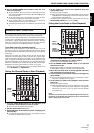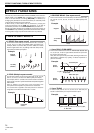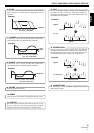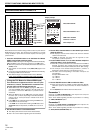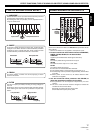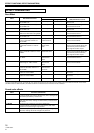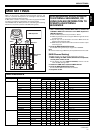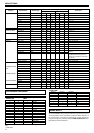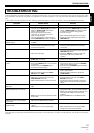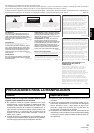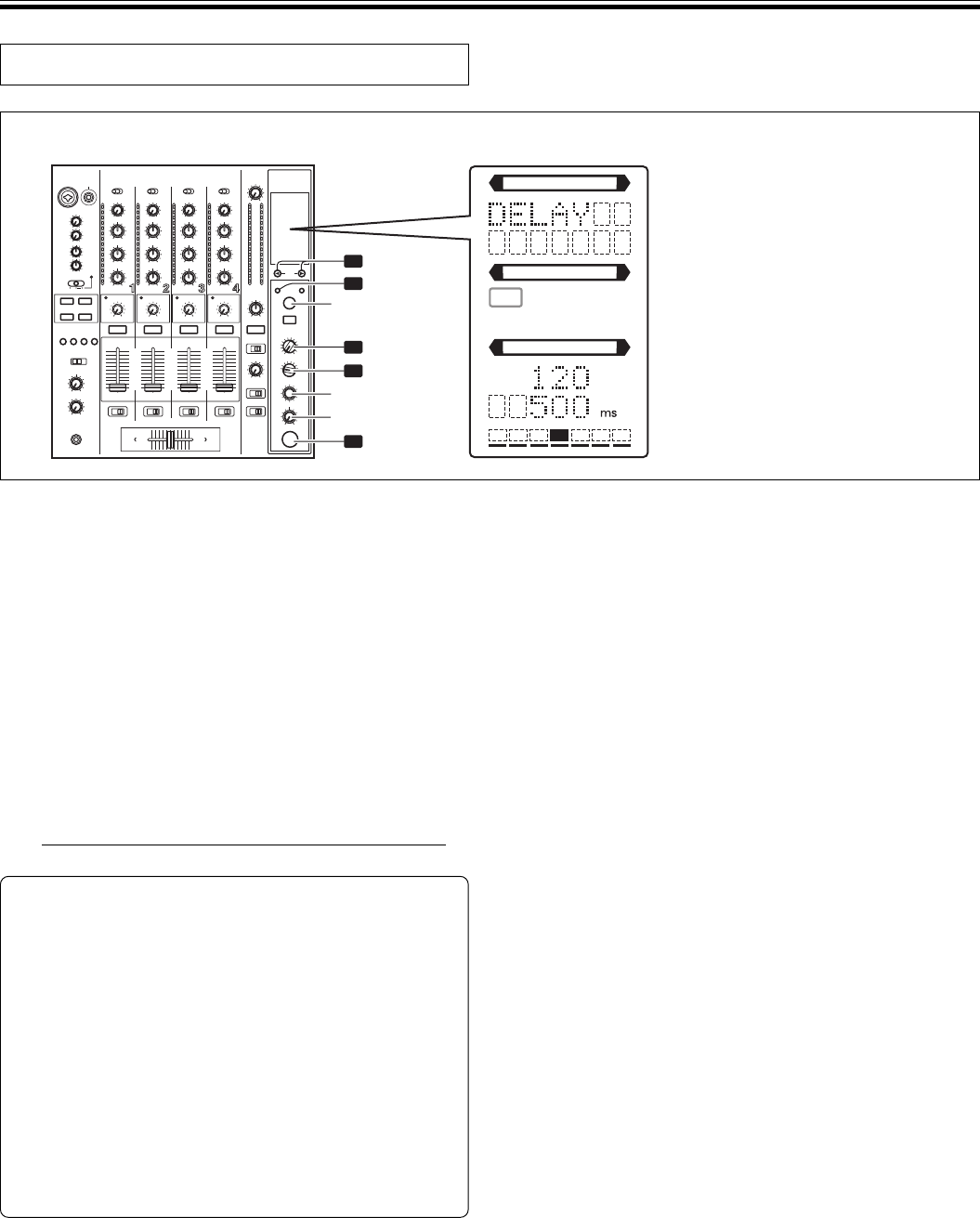
16
<DRB1394>
En
PRODUCING BEAT EFFECTS
EFFECT SELECT
CH SELECT
PARAMETER
1 2 3 4
MIC MST
AUTO MIDI
TAP BPM
%
AB
1
4
2
3
5
TAP
AUTO/TAP
ON/OFF
TIME
LEVEL/DEPTH
BEAT 2, 3
Display example
Effect Name: DELAY
Effect Channel Select: CH 1
BPM value: 120 BPM
Parameter 1: 500 ms
Beat multiple: 1/1
Beat effects allow the instant setting of effect times in synch with the
BPM (beats per minute), thus allowing the production of a wide
variety of effects in synch with the current rhythm, even during live
performances.
1. Press the AUTO/TAP button to set the Beats Per Minute
(BPM = track speed) measuring mode.
AUTO:
The BPM of the input music signal is detected automatically.
TAP: The BPM is input manually by tapping on the TAP button.
¶ Whenever power is first turned ON, the function defaults to the
[AUTO] mode.
¶ The indicator for the selected mode [AUTO/TAP] lights in the
display.
¶ In the event the track’s BPM cannot be detected automatically,
the display’s BPM counter will flash.
¶ The effective range in the AUTO mode is 70 to 180 BPM.
It may not be possible to measure some tracks accurately.
In this case, use the TAP mode for manual BPM input.
[Using the TAP Button for Manual BPM Input]
If the TAP button is tapped two times or more in synch
with beat (1/4 notes), the BPM will be recorded as the
average value recorded during that interval.
¶ When BPM mode is set to [AUTO], tapping the TAP button
will cause the BPM mode to change to the TAP mode, and
the interval at which the TAP button is pressed will be
measured.
¶ When the BPM is set via the TAP button, the beat multiple
becomes “1/1” (or “4/1”, depending on the effect selected),
and the time for 1 beat (1/4 notes) or 4 beats will be set as
the effect time.
¶ If the TIME dial is rotated while depressing the TAP button,
direct BPM can be set manually.
If the TIME dial is rotated while holding the TAP button and
AUTO/TAP buttons depressed, the BPM can be set in 0.1
units.
2. Set the effect selector to the desired effect.
¶ The display will show the name of the selected effect.
¶ See P. 14 to 15 for details regarding the various effects.
3. Set the effect channel selector to the channel you wish to
apply the effect to.
¶ The display’s channel name indicator will show the selected
channel with red frame.
¶ If [MIC] is selected, the effect will be applied to both
microphone 1 and microphone 2.
4. Press the BEAT button (2, 3) to select the beat multiple to
which the effect is to be synchronized.
¶ When 3 is pressed, the beat count calculated from the BPM is
doubled, and when 2 is pressed, the beat count calculated
from the BPM is halved (some effects also allow “3/4” setting).
¶ The multiple of the selected beat (parameter 1 position) is
displayed in seven sections on the display (see P. 11).
¶ The effect time corresponding to the beat’s multiple is set
automatically.
Example: When BPM = 120
1/1 = 500 ms
1/2 = 250 ms
2/1 = 1 000 ms
5. Set the ON/OFF button to ON to enable the effect.
¶ Each time the button is pressed, the effect alternates ON/OFF
(whenever power is first turned ON, the function defaults to
OFF).
¶ The ON/OFF button flashes when the effect is ON.
Parameter 1
Rotating the TIME (PARAMETER 1) dial adjusts the temporal
parameter (time) for the selected effect.
See P. 18 for details regarding the effect on parameter 1 of rotating
the TIME (PARAMETER 1) dial.
Parameter 2
Rotating the LEVEL/DEPTH (PARAMETER 2) dial adjusts the
quantitative parameter for the selected effect.
See P. 18 for details regarding the effect on parameter 2 of rotating
the LEVEL/DEPTH (PARAMETER 2) dial.
EFFECT FUNCTIONS (PRODUCING BEAT EFFECTS)