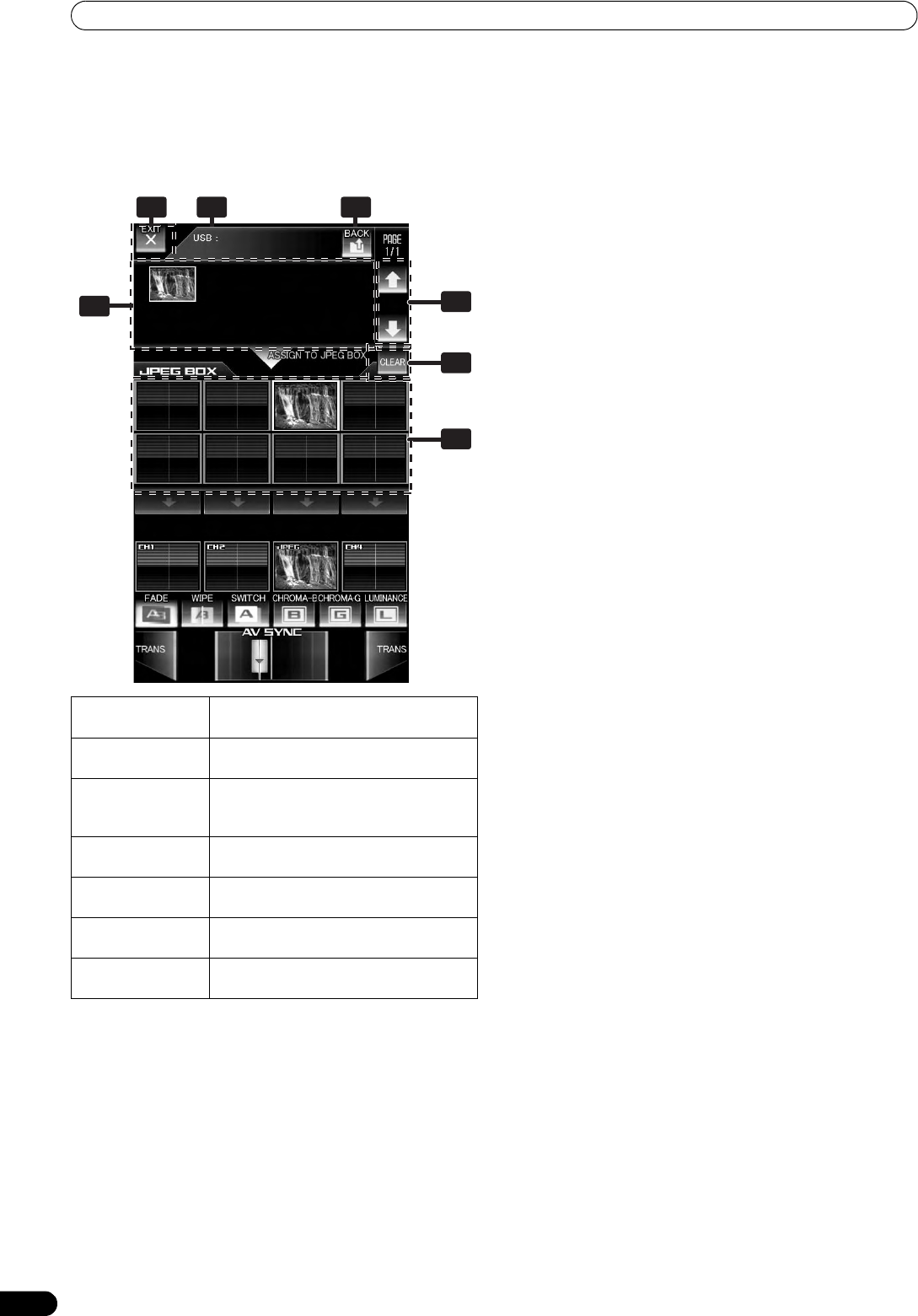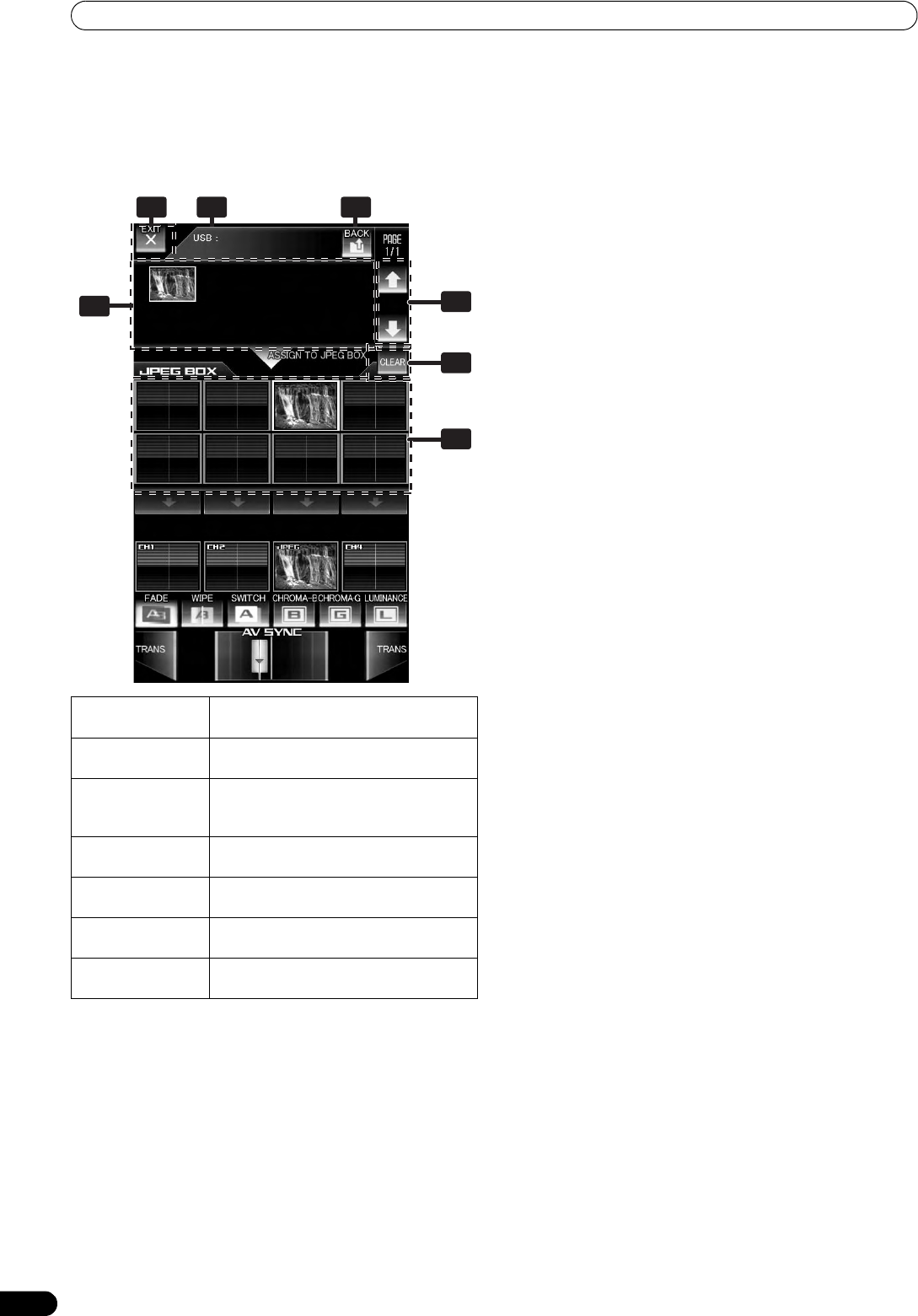
USING THE JPEG VIEWER
32
En
Loading JPEG files to the SVM-1000
Use this function to load JPEG files into the JPEG BOX. When
effect is ON, this function is not usable.
1 Touch the [JPEG SELECT] button in the JPEG play mode
screen.
The JPEG select mode screen will appear.
2 Select a JPEG file you wish to download from the media/
folder/file display.
The media/folder/file display will start from the media used
(USB memory/SD card).
Only JPEG files will be displayed.
Displayable folders and JPEG files are in alphabetical order,
with a maximum 64 folders and 192 files per hierarchical level.
3 Touch the [JPEG BOX] to download the file.
4 Touch the [EXIT] button to end the JPEG viewer mode and
return to JPEG play mode (P. 31).
• When power is turned OFF, JPEG images read into the unit
will be deleted.
Using a JPEG file by assigning it to a channel.
The JPEG play mode includes MANUAL MODE, AUTO MODE, and
FADER MODE, allowing a wide range of performance styles.
Operating in MANUAL MODE
Assign JPEG image in JPEG BOX as image for designated
channel.
1 Touch the [MANUAL MODE] button to select MANUAL mode.
2 From the JPEG BOX, select the image you wish to assign.
When an image is touched, the border around the image will
change to white.
3 Select the channel to which you wish to assign the image.
Touch the channel select button for the channel you wish to
assign the image to, and the selected image will be displayed
on the channel monitor. In this condition, the JPEG image can
be treated as the input image for that channel.
• When the channel select button is ON, touching one of the
other images in the JPEG BOX will cause the display to
switch instantly to that image.
• When a channel select button is ON, touching one of the
other channel select buttons causes the assigned channel
to be changed instantly.
• A JPEG image can be assigned only to one channel selected
with the channel select button.
• If the channel select button is touched again, the
assignment is canceled.
Operating in AUTO MODE
A slide show program can be created in which images in the JPEG
BOX change automatically, and the slide show can be assigned to
a designated channel.
1 Touch the [AUTO MODE] button to select AUTO mode.
2 From the JPEG BOX, select the images you wish to use.
Touch the multiple images you wish to use, and their borders
will turn to white. Touching an image again will deselect it.
3 Select the channel to which you wish to assign the images.
Touch the channel select button for the desired channel and
the slide show of selected multiple images will be displayed on
the channel monitor. In this condition, the slide show can be
treated as the input image for that channel.
4 Use the [TIME] change button to adjust the transition time
for the slide show.
1 Media/folder/
file display
Displays media, files, and folders.
2 Address display
Displays the address of the media/
folders/files currently being displayed.
3 Page display/
Page change
buttons
Advances the page display of the
displayed media/folder/file.
4 [BACK] button
Returns to the next higher level of the
folder hierarchy.
5[JPEG BOX]
Selects the JPEG BOX into which the
JPEG is to be loaded.
6 [CLEAR] button
Alternates the JPEG BOX clear mode ON/
OFF.
7 [EXIT] button
Exits JPEG viewer mode and returns to
JPEG play mode.
1
5
7
2
6
3
4
01_SVM-1000_B_En.book 32 ページ 2007年11月26日 月曜日 午後1時44分