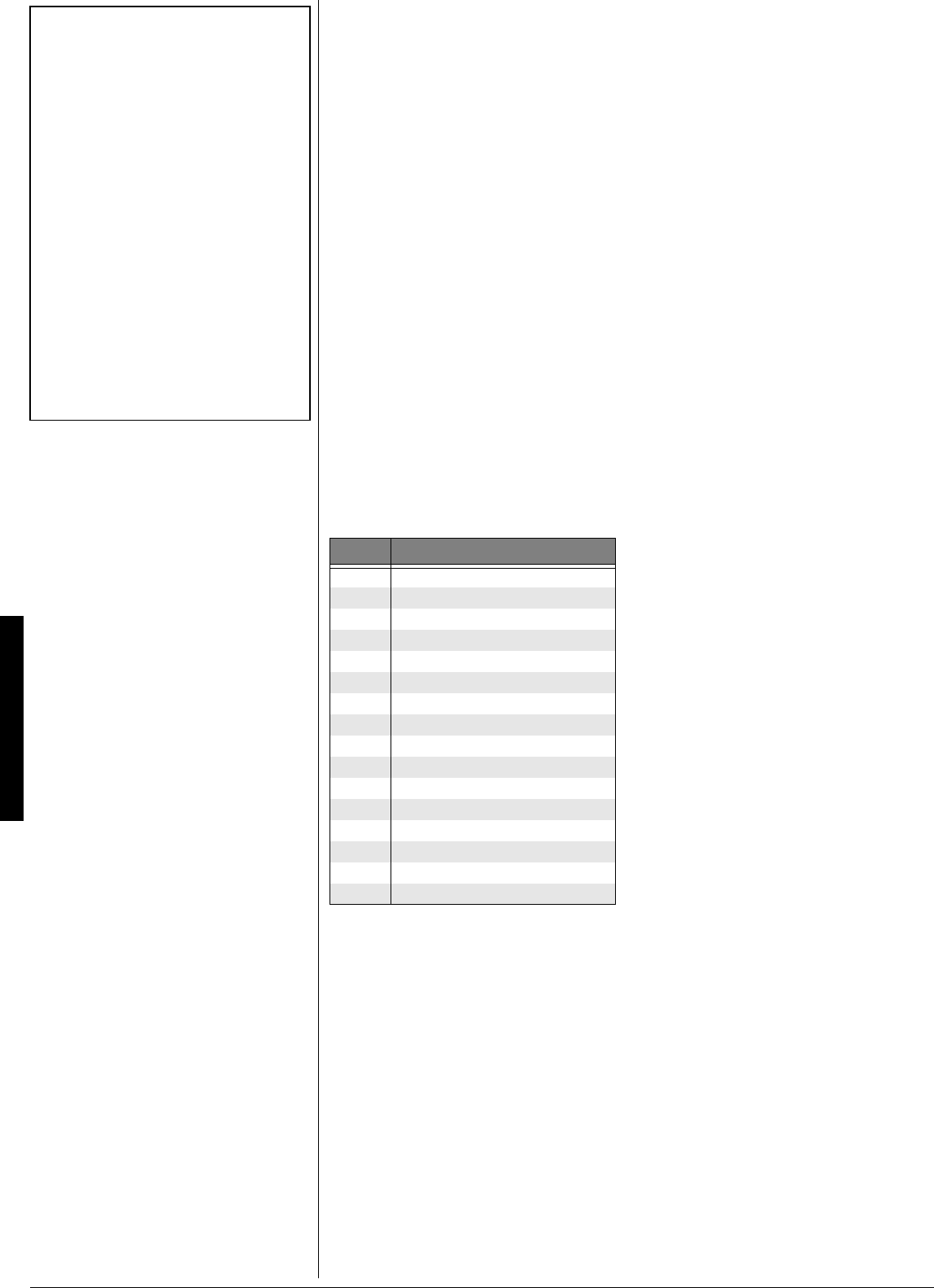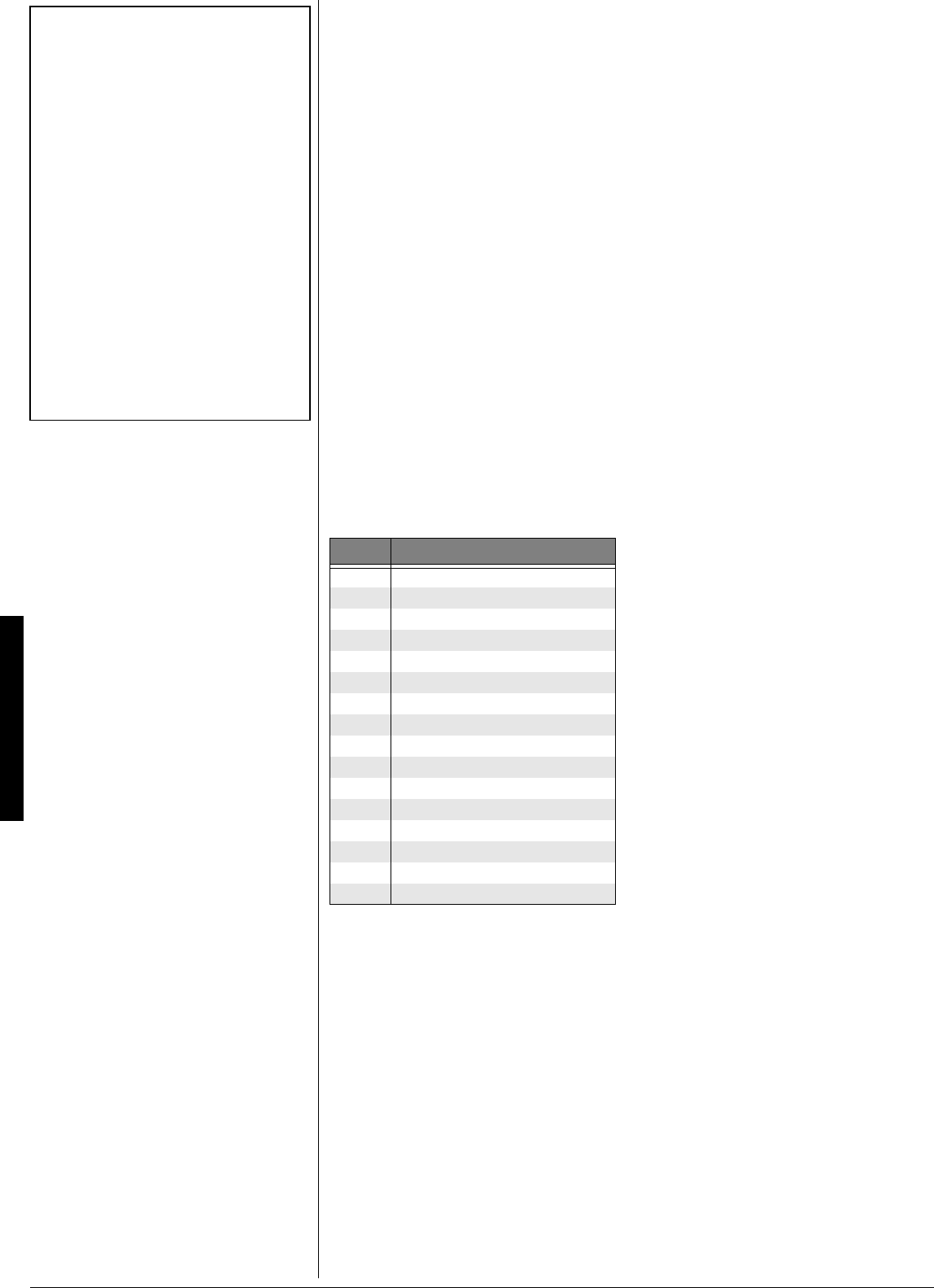
Using the Mixer
12
75+0)#761*#4/10+<'
When using auto-accompaniment in the
fingered or concert chord modes, press
AUTO HARMONIZE
to automatically add
harmony to your melodies. The indicator
next to AUTO HARMONIZE lights, and the
keyboard adds harmony based on the chord
playing on the accompaniment key section.
±
75+0)10'617%*24'5'6
The keyboard’s one-touch preset feature
recalls these characteristics for a selected
rhythm:
• tone
• tempo
• layer on/off
• effect type
• auto harmonize on/off
After selecting a rhythm, press
ONE TOUCH
PRESET
. The keyboard enters synchro
standby mode. Start the accompaniment.
The rhythm plays at a suitable setting and
the keyboard sounds the selected tone for
the selected rhythm.
75+0)6*'/+:'4
The keyboard plays multiple parts at the
same time in up to 16 separate channels
during auto accompaniment, or memory
playback, or when receiving MIDI data. You
can control the on/off setting, volume, and
parameters of each of the keyboard’s
channels just as you would with a sound
mixer.
This table shows the parts assigned to each
channel.
±
'FKVKPIVJG5VCVWUQHC%JCPPGN
You can turn a channel off to delete a
specific part.
1. Press
MIXER
. The MIXER indicator and
the last selected channel appear.
2. Repeatedly press
+
or
–
to select the
channel you want to edit.
3. Repeatedly press
G
(
ENTER
) then
J
(
CURSOR
) to display the current status
of the channel —
ed
eded
ed
or
e<<
e<<e<<
e<<
.
4. Press
+
to turn on the channel or
–
to
turn it off.
ed
eded
ed
(default): Turns on the current
channel. A bar appears at the bottom of
the level meter for the selected channel.
e<<
e<<e<<
e<<
: Turns off the current channel. The
bar at the bottom of the level meter
disappears.
5. To edit other channels, press
H
(
EXIT
)
to return to the channel selection
screen, then repeat steps 2–4.
To exit the edit mode, press
MIXER
. The
display shows the edited status of the
channels.
'FKVKPI2CTCOGVGTU
You can change the settings of six parame-
ters for the selected channel.
1. Select the channel you want to edit as
described in Steps 1 and 2 of “Editing
the Status of a Channel”.
2. Press
G
(
ENTER
) to enter the
parameter edit mode.
3. Repeatedly press
I
or
J
to select the
parameter you want to change.
Tone Parameters
Jed[De$
Jed[De$Jed[De$
Jed[De$
(
&&&
&&&&&&
&&&
to
(*-
(*-(*-
(*-
) — sets the tone
assigned to the channel. When the
assigned tone is an advanced tone, the
display shows only two digits.
FWhjed%e<<
FWhjed%e<<FWhjed%e<<
FWhjed%e<<
– turns each channel on or
off.
Lebkc[
Lebkc[Lebkc[
Lebkc[
(
&&&
&&&&&&
&&&
to
'(-
'(-'(-
'(-
) — controls the
volume of the selected channel.
FWd
FWdFWd
FWd
(
#,*
#,*#,*
#,*
to
!,)
!,)!,)
!,)
) — controls the pan
(relative position of the tone between
left and right speaker channels).
#,*
#,*#,*
#,*
is
fully left,
&
&&
&
is the center position, and
!,)
!,)!,)
!,)
is fully right.
EYj
EYjEYj
EYj
(Octave)
I^_\j
I^_\jI^_\j
I^_\j
(
#(
#(#(
#(
to
!(
!(!(
!(
) – shifts the
range of the tone up or down by octave.
Tuning Parameters
9
99
9
(Coarse)
Jkd[
Jkd[Jkd[
Jkd[
(
¶(*
¶(*¶(*
¶(*
to
!(*
!(*!(*
!(*
) — coarsely
tunes the pitch of the selected channel
in semitone units.
<_d[Jkd[
<_d[Jkd[<_d[Jkd[
<_d[Jkd[
(
¶'&&
¶'&&¶'&&
¶'&&
to
!'&&
!'&&!'&&
!'&&
) — fine tunes the
pitch of the selected channel in cent
±
016'
±
Using Auto Harmonize
• Auto harmonize does not work when you
select full range chord auto accompaniment
or no auto accompaniment.
• The harmony melody in auto harmonize
mode uses Channel 5. You can change the
tone or volume setting of the harmony by
using the keyboard’s mixer function (see
“Using the Mixer”).
Using the Mixer
• Normally, keyboard play is assigned to
Channel 1. When you use auto
accompaniment, parts are assigned to
Channels 6–10.
• When you use the keyboard as the sound
source for another MIDI device, all 16
channels are assigned musical instrument
parts, Channel 10 is reserved for drum
parts only, per MIDI standard.
• The mixer settings also affect the
corresponding MIDI output.
%JCPPGN 2CTV
1 Main tone
2 Layered tone
3 Split tone
4 Layered/split tone
5 Harmonize tone
6 Auto accompaniment part 1
7 Auto accompaniment part 2
8 Auto accompaniment part 3
9 Auto accompaniment bass part
10 Auto accompaniment rhythm part
11 Memory track 1
12 Memory track 2
13 Memory track 3
14 Memory track 4
15 Memory track 5
16 Memory track 6