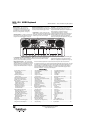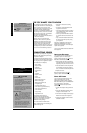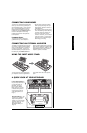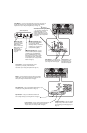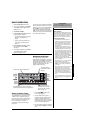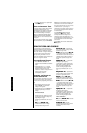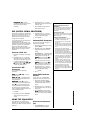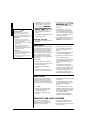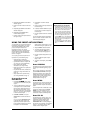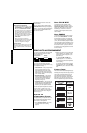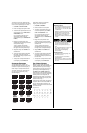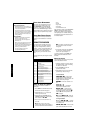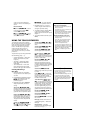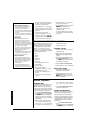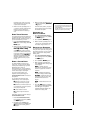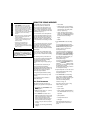DSP (Digital Signal Processor)
7
9^e
9^e9^e
9^e :[fj^
:[fj^:[fj^
:[fj^
(
&&&
&&&&&&
&&&
to
'(-
'(-'(-
'(-
)—Sets the
undulation depth of the chorus sound. A
higher value produces deeper
undulation.
3. Repeatedly press
+
or
–
or use the
number buttons to input the parameter
setting you want.
4. Press
H
(
EXIT
). This returns to the
effect selection screen.
±
&52&+)+6#.5+)0#.241%'5514
DSP effects are applied to the path between
the sound source and output. You can add
the effect to any sound, even after you
added reverb or chorus effect. See “DSP”
on Page 32 for more details.
You can also create your own DSP effects
or download the data from
www.radioshack.com
and transfer it to the
keyboard. The keyboard has ten DSP effect
memories so you can store custom DSP
effects. See “Saving DSP Parameter
Settings” on this page and “Using the Data
Download Service” on Page 21 for more
information.
5'.'%6+0)#&526;2'
1. Press
DSP
. The indicator next to DSP
lights.
2. Repeatedly press
+
or
–
to select the
DSP type you want. See “DSP” under
“Effect List” on Page 32 for the type of
the effects and the corresponding
numbers. The DSP number (
&&&
&&&&&&
&&&
to
'&/
'&/'&/
'&/
),
7Z
7Z7Z
7Z
(advanced tone), or
Kih
KihKih
Kih
(user tone
created using DSP) appears.
5'66+0)$#5+%&52
2
#4#/'6'45
You can change these basic DSP
parameters.
:IFLeb
:IFLeb:IFLeb
:IFLeb
(Volume) (
&&&
&&&&&&
&&&
to
'(-
'(-'(-
'(-
) — Sets the
post DSP volume.
:IFFWd
:IFFWd:IFFWd
:IFFWd
(
#,*
#,*#,*
#,*
to
!,)
!,)!,)
!,)
) — Sets the post DSP
stereo pan (relative position between left
and right channels).
:IF>ebZed%e<<
:IF>ebZed%e<<:IF>ebZed%e<<
:IF>ebZed%e<<
—Select
ed
eded
ed
to keep the
current DSP line after you change the tone.
Select
e<<
e<<e<<
e<<
to change the DSP line to the
original setting of the newly selected tone.
For advanced tones, changing the tone
turns off all DSP line settings except on the
currently selected channel.
1. Press
DSP
.
2. Repeatedly press
I
or
J
(
CURSOR
) to
display the parameter you want to
change.
3. Repeatedly press
+
or
–
or enter a
number using the number buttons to
change the parameter setting.
4. Press
H
(
EXIT
).
%*#0)+0)&522#4#/'6'45
You can control the relative strength of a
DSP and how it is applied.
1. After selecting the DSP type you want,
press
G
(
ENTER
).
2. Repeatedly press
I
or
J
(
CURSOR
) to
display the parameter you want to
change.
Parameters 0 to 7
— These depend on
the algorithm of the selected DSP. See
“DSP Algorithm List” on Page 34.
:$HlXIdZ
:$HlXIdZ:$HlXIdZ
:$HlXIdZ
(DSP Reverb Send) (
&&&
&&&&&&
&&&
to
'(-
'(-'(-
'(-
) — Sets how much of the DSP-
processed sound is sent to reverb.
:$9^eIdZ
:$9^eIdZ:$9^eIdZ
:$9^eIdZ
(DSP Chorus Send) (
&&&
&&&&&&
&&&
to
'(-
'(-'(-
'(-
) — Sets how much of the DSP-
processed sound is sent to chorus.
±
3. Repeatedly press
+
or
–
or enter a
number using the number buttons to
change the parameter setting.
4. Press
H
(
EXIT
).
5#8+0)&522#4#/'6'4
5
'66+0)5
You can save up to 10 modified DSP
settings in the user area for later recall.
1. After making the DSP parameter
settings you want, press
G
(
ENTER
).
The DSP number of the user area
flashes.
2. Repeatedly press
+
or
–
to select the
user area DSP number (100-109) you
want to save.
3. Press
G
(
ENTER
) to store the effect.
IWl[EA
IWl[EAIWl[EA
IWl[EA
briefly appears and the display
returns to the tone or rhythm selection
screen.
75+0)6*''37#.+<'45
The keyboard has 10 preset four-band
equalizers. You can also adjust the gain of
each of the four bands to suit your personal
preference.
5'.'%6+0)6*''37#.+<'4
6
;2'
1. Press
EQUALIZER
. The currently
selected equalizer type appears.
±
016'
±
Changing the Reverb or Chorus
Parameters
You can turn effects on/off or change the effect
level for each keyboard channel separately.
See “Using the Mixer” on Page 12 for more
information.
Selecting a DSP Type
You must turn on the DSP lines of the required
parts using the mixer function. See “Using the
Mixer” on Page 12.
Changing DSP Parameters
• The effects can be turned on/off or have
their levels set separately for each
keyboard channel. See “Using the Mixer”
on Page 12.
• Playing a demo tune automatically changes
the effect to the one assigned to the tune.
You cannot change or cancel a demo tune
effect.
• Changing the effect setting while the
keyboard is playing causes a slight break in
the sound when the effect changes.
• The advanced tones automatically turn on
the DSP line for more effective tones. If you
assign an advanced tone to a keyboard part
(Channels 1 through 4), the DSP line turns
on automatically and the DSP selection
changes according to the advanced tone
settings.
• In the mixer mode, the DSP line on/off
setting for a part with an advanced tone is
on, while the setting for a part that does not
have an advanced tone is off. DSP effects
previously applied to these parts are
cancelled and the tone might sound
different. Use the mixer editing sequence to
turn DSP back on (see“Using the Mixer” on
Page 12).