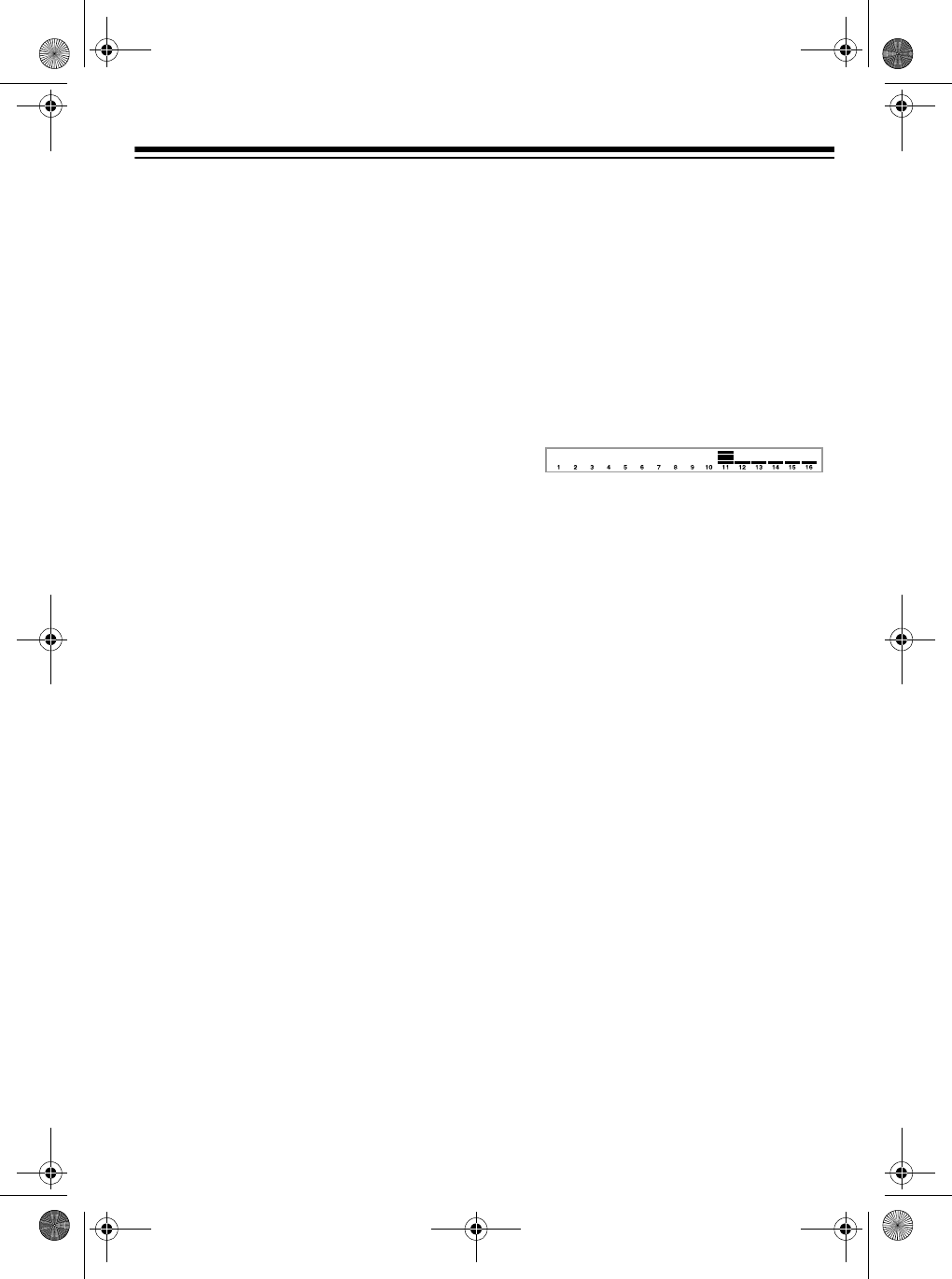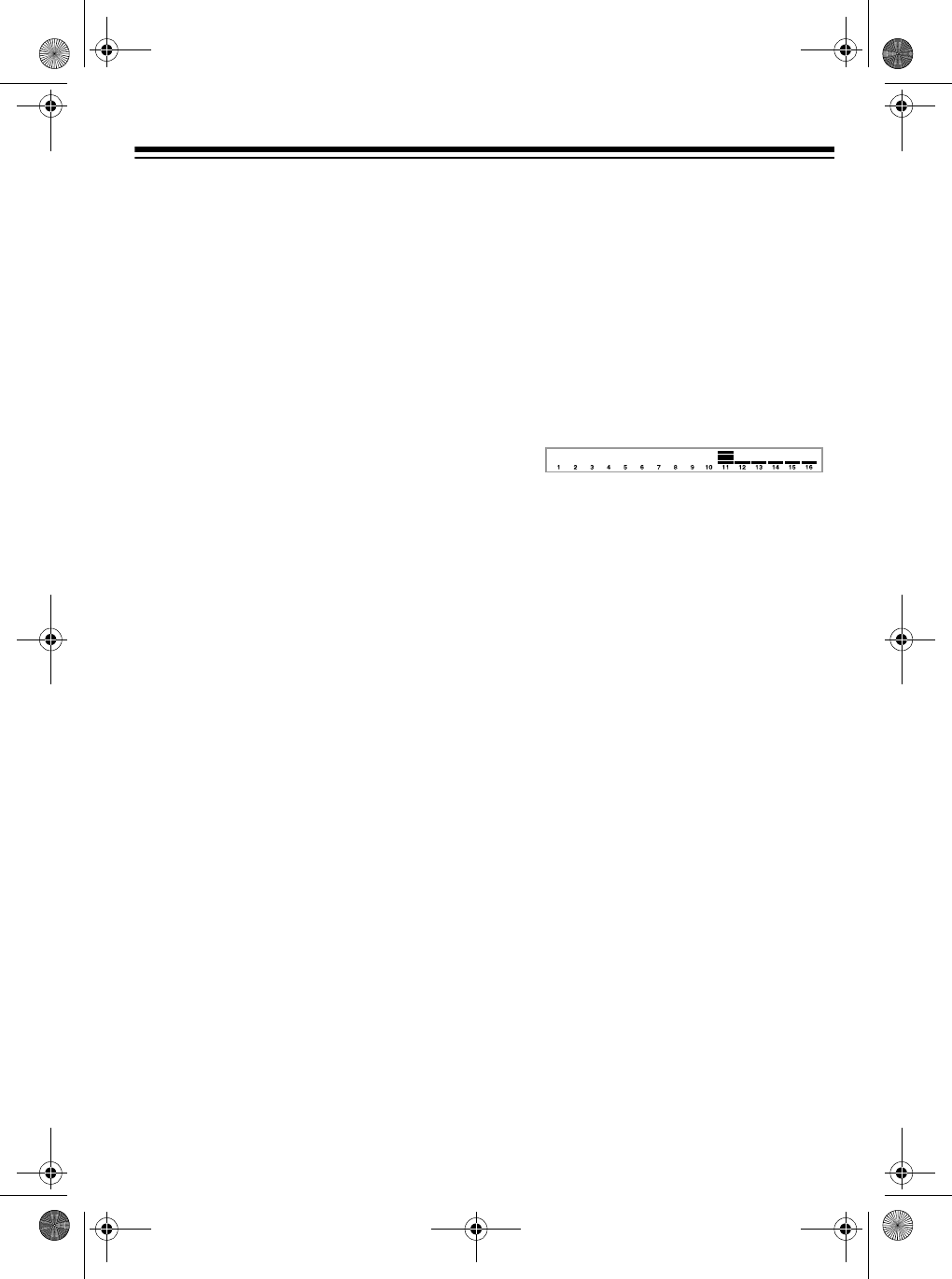
33
• To start auto accompaniment during
a recording, press
SYNCHRO/END-
ING
instead of
START/STOP
in Step
5. Play the melody keys to start
recording. When you reach the point
where you want accompaniment to
start, play a chord on the accompa-
niment keys.
• To record while using free session,
between Step 4 and 5 of “Real-Time
Recording,” press
FREE SESSION
.
This makes the entire keyboard a
melody keyboard, regardless of the
MODE
setting. See the “Free Ses-
sion Chord Progression Chart” on
Page 54.
• Pressing
FREE SESSION
while
recording with a free session
accompaniment turns off the accom-
paniment; however, the keyboard
continues playing the last chord
played before FREE SESSION was
turned off. You can change the
chord by specifying a different chord
using the appropriate method (Fin-
gered, Concert Chord, etc.) as
determined by the
MODE
setting.
Follow these steps to record as you
play.
1. Repeatedly press
MEMORY
until
Rec. No. appears.
Note:
MEMORY
is a three-way
switch. When you press it once, the
keyboard enters the memory play-
back mode. When you press it
again, it enters the memory record
mode. When you press the button a
third time, it returns to memory off.
2. Within 5 seconds, press
+
or
–
(or
0
or
1
) to select a song number.
3. Press
CHORD/1
to select Track 1.
While the keyboard is in memory
record mode, the level meters for
channels 11 through 16 correspond
to memory tracks 1 through 6. When
all four bars are lit, that channel has
something in memory: if only one
bar is lit, that track is empty.
4. If desired, you can change these
settings:
• tone number
• rhythm number
• tempo
•MODE
Note:
Do not change the tempo
unless you already know the desired
tempo. Pressing
START/STOP
to
hear the tempo causes recording to
begin.
5. Press
START/STOP
to start record-
ing.
6. Play the keyboard.
You can also record auto accompa-
niment chords, the drum pad, pitch
bender, and pedal operations.
7. Press
START/STOP
to end record-
ing.
42-4043.fm Page 33 Tuesday, August 3, 1999 6:51 AM