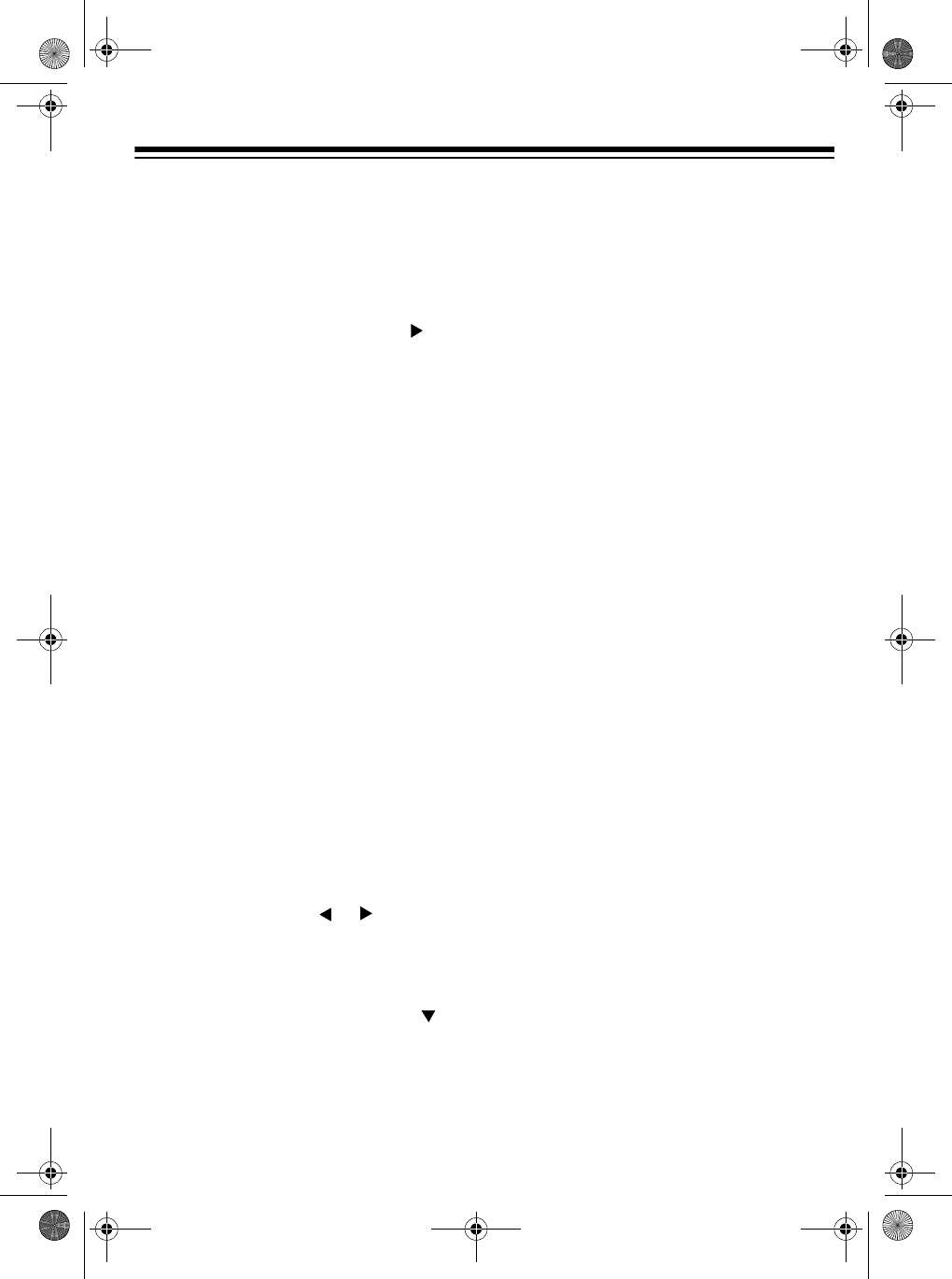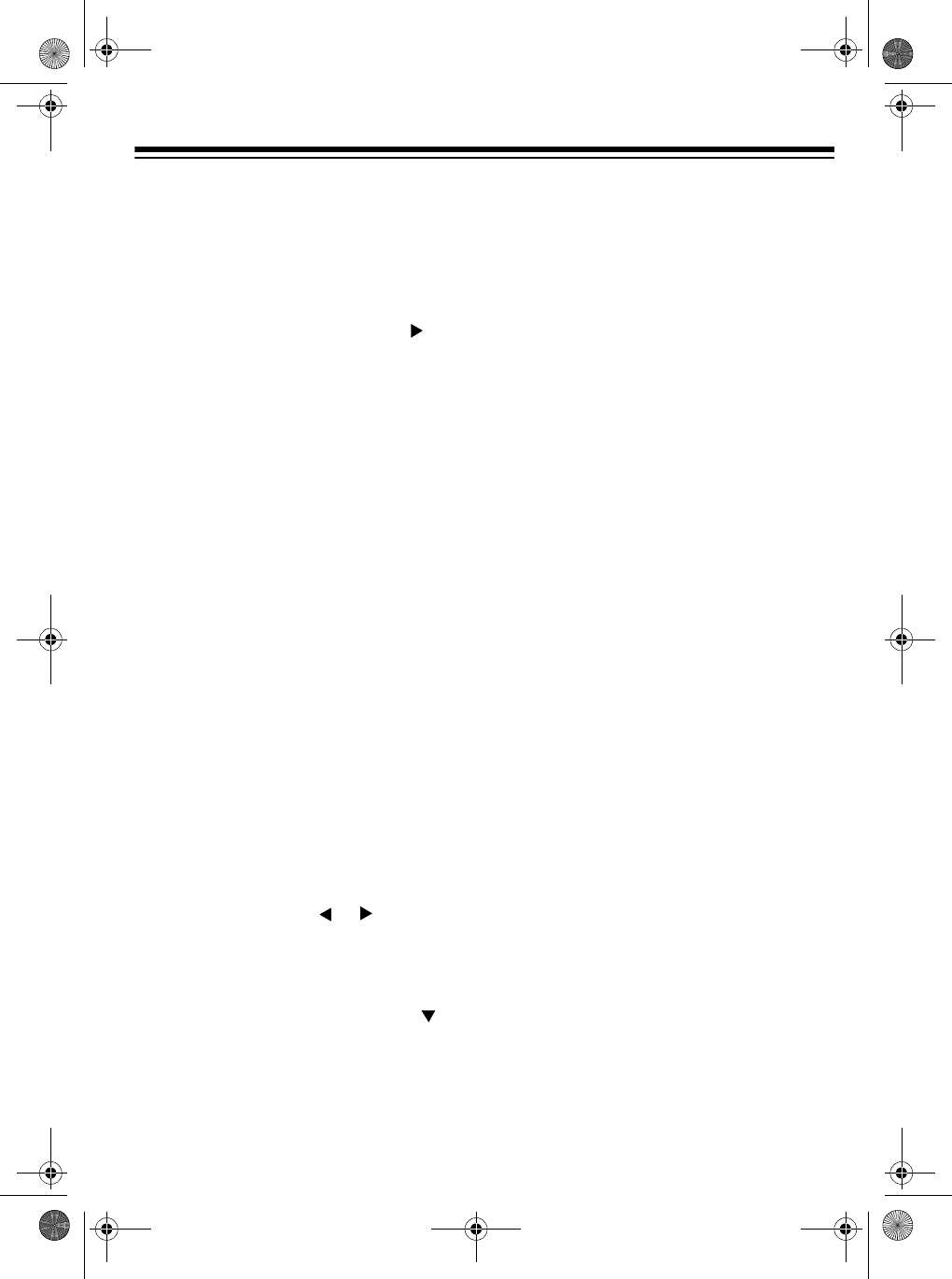
39
Changing Navigation Track
After you record, the display shows the
contents of the last recorded or edited
track. To display a different track, re-
peatedly press
TRANSPOSE/TUNE/MIDI
until
Bend
appears, then press until
Navi.
Tr.
appears. Then press
+
or
–
until the track you want appears on the
display.
EDITING MEMORY
CONTENTS
You can recall and change individual
notes and parameter settings (such as
tone number) in memory contents.
Follow these steps to edit memory con-
tents.
1. Repeatedly press
MEMORY
until
Play
No.
appears.
2. Within 5 seconds, use
+
or
–
to
select a song number.
3. Press
STEP
.
4. Use the
MEMORY TRACK/DRUM
PAD
buttons to select the track you
want to edit.
5. Repeatedly press or to move to
the entry point you want to change.
You can change the parameter that
is flashing on the display. To change
a different parameter, press so
the parameter you want to edit
starts flashing.
Make the desired changes to the
selected parameter.
The actual procedures you use to
change a parameter depend on the
type of data it contains. See “Editing
Techniques and Display Contents”
on Page 40.
Notes:
• Do not change a note identical to
the preceding or succeeding note.
Doing so might alter the length of
the note and you will have to re-
record the entire track.
• When you change note, key pres-
sure, chord, or drum pad data, the
keyboard sounds the new setting
so you can hear what it sounds
like.
6. Repeat Steps 5 and 6 to edit other
parameters.
7. Press
MEMORY
,
STEP
, or
START/
STOP
when you are finished.
Notes:
• When you interrupt playback of a
song and immediately start an edit-
ing operation, the entry point (or
point of interruption) appears on the
editing screen.
• The only parameters that can be
edited for Tracks 2–6 are notes,
chords, tone, rhythm, key pressure,
and drum pad.
• You cannot add data to a recording.
• You cannot move portions of a
recording to a different location
within the recording.
• You cannot change note lengths.
42-4043.fm Page 39 Tuesday, August 3, 1999 6:51 AM