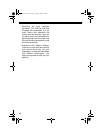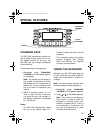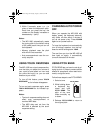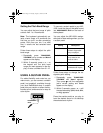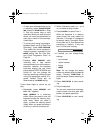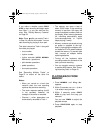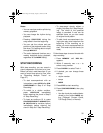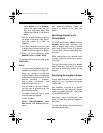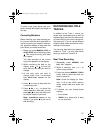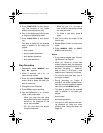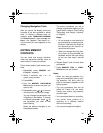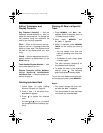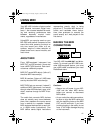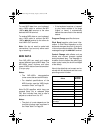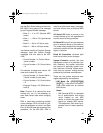36
• When
MODE
is set to
NORMAL
,
specify the chord using the root
keys and chord-type keys. See
“Specifying Chords in the Normal
Mode.”
7. Use the number buttons to specify
the length of the chord. See “Speci-
fying the Length of a Note” on
Page 36.
8. For each additional chord you want
to enter, play the chord and use the
number buttons to specify its length.
9. When you finish recording, press
MEMORY
,
STEP
, or
START/ STOP
.
To play back the song at this time, press
START/STOP
.
Notes:
• To correct entry mistakes, see “Edit-
ing Memory Contents” on Page 39.
• When you record on a track that
already contains data, the keyboard
automatically locates the end of the
previous recording — measure,
beat, or clock (
1
/
48
of a beat) — and
adds your new entry to it.
• You can enter a 0 (a rest) in Step 6,
but the rest is ignored when the
accompaniment plays.
• This data is stored on Track 1, along
with the notes you played:
rhythm number
INTRO
,
SYNCHRO/ENDING
,
NOR-
MAL/FILL-IN
, and
VAR/FILL-IN
oper-
ations
See “Recording Multiple Tracks” on
Page 37 to record on the other five
tracks.
Specifying Chords in the
Normal Mode
To enter chords when
MODE
is set to
NORMAL
during step recording, you
need to specify them using a method
other than Concert Chord or Fingered.
You can enter 18 chord types using only
two keys.
While holding down the desired chord
root key, press the chord key to specify
the chord.
The root and chord types are labeled
above each key. The chord root letter
and type of chord also appear on the
display.
Specifying the Length of a Note
During step recording, use the number
buttons (or
+
or
–
) to specify the length
of each note.
Use numbers
1
through
6
to specify
whole notes (
1
), half notes (
2
), quarter
notes (
3
), eighth notes (
4
), 16th notes
(
5
), and 32nd notes (
6
).
Hold down
7
(dot) or
9
(triplicate), then
press
1
through
6
to enter the lengths of
the notes.
To enter a tie, press
8
and enter the first
then the second notes.
42-4043.fm Page 36 Tuesday, August 3, 1999 6:51 AM