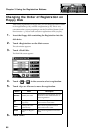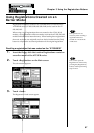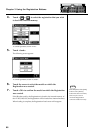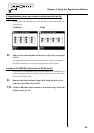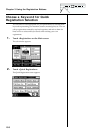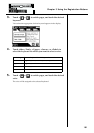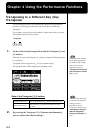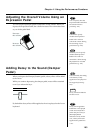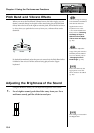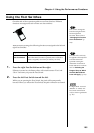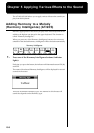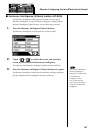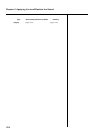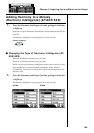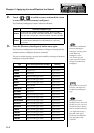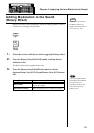104
Chapter 4 Using the Performance Functions
Pitch Bend and Vibrato Effects
When you move the Pitch Bend/Vibrato lever to the left or right, you can
obtain a smooth change in the pitch of the notes being played (Pitch Bend
effect). Move the lever to the right to raise the pitch, and to the left to lower
it. Also, when you push the lever away from you, a vibrato effect can be
obtained.
fig.04-05
By default (immediately after the power is turned on) the Pitch Bend effect
is added to the voices of all the sections being played on the Upper
keyboard.
Adjusting the Brightness of the Sound
Using the Brilliance slider, you can adjust the brightness of the sound.
1. For a brighter sound, push the slider away from you. For a
mellower sound, pull the slider toward you.
fig.04-06
Bender
Vibrato
You can change the settings
so that both the Pitch Bend
and Vibrato effects are
applied to the Lower
keyboard voice or the
voices on the Pedalboard.
Please refer to “Selecting
the Range of Keys to
Which the Pitch Bend/
Vibrato Lever will Apply”
(p. 163).
You can also adjust the
range of the pitch which is
shifted by the Pitch Bend
lever. For details, refer to
“Changing the Pitch
Bend Range” (p. 164).
NOTE
Please note that only the
appropriate voices will
allow vibrato to be added
(p. 193).
Brilliance
Mellow
Bright
NOTE
This setting is not stored in
the Registration.
Min
Max
Min
Max
Min
Max
Min
Max
Harmony Intelligence