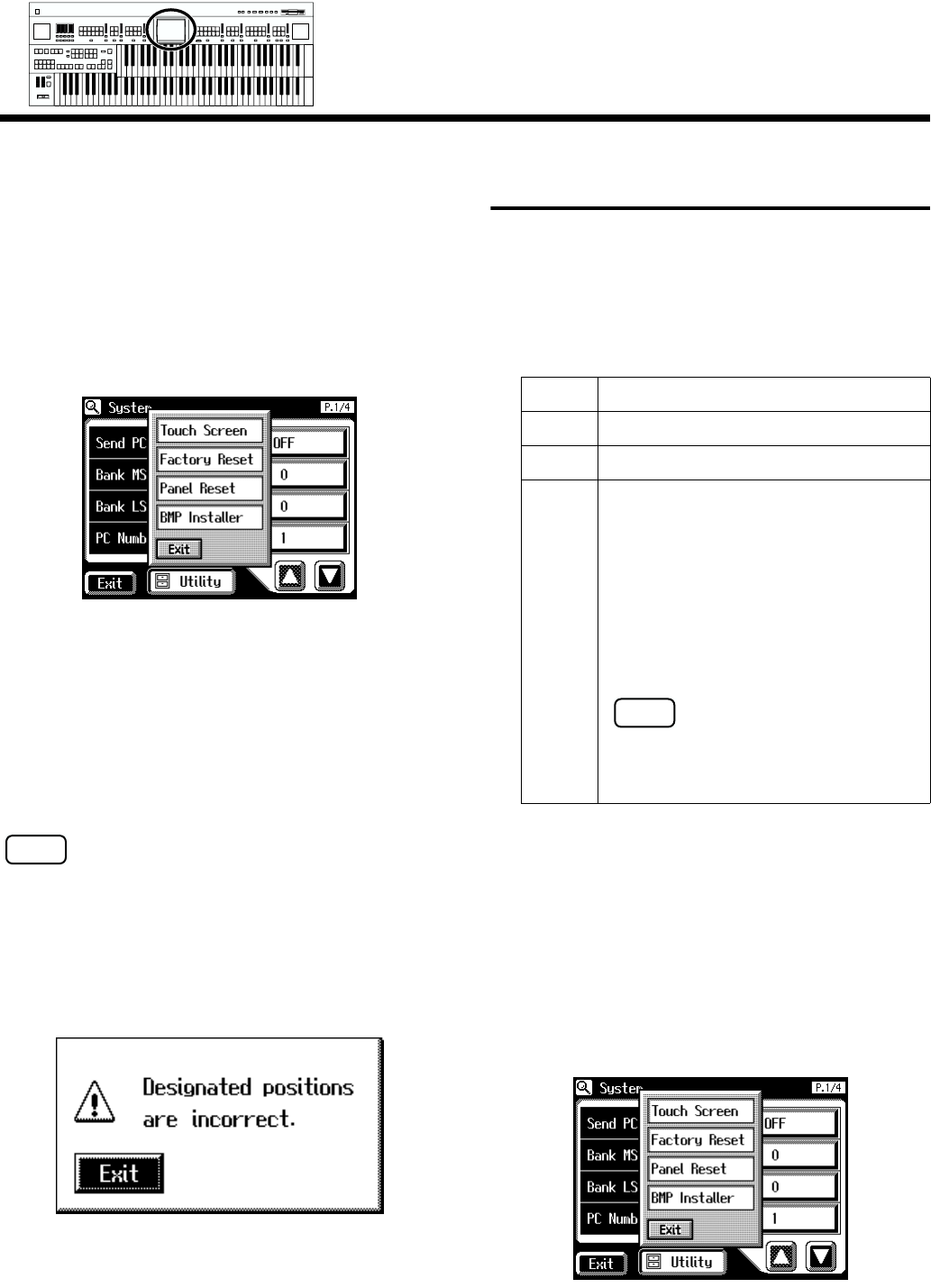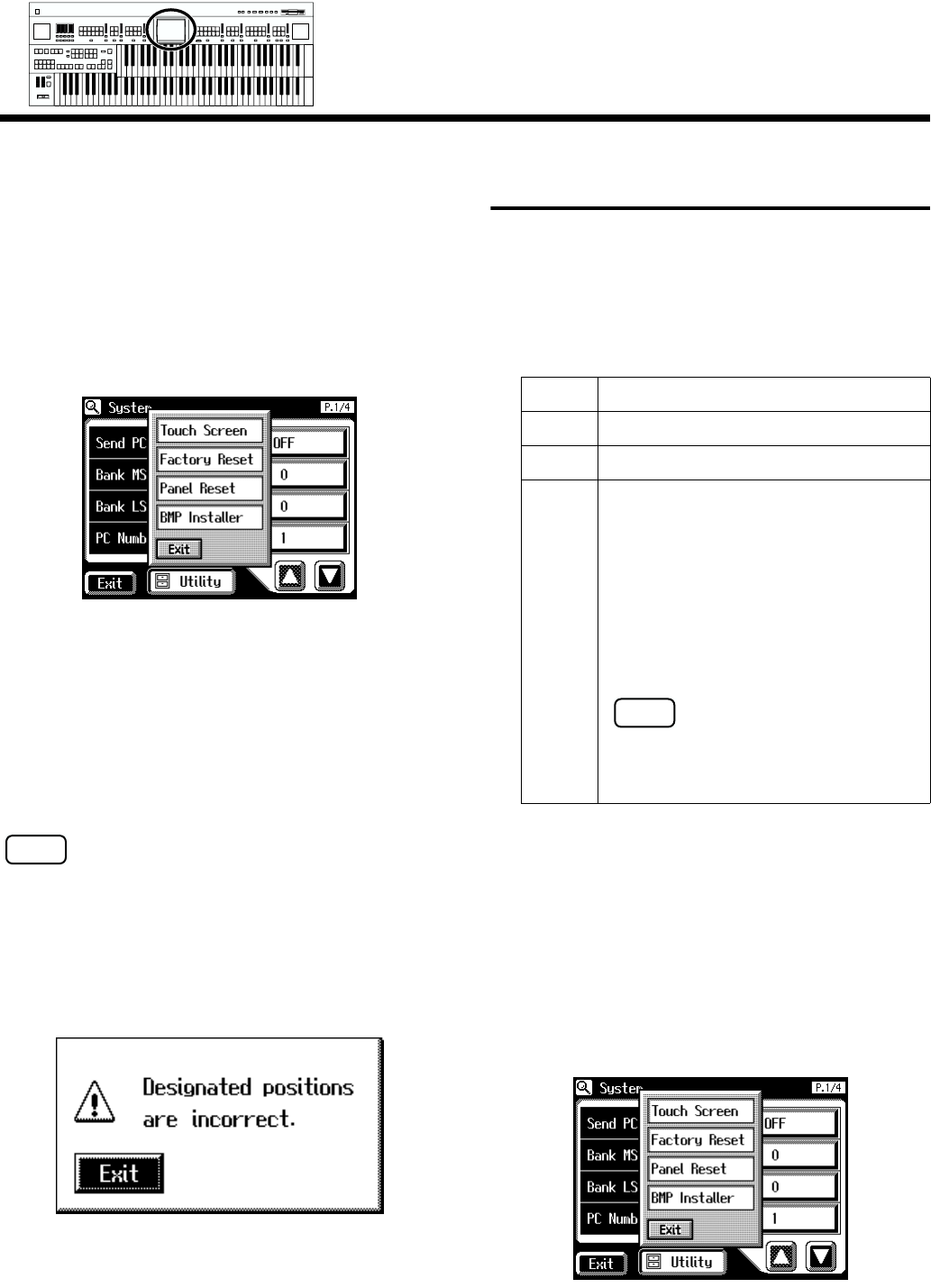
175
Chapter 9 Various Other Settings
■ Repositioning the Touch Screen
If you’ve been using the Touch Screen for some time, the
pointer may be shifted, making the AT-90S/80S/60S react
incorrectly. You should correct this displacement when
necessary by performing calibration (repositioning).
1. Touch <System> on the Main screen.
The System screen appears.
2. In the System screen, touch <Utility.
3. Touch <Touch Screen>.
A display will ask for confirmation.
To cancel the operation, touch <Cancel>.
4. Touch <OK> on the screen.
5. Touch the points indicated on the touch screen.
NOTE
Do this carefully, because touching a location that’s different
from the one indicated for the pointer may make the
displacement even worse. Be sure to touch the pointer
accurately.
If the following display appears, perform the touch panel
position adjustment once again.
Displaying a Graphic at
Power-up
The AT-90S/80S allows you to load a favorite graphic into
internal memory, and have it be displayed when the power is
turned on.
1. Use your computer to create a graphic image file
that meets the following criteria:
2. Use your computer to save the graphic image file
on a DOS format floppy disk.
3. Insert the floppy disk containing the graphic
image file into the floppy disk drive of the AT-
90S/80S.
4. Touch <System> on the Main screen.
The System screen appears.
5. In the System screen, touch <Utility>.
Size 320 x 240 pixels
Color 8 bit (256 colors)
Format image saved in BMP format
Name 1–8 characters in length (lowercase is ok). A
filename extension of “.BMP” (uppercase
characters) must be added after the name.
The following characters can be used to
name an image.
A B C D E F G H I J K L M N O P Q R S T U
V W X Y Z a b c d e f g h i j k l m n o p q r s
t u v w x y z 0 1 2 3 4 5 6 7 8 9 # $ % & ‘ ( ) -
@ ~ { } ^ _ !
If you use a character that cannot be used
in a name, it will be replaced by another
character when displayed.
Min
Max
Min
Max
Min
Max
Min
Max
Harmony Intelligence