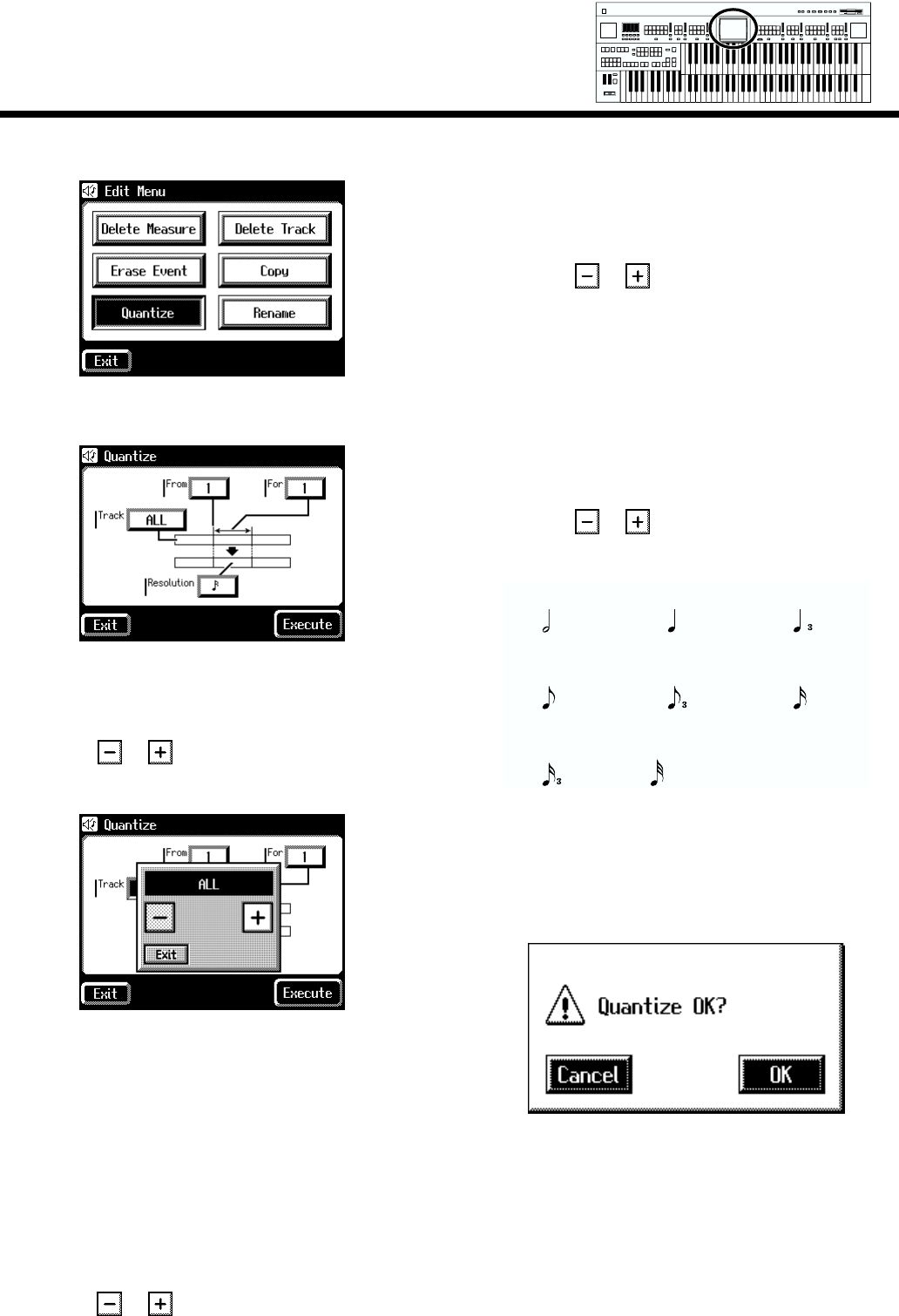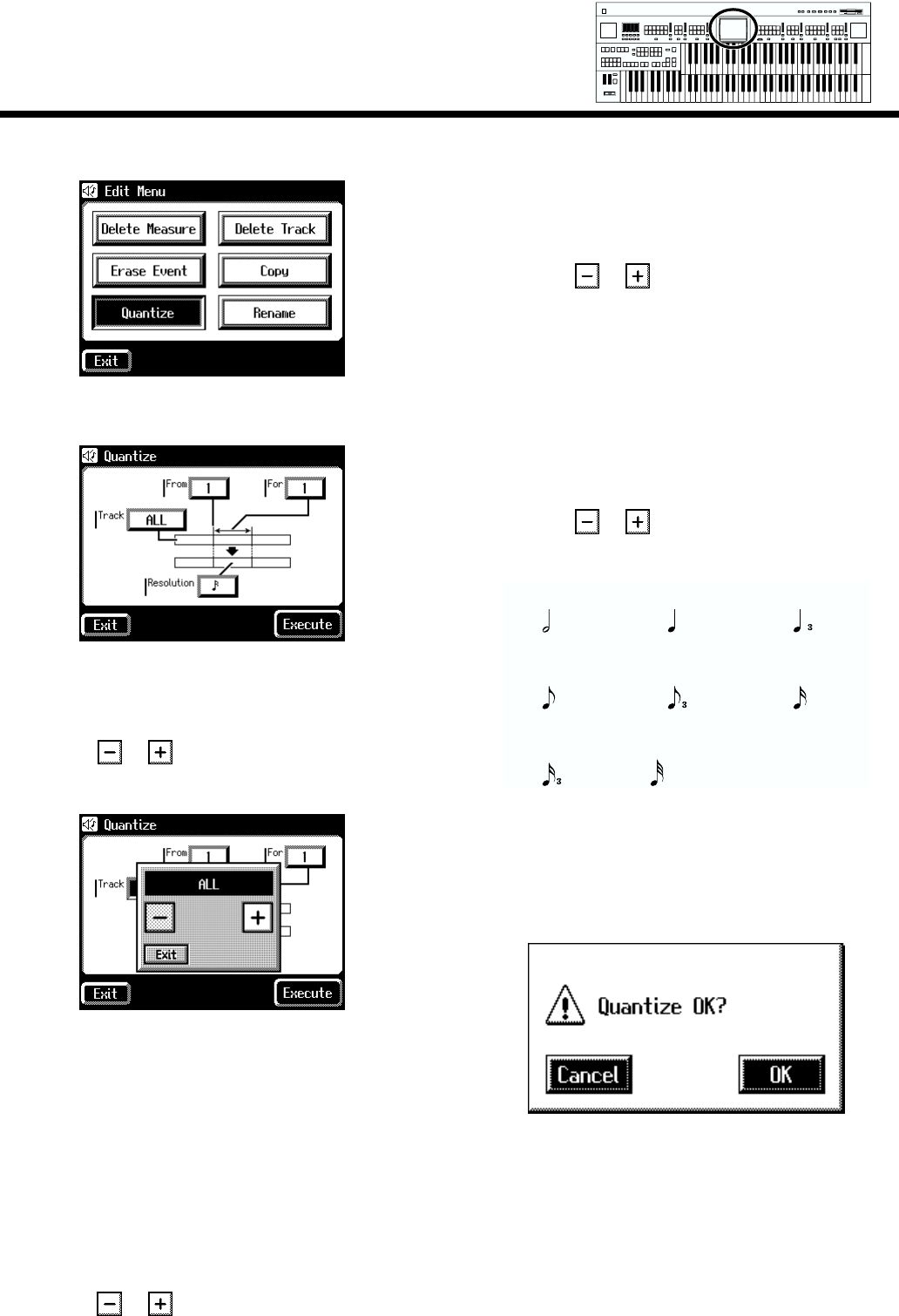
156
Chapter 8 Editing Your Musical Performance Data
4. Touch <Quantize>.
fig.08-17-2_50
The Quantize screen appears.
fig.08-17_50
5. Touch the “Track” value (the track that will be
quantized).
6. Touch < >< > to specify the “Track” (the
track that will be quantized).
fig.08-18_50
Settings ALL, RHYTHM, ACCOMP, BASS, LOWER,
UPPER, SOLO
If you select “ALL,” the recording in all the tracks will be
quantized.
7. When you’re done making the settings, touch
<Exit>.
8. Touch the “From” value (the measure at which
quantization will begin).
9. Touch < >< > to set “From” (the measure at
which quantization will begin).
10.When you’re done making the settings, touch
<Exit>.
11.Touch the “For” value (the number of measures
that will be quantized).
12.Touch < >< > to set “For” (the number of
measures that will be quantized).
If you wish to erase to the last measure (bar), set “for:
ALL.”
13.When you’re done making the settings, touch
<Exit>.
14.Touch the “Resolution” value (the resolution at
which notes will be aligned).
15.Touch < >< > to set “Resolution” (the
resolution at which notes will be aligned).
fig.08-20
16.When you’re done making the settings, touch
<Exit>.
17.Touch <Execute>.
The following display appears.
fig.08-06
To cancel operation, touch <Cancel>.
18.Touch <OK> to have the quantization carried
out.
When the quantizing is finished, you are returned to the
Edit Menu screen.
Quarter note tripletHalf note
8th note
Quarter note
8th note triplet 16th note
16 note triplet 32th note
Min
Max
Min
Max
Min
Max
Min
Max
Harmony Intelligence