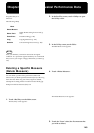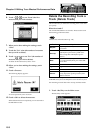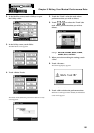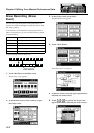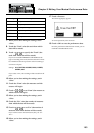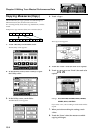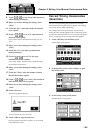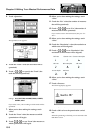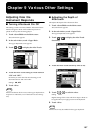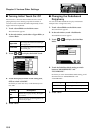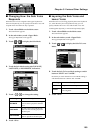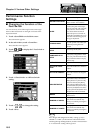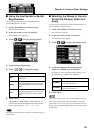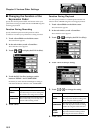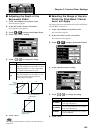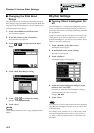157
Chapter 9 Various Other Settings
Adjusting How the
Instrument Responds
■ Turning Aftertouch On/Off
This setting is used to turn ON/OFF the Aftertouch feature.
Aftertouch applies vibrato when additional pressure is
placed on the keys that are being played.
1. Touch <Sound/Kbd> on the Main screen.
The sub-window appears.
2. In the sub-window, touch <Upper Kbd>.
The Upper Keyboard screen appears.
3. Touch < >< > to display the After Touch.
4. Touch the After Touch setting to switch between
“ON” and “OFF.”
Each time you touch the After Touch setting, it will
alternate between “ON” and “OFF.”
Settings ON, OFF
5. Touch <Exit>.
NOTE
Please note that not all the voices on the Upper keyboard are
responsive to Aftertouch, even if the feature is set to ON (p.
193).
■ Adjusting the Depth of
Aftertouch
This adjusts the depth of the Aftertouch effect.
1. Touch <Sound/Kbd> on the Main screen.
The sub-window appears.
2. In the sub-window, touch <Upper Kbd>.
The Upper Keyboard screen appears.
3. Touch < >< > to display the After Touch
Sensitivity.
4. Touch the After Touch Sensitivity value (1-10).
5. Touch < >< > to edit the value.
Setting 1-10
Higher settings of this value will allow deeper vibrato to
be applied when you apply pressure to the keyboard.
6. Touch <Exit>.
NOTE
Aftertouch can only be enabled for the Upper keyboard.