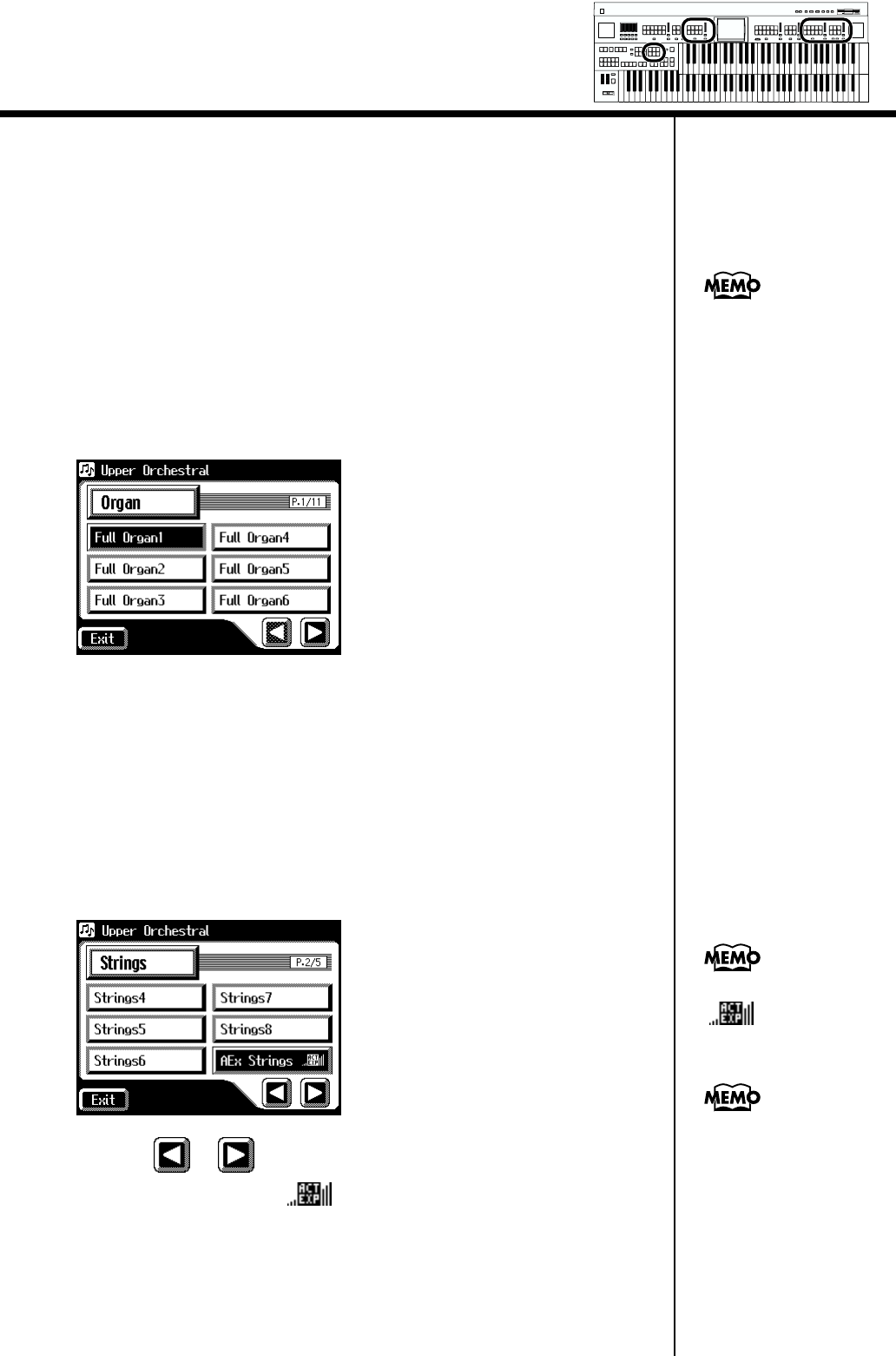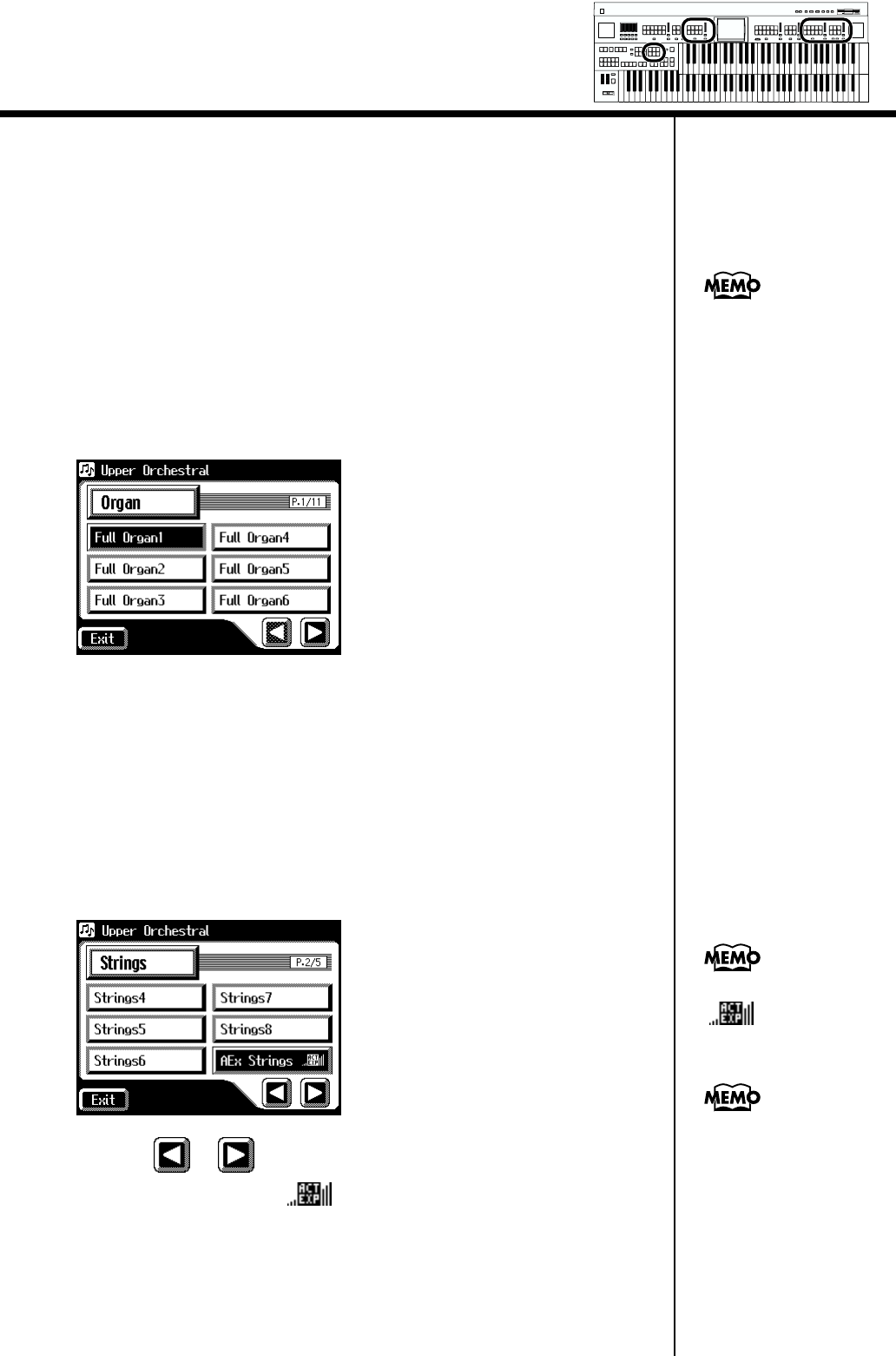
44
Chapter 1 Selecting and Playing Sounds
■ Performing with an Active Expression Voice
Some voices are “Active Expression voices,” for which advancing the
expression pedal will not only vary the volume, but will also add other
voices.
“Active Expression voices” can be assigned to the [Others] buttons of the
Upper Orchestral part, Lower Orchestral part, Pedal Orchestral part, and
Solo.
1. Press the [Others] button of the Upper Orchestral part,
Lower Orchestral part, Pedal Orchestral part, or Solo.
The Others Voice screens appears.
fig.01-17
2. Touch a button that shows a sound group.
A sub-window appears, allowing you to select a sound group.
3. In the sub-window, touch a sound group name to select the
desired sound group.
The indicator of the selected [Others] button will blink.
The Others Voice screen appears, showing the sounds of the specified sound
group.
fig.01-17
4. Touch < >< > to change screens, and touch a voice
name marked by the “ ” icon.
5. Once again, press the [Others] button for the part whose
sound you wish to set to confirm the voice.
The indicator of the [Others] button will change from blinking to lit.
An active expression voice will be selected.
Sounds marked by
“” support the
Active Expression function.
You can also confirm the
voice by touching <Exit> in
the Others Voice (Other
Voice select) screen. You
can also press the key for
the part containing a
changed voice to confirm
the voice setting.
For details on the active
expression voices that are
available, refer to “Voice
list” (p. 193).
Min
Max
Min
Max
Min
Max
Min
Max
Harmony Intelligence