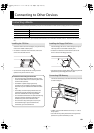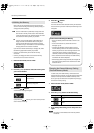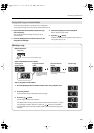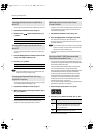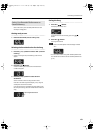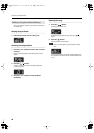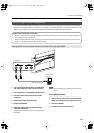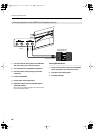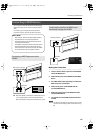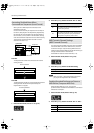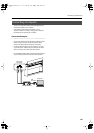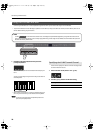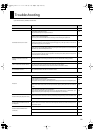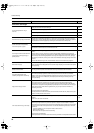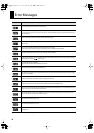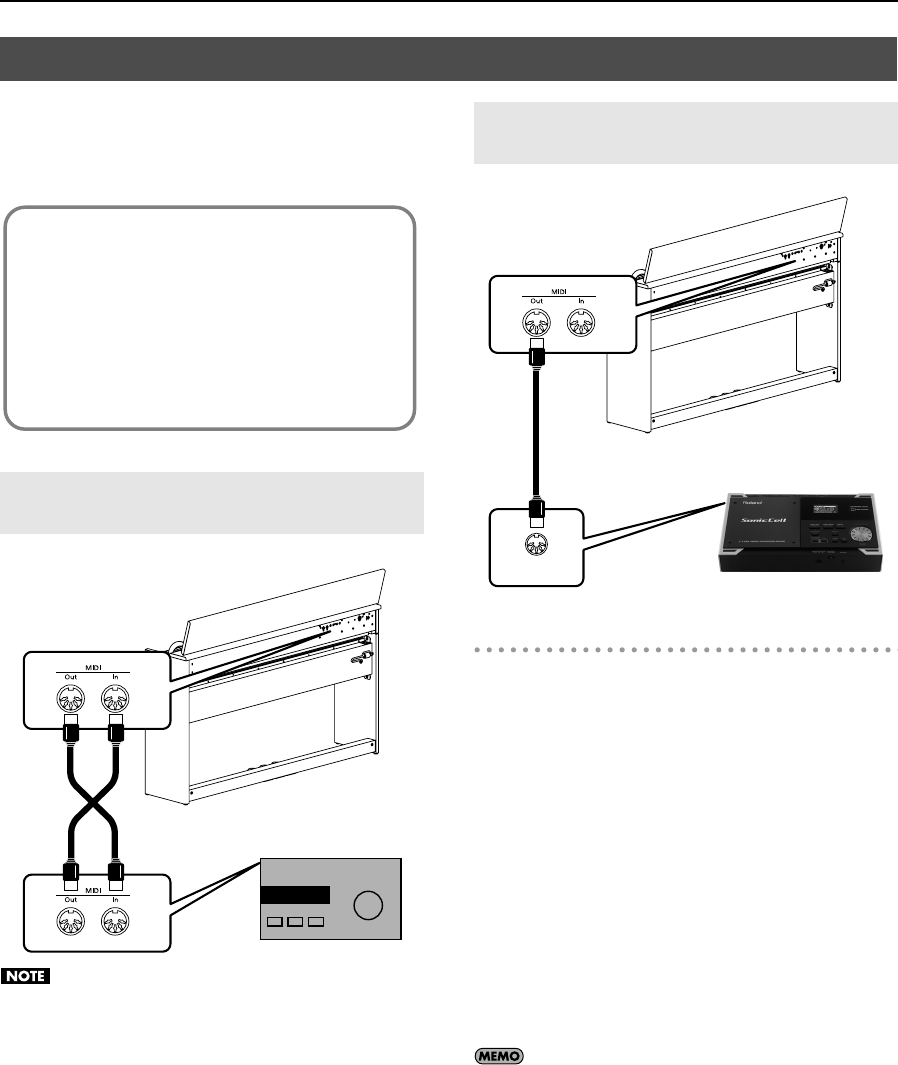
67
Connecting to Other Devices
By connecting an external MIDI device and exchanging
performance data, you can control one device from the
other.
For instance, you can output sound from the other
instrument or switch Tones on the other instrument.
fig.aaaa
When the DP990F is connected to a MIDI sequencer, set
it to “Local Off.” Refer to “Preventing Doubled Notes
When Connected to a Sequencer (Local Control)” (p. 68).
fig.aaaa
Making the Connection
1. Turn the volume all the way down on the DP990F
and on the MIDI device.
2. Switch off the power to the DP990F and the MIDI
device.
3. Use a MIDI cables (sold separately) to connect the
MIDI connectors to each other.
4. Switch on the power to the DP990F and the
connected MIDI device.
5. Adjust the volume level on the DP990F and the
connected MIDI device.
6. You should also set the MIDI transmit channel as
needed.
For details on the MIDI transmit channel, refer to “MIDI
Transmit Channel Settings (MIDI Transmit Channel)” (p.
68).
Connecting to MIDI Devices
Connecting a MIDI Sequencer to the
DP990F
What’s MIDI?
MIDI, short for “Musical Instrument Digital Interface,”
was developed as a universal standard for the
exchange of performance data between electronic
instruments and computers.
The DP990F is equipped with MIDI connectors to let it
exchange performance data with external devices.
These connectors can be used to connect the DP990F
to an external device for even greater versatility.
MIDI Out/In connectors
MIDI cable
MIDI Sequencer
Producing Sounds from a MIDI Sound
Module by Playing the DP990F
MIDI
IN
MIDI Out connector
MIDI cable
MIDI Sound Module
DP990F_e.book 67 ページ 2010年1月14日 木曜日 午後11時29分