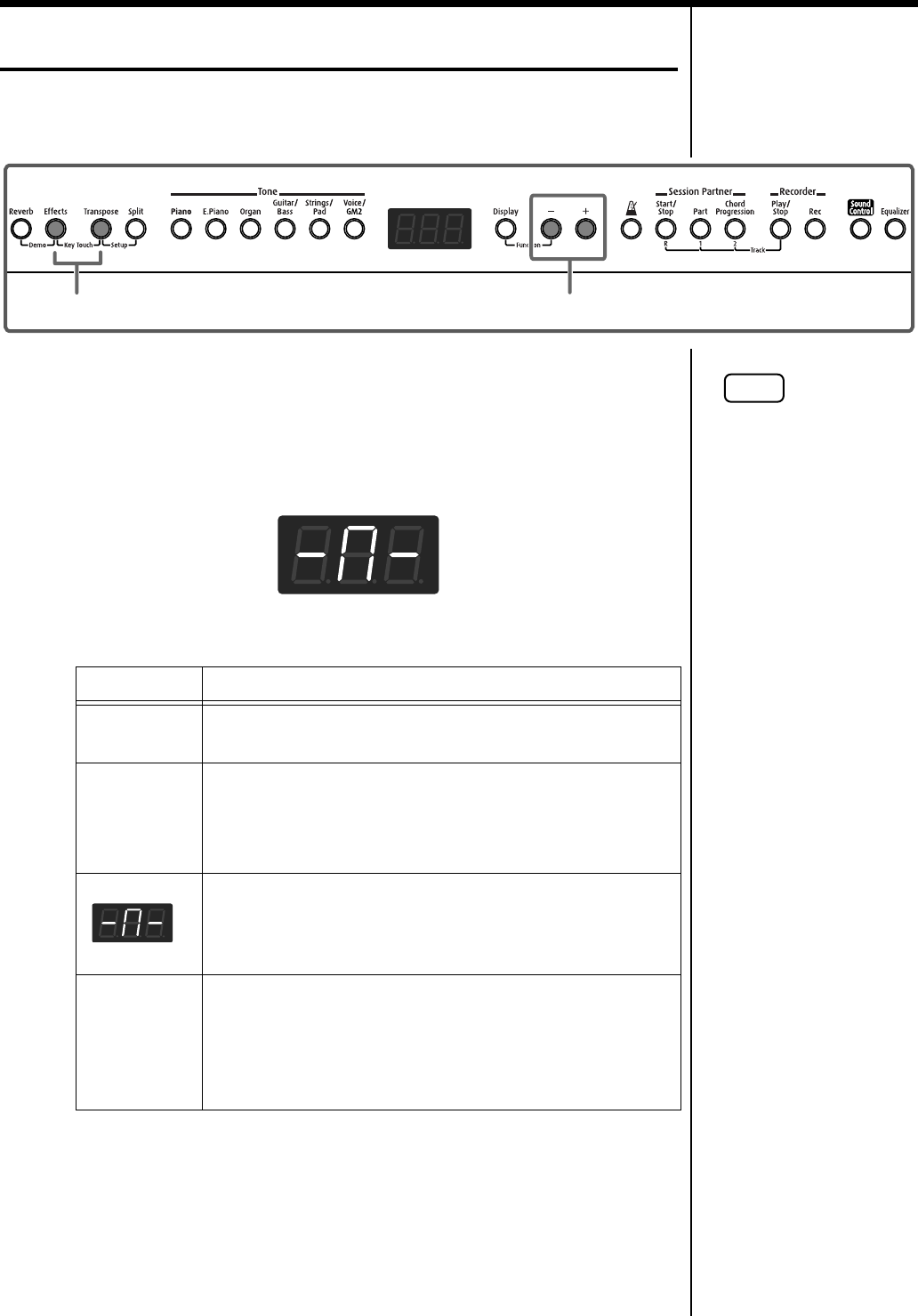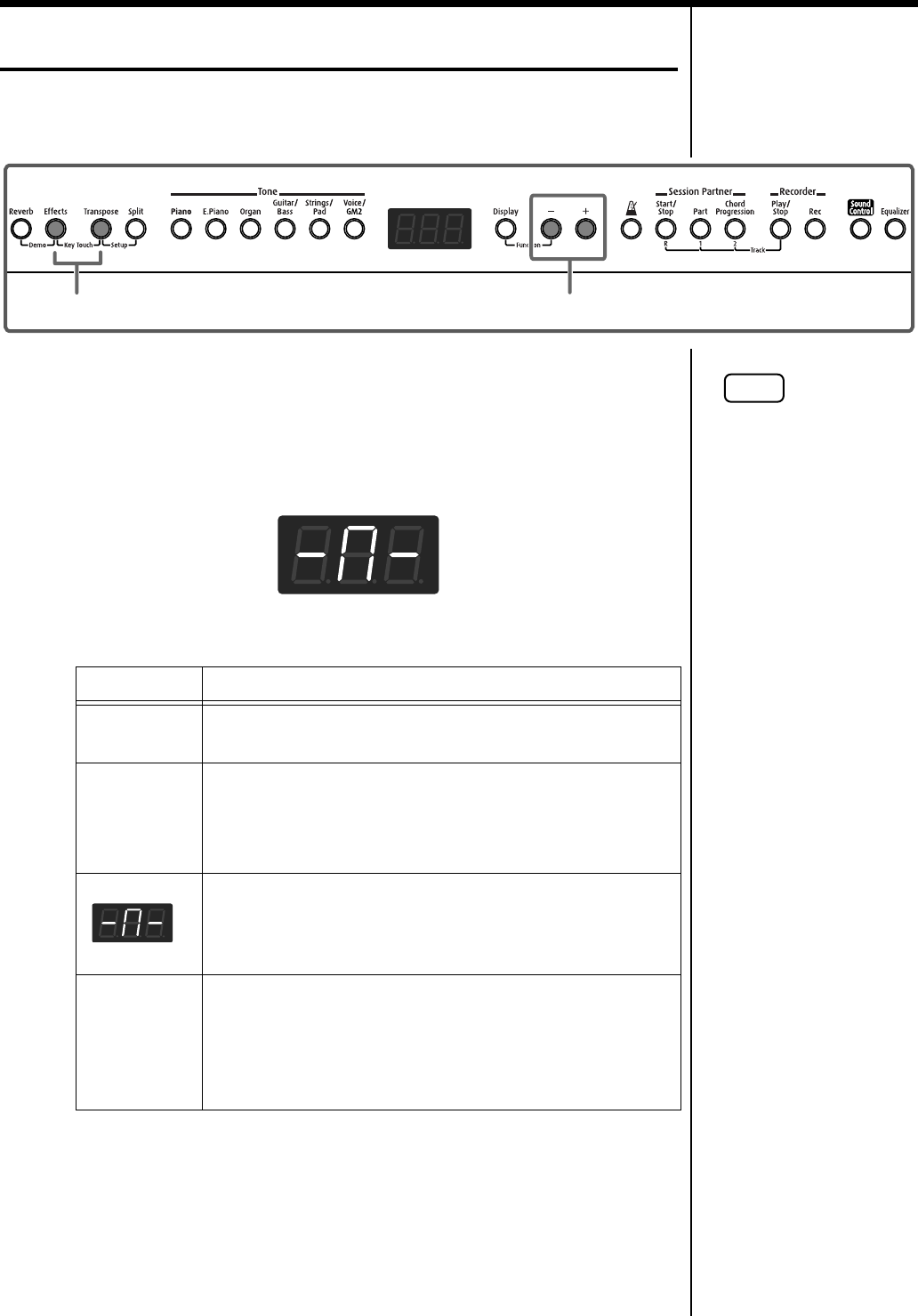
19
Chapter 1 Playing the Keyboard
Changing the Keyboard’s Touch
You can change the touch sensitivity, or response of the keys.
When the instrument is turned on, this is set to “N (Normal).”
fig.01-17
1.
Hold down the [Effects] button and press the [Transpose]
button.
The indicators for the [Transpose] and [Reverb] buttons flash in red.
The currently selected keyboard touch appears in the display.
fig.01-18
2.
Press the [-] or [+] buttons to select the touch.
3.
Press the [Effects] button or the [Transpose] button.
The indicators return to their previous state.
Indicate Description
OFF
(Fixed)
The sound plays at one set volume, regardless of the force
used to play the keys.
-L-
(Light)
A light keyboard touch is selected. You can achieve fortis-
simo (ff) play with a less forceful touch than usual, so the
keyboard feels lighter. This setting makes it easy to play,
even for children.
-N-(Normal)
This sets the standard keyboard touch. You can play with
the most natural touch. This is the closest to the touch of
an acoustic piano.
-H-
(Heavy)
Here, a heavy keyboard touch is selected. You have to fin-
ger the keyboard more forcefully than usual in order to
play fortissimo (ff), so the keyboard touch feels heavier.
Dynamic fingering adds even more feeling to what you
play.
21,3
NOTE
With certain sounds, the
touch may not change.
FP-2_e.book 19 ページ 2004年11月26日 金曜日 午後4時25分