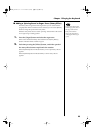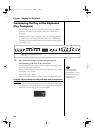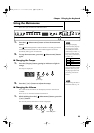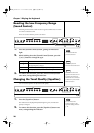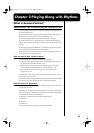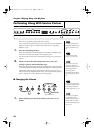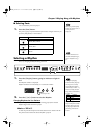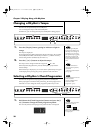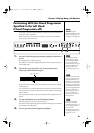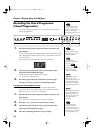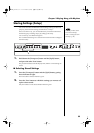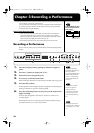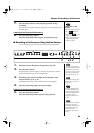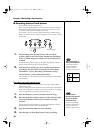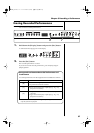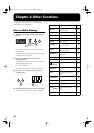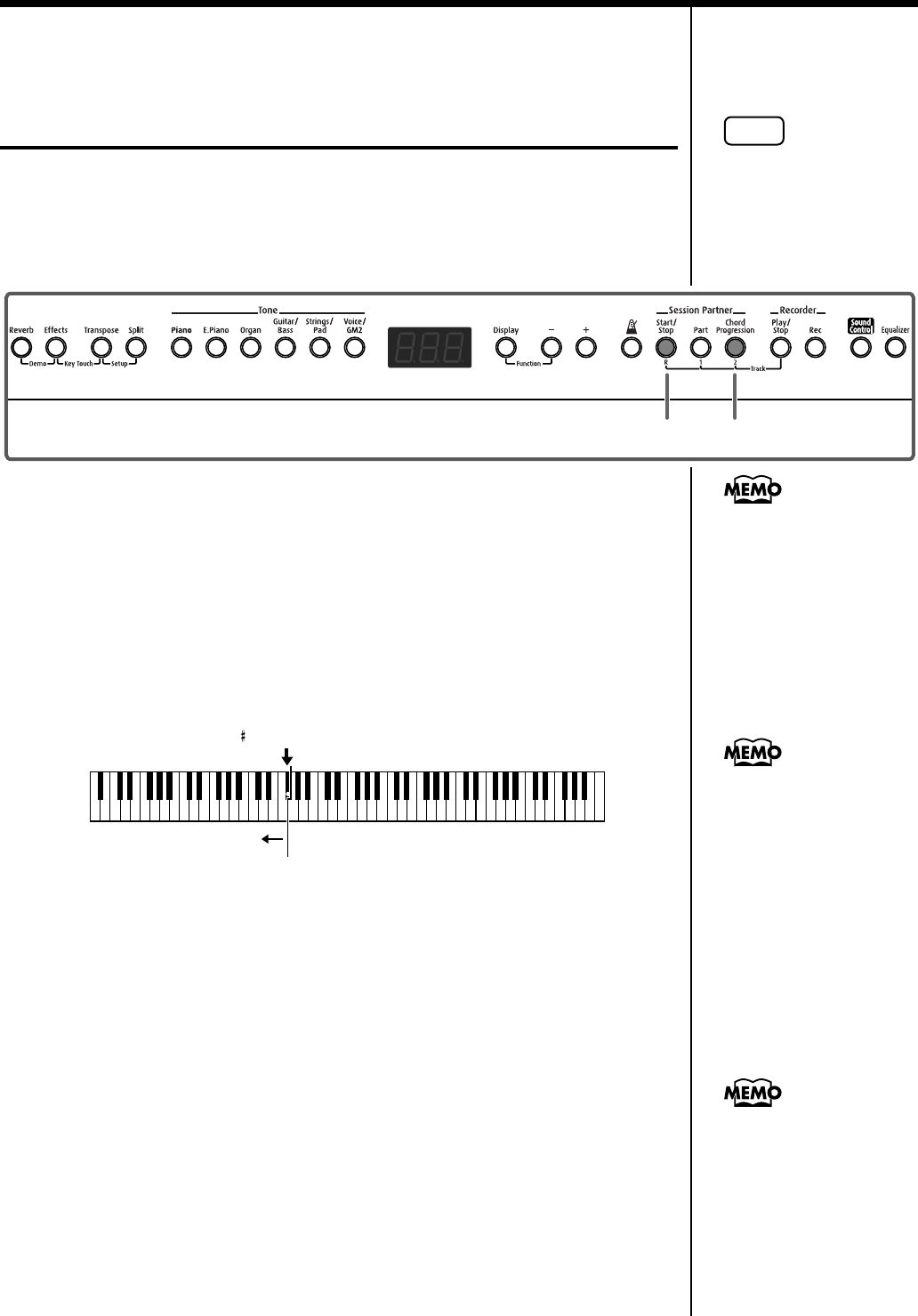
31
Chapter 2 Playing Along with Rhythms
Performing With the Chord Progression
Specified in the Left Hand
(Chord Progression off)
Performing with the keyboard divided at a certain key into a left side and a
right side is called “Split Play.”
While in Split Play, you can use the left side to specify chords instead of
using it to play the Lower Tone.
fig.02-13
1.
Press the [Chord Progression] button, getting its indicator to
go out.
The [Split] button’s indicator lights up.
The indicator for the [Start/Stop] button flashes in red, and the FP-2 is put
into standby mode.
2.
The chord is specified with a key in the left part of the
keyboard, and the Rhythm begins.
fig.02-14
Specify the chord in the left part of the keyboard, and perform the melody
in the right side.
It is not necessary to continue holding down the keys for chords in the left
side. Even after you release the key, the same chord continues until the next
chord is played.
When specifying chords, sounds from the left side of the keyboard are not
played.
3.
To stop the Rhythm, press the [Start/Stop] button.
After the ending is done, the performance stops.
The indicator for the [Start/Stop] buttons then start flashing in red, and the
FP-2 is put into standby mode.
4.
To exit, press the [Chord Progression] button.
NOTE
When specifying the
chords in the left part of the
keyboard, Dual Play (p. 15)
is disabled in the right part.
1,43
You can specify chords
simply with your finger,
even without playing the
keys for all the chords’
constituent notes. For more
information about chord
fingering, refer to the
“Chord Fingering List” (p.
62).
F 3 (Split point)
The range specified a chord
The button’s indicator does
not go out when you press
the [Split] button here. At
this point, you can perform
with the Lower Tone while
specifying chords in the left
part of the keyboard.When
you press the [Split] button
once more, the button’s
indicator does go out, and
you can perform while
specifying chords over the
entire keyboard.
The point at which the
keyboard is divided is
called the “split point”; you
can also change this split
point. For more
information, take a look at
“Changing the Keyboard’s
Split Point” (p. 18).
FP-2_e.book 31 ページ 2004年11月26日 金曜日 午後4時25分