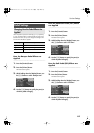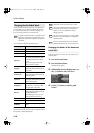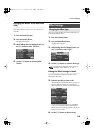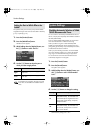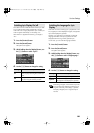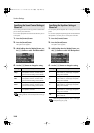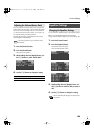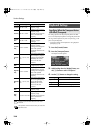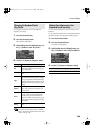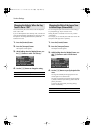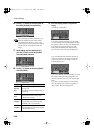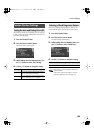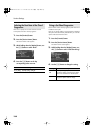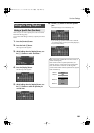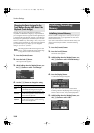125
Various Settings
You can adjust the sensitivity with which the keyboard
responds to your playing.
1.
Press the [Function] button.
2.
Press the [Transpose] button.
The Keyboard screen appears.
3.
While holding down the [Display] button, use
the [-] [+] buttons to select “Key Touch.”
4.
Use the [-] [+] buttons to change the setting.
You can specify the loudness at which each note will
sound when the “Off” keyboard touch is selected.
Refer to “Changing the Velocity When the Key Touch
is Set to “Off”” (p. 126).
You can make fine adjustments to the touch sensitivity of the
keyboard.
You can adjust the keyboard touch in even greater detail than
specified by the Key Touch setting (see preceding section).
1.
Press the [Function] button.
2.
Press the [Transpose] button.
The Keyboard screen appears.
3.
While holding down the [Display] button, use
the [-] [+] buttons to select “Key Touch Offset.”
4.
Use the [-] [+] buttons to change the setting.
Changing the Keyboard Touch
(Key Touch)
Setting
Description
Off
With this setting, all notes will sound at a
fixed volume regardless of how strongly you
play the keyboard.
Super Light
This setting produces the lightest keyboard
touch.
Light
This setting allows you to produce fortissimo
(ff) sounds without having to play so strongly,
giving you the sensation that the keyboard is
lighter. A child whose hand strength is not yet
developed will find it easy to play using this
setting.
Medium
This setting offers the most natural-feeling
touch, and is closest to the sensitivity of an
acoustic piano.
Heavy
This setting requires that you play more
strongly in order to produce fortissimo (ff)
sounds, giving you the sensation that the
keyboard is heavier. With this setting, you’ll
have greater expressive range when you play
dynamically.
Super
Heavy
This setting produces the heaviest keyboard
touch.
Making Fine Adjustments to the
Keyboard Touch Sensitivity
Setting
-10–0–9
FP-7-e.book 125 ページ 2006年12月14日 木曜日 午前10時57分