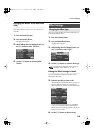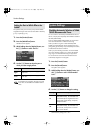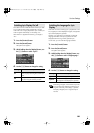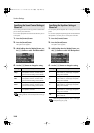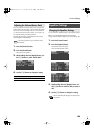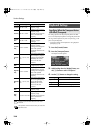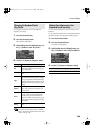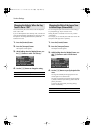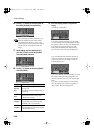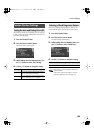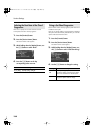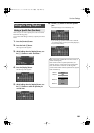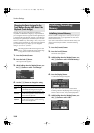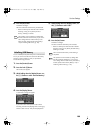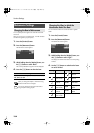127
Various Settings
From the sets of audio files saved on USB memory (sold
separately), here’s how to select the set of audio files that
you’ll play from the keyboard using the FP-7’s Audio Key
function.
If you install the included “Audio Key Utility” in your computer,
you’ll be able to easily prepare sets of audio files to be played
back using the FP-7’s Audio Key function.
1.
Press the [Function] button.
2.
Press the [Audio Key] button.
The Audio Key screen appears.
3.
While holding down the [Display] button, use
the [-] [+] buttons to select “Set Name.”
4.
Use the [-] [+] buttons to select the audio file
set that you want to play using the Audio Key
function.
If no audio file sets are saved in USB memory, the names
of the audio file sets saved in the FP-7 will be displayed.
Here’s how you can edit the audio file settings, such as
changing the audio file played by each key, or specifying
whether the file will be played repeatedly.
1.
Press the [Function] button.
2.
Press the [Audio Key] button.
The Audio Key screen appears.
3.
While holding down the [Display] button, use
the [-] [+] buttons to select “Assign.”
The Audio Key Assign screen appears.
4.
Press the [Display] button.
The following screen appears.
5.
Press the key whose settings you want to
change.
Audio Key Settings
Selecting an Audio File Set
Changing the Audio File Settings
FP-7-e.book 127 ページ 2006年12月14日 木曜日 午前10時57分