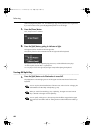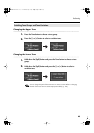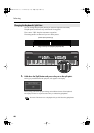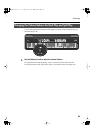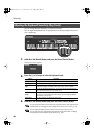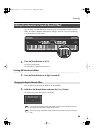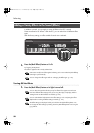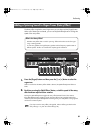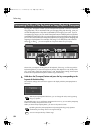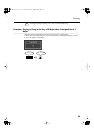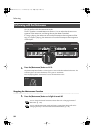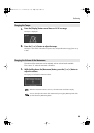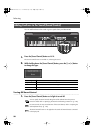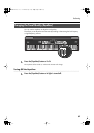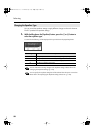51
Performing
The Rotary effect is applied to some Organ tones you can select with the [Organ] button.
When one of these tones is selected, you can use the [Multi Effects] button to change the
speed of the rotary effect.
fig.Panel-Rotaty.eps
1.
Press the [Organ] button and then press the [-] or [+] button to select the
organ tone.
When a tone that has the Rotary effect added is selected, the [Multi Effects] button flashes or
blinks.
2.
Each time pressing the [Multi Effects] button, switch the speed of the rotary
effect between rapid and slow rotation.
Pressing the [Multi Effects] button toggles the rotary effect between fast and slow rotation.
If the [Multi Effects] button is blinking rapidly, the rotary effect is being applied with the fast
rotational speed. If the [Multi Effects] button is blinking slowly, the rotary effect is being applied
with the slow rotational speed.
If you don’t want the rotary effect to be applied, select an effect type other than the
rotary effect (p. 119), then turn off the effect (p. 50).
Adding a Spinning Sound to Organ Tones (Rotary Effect)
What’s the Rotary Effect?
What the rotary effect does is to add a “spinning” effect similar to the sound of an organ
using a rotating speaker.
In most rotary speakers, the high-frequency speaker and low-frequency speaker rotate at
different speeds. The FP-7 can simulate this complex type of modulation.
NOTE
FP-7-e.book 51 ページ 2006年12月14日 木曜日 午前10時57分