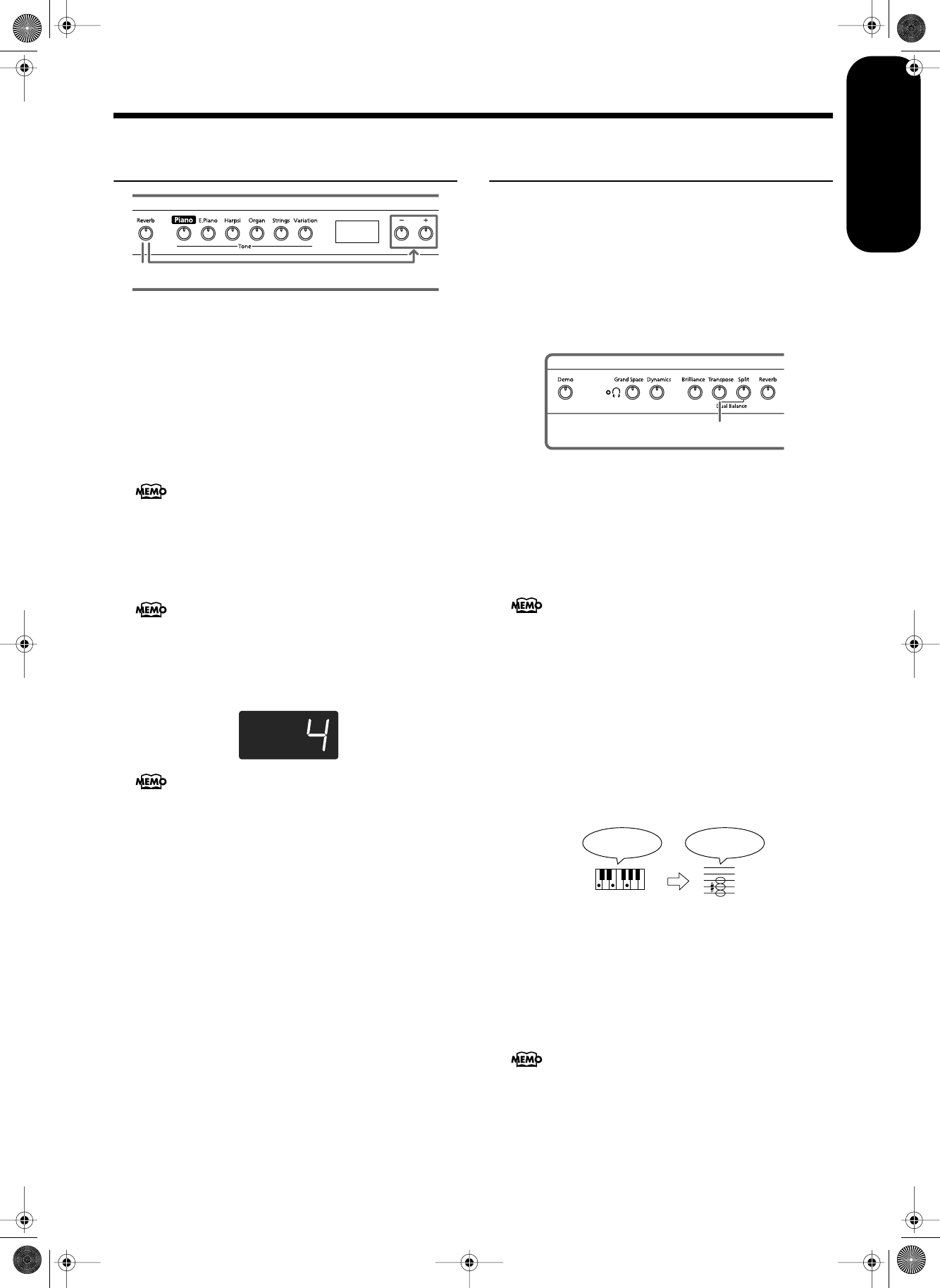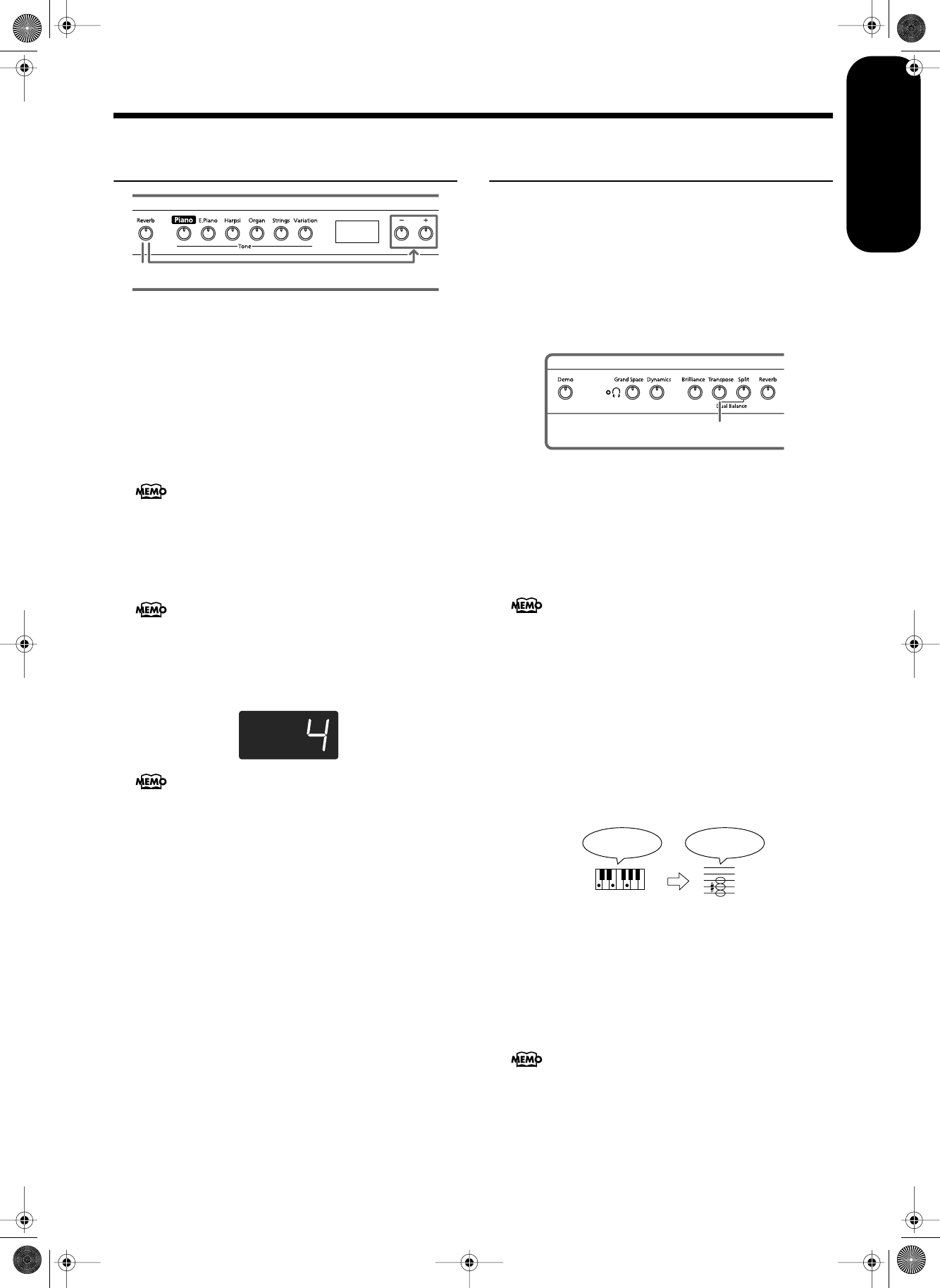
Chapter 2. Performance
15
ENGLISH
ENGLISH
ENGLISH ENGLISH ENGLISH ENGLISH
Applying Effects to the
Sound
■
Adding Reverberation to the Sound (Reverb)
By applying the reverb effect you can produce a pleasant
reverberation, making it sound as though you were per-
forming in a concert hall.
1.
Press the [Reverb] button.
The button’s indicator will light, and a reverb effect will be
applied to the sound.
To cancel the reverb effect, press the [Reverb] button, get-
ting its indicator to go dark.
■
Changing the depth of the reverb effect
The amount (depth) of the reverb effect can be set to any of
eight levels.
2.
Hold down the [Reverb] button and press the [-] or
[+] button.
The currently specified value will be displayed. Higher
values will produce a deeper effect.
Transposing the Key of the
Keyboard (Transpose)
By using the “Transpose function,” you can transpose your
performance without changing the notes you play. For exam-
ple, even if the song is in a difficult key with numerous
sharps (#) or flats (b), you can transpose it to a key that is eas-
ier for you to play.
When accompanying a vocalist, you can easily transpose the
pitch to a range that is comfortable for the singer, while still
playing the notes as written (i.e., with the same fingering
positions).
1.
Continue to hold down the [Transpose] button,
and press a note to indicate the tonic of the key to
which you want to transpose.
The button’s indicator will light, and the keyboard will be
transposed.
You can also transpose by holding down the [Transpose]
button and pressing the [-] or [+] button.
If you hold down the [Transpose] button and press the [-]
and [+] buttons simultaneously, the setting will return to
the original value (0).
This can be set in a range of -6–0–+5 (semitone steps).
For example, if you want the E pitch to sound when you
play the C key, hold down the [Transpose] button and
press the E key.
Counting from C as a reference point, one moves up four
keys, including the black keys, to reach E, thus “4” appears
in the display.
When the transpose value is set to “0,” the button’s indica-
tor will remain dark even if you press the [Transpose] but-
ton.
To cancel the transpose function, press the [Transpose]
button, extinguishing its indicator.
When you press the [Transpose] button once again, get-
ting its indicator to light, the keyboard will be transposed
to the note you specified here.
When you play back an internal song, the reverb effect
will automatically be turned on (the button’s indicator
lights).
When the power is turned on, reverb is set to “4.”
When you hold down the [Reverb] button, the cur-
rently specified reverb depth value will be displayed.
1
2
When you hold down the [Transpose] button, the cur-
rently specified value will be displayed.
This setting returns to the original value (0) when you
turn off the power.
If you play C E G It will sound E G# B
HP103_e.book Page 15 Sunday, September 12, 2004 1:37 PM