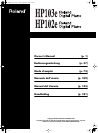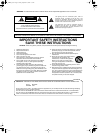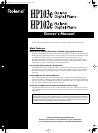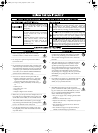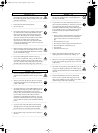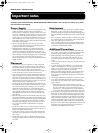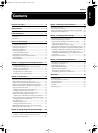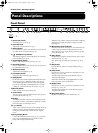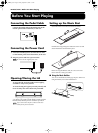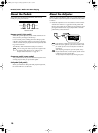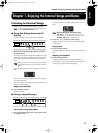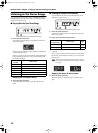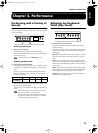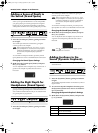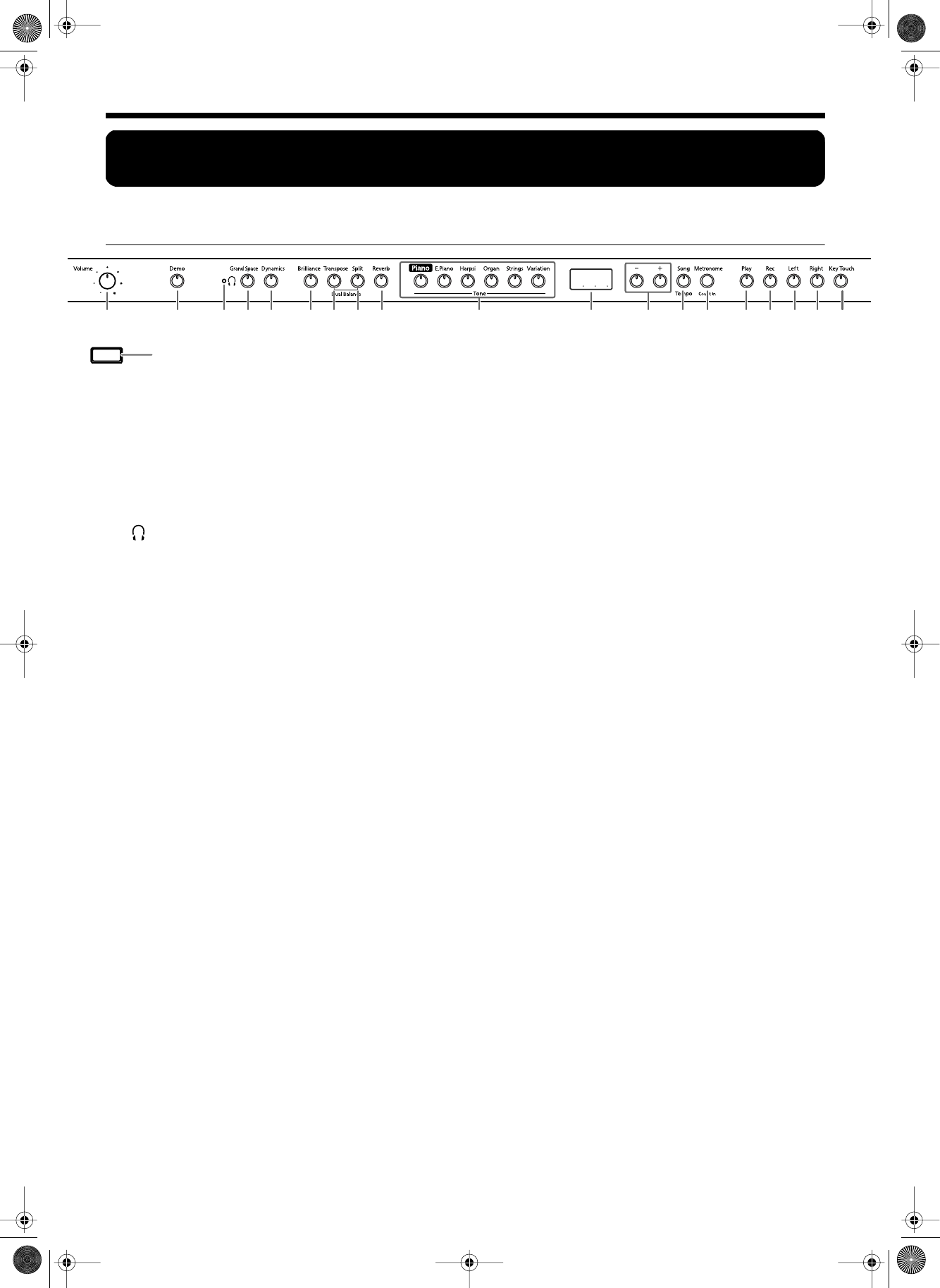
HP103e/102e – Panel Descriptions
6
Panel Descriptions
Front Panel
1.
[Power On] switch
Turns the power on/off (p. 9).
2.
[Volume] knob
Adjusts the overall volume level (p. 9).
3.
[Demo] button
You can listen to a demo of the instrument’s tones as well
as a demo of the various functions (p. 12).
4.
[ (Headphones)] indicator
This indicator lights up when headphones are connected
to the headphone jack (p. 9).
5.
[Grand Space] button
Adds a sense of depth to the sound (p. 14, p. 14).
6.
[Dynamics] button
You can add liveliness to the sound to give it superb clar-
ity and distinctness (p. 14).
7.
[Brilliance] button
Adjusts the tone brightness (p. 9).
8.
[Transpose] button
Transposes the pitch of the keyboard (p. 15).
9.
[Split] button
Divides the keyboard into right-hand and left-hand areas,
allowing you to play a different sound in each area (p.
17). By holding down this button and the [Reverb] but-
ton, and pressing other specified button, you can make
settings for various functions (p. 25–p. 28, p. 30–p. 31).
10.
[Reverb] button
Adds reverberation to the sound (p. 15).
11.
Tone buttons
They are used to choose the kinds of tones (tone groups)
played by the keyboard (p. 13).
12.
Display
The display indicates values for various settings, includ-
ing the tone variation, song number, and tempo. Usually
these will appear as in the figure above.
13.
[-] [+] buttons
Allow you to select the value of various settings. Pressing
both the [-] and [+] buttons simultaneously returns the
setting of a particular item or function to its original
value.
14.
[Song/Tempo] Button
Used to select from the internal songs (p. 11, p. 20). Each
time you press this button, the song number and the
tempo will be displayed alternately.
While the song number is displayed, the button indicator
will light in red. While the tempo is displayed, it will
light in green.
15.
[Metronome/Count In] Button
Turns the metronome on/off (p. 18). Also featured is the
count-in sound, which can be played before the song
starts, allowing you to begin playing with the song with
perfect timing (p. 20).
16.
[Play] button
Starts and stops playback of internal songs and recorded
performances (p. 11, p. 20).
Also starts/stops recording of a performance (p. 22–p.
24).
17.
[Rec] button
Puts the HP103e/102e in recording-standby mode (p.
22–p. 24).
18.
[Left] button
Plays back or records a performance separately for each
hand. (p. 21, p. 23–p. 24).
The left-hand performances of the internal songs are
assigned to this button.
This button and the following [Right] button are collec-
tively referred to as the “track buttons.”
19.
[Right] button
Plays back or records a performance separately for each
hand (p. 21, p. 23–p. 24).
The right-hand performances of the internal songs are
assigned to this button.
20.
[Key Touch] button
Modifies the playing feel of the keyboard (p. 13).
Power On
2 3 5 6 7 118 9 10 12 13 16 17 18 19 2014 154
1
HP103_e.book Page 6 Sunday, September 12, 2004 1:37 PM