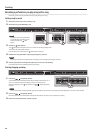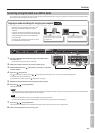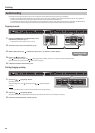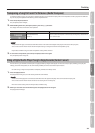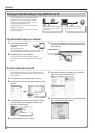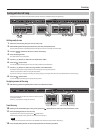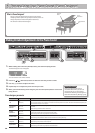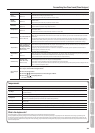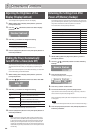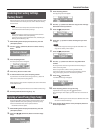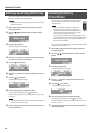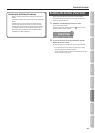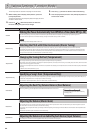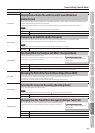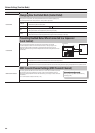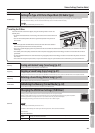Convenient Functions
Adjusting the Brightness of the
Display (Display Contrast)
You can adjust the brightness of the LX-15’s display.
1. While holding down the [Key Touch] button, press the
[Transpose] button.
2. Use the [ ] [ ] (Slow/Fast) buttons to select “Display
Contrast.”
3. Use the [–] [+] buttons to change the setting.
Value
1–10 (default: 5)
* This setting is automatically stored in the LX-15.
4. Press the [Key Touch] button or the [Transpose] button to
nish the procedure.
Making the Power Automatically
Turn O After a Time (Auto O)
With the factory settings, the LX-15’s power will automatically be
switched o 30 minutes after you stop playing or operating the
unit.
If you don’t need the power to turn o automatically, set “Auto O”
to the “O” setting as described below.
1. While holding down the [Key Touch] button, press the
[Transpose] button.
2. Use the [ ] [ ] (Slow/Fast) buttons to select “Auto O.”
3. Use the [–] [+] buttons to change the setting.
Value Explanation
10
The power will automatically turn o if no
operation is performed for 10 minutes.
30 (default)
The power will automatically turn o if no
operation is performed for 30 minutes.
240
The power will automatically turn o if no opera-
tion is performed for 240 minutes (4 hours).
O The power will not turn o automatically.
* This setting is automatically stored in the LX-15.
4. Press the [Key Touch] button or the [Transpose] button to
nish the procedure.
NOTE
When turning the unit’s power back on after it has been shut
down due to the Auto O function, always make sure to allow
at least ve seconds to pass after the power has been shut o
before you turn the power back on. If you turn it back on too
rapidly, the Auto O function will not have had enough time to
reset itself, and you may not be able to turn on the power in the
normal way.
Retaining the Settings Even After
Power-o (Memory Backup)
The settings of the LX-15 will return to their factory-set state when
you turn o the power. However, you can store the settings so that
they will be retained even after the power is turned o.
This is called the “memory backup” function.
Parameters Stored in Memory Backup Page
Piano designer settings p. 38
Ambience (on/o, depth) p. 18
Brilliance (on/o, depth) p. 19
Split Point p. 17
Twin Piano mode p. 20
Key Touch (on/o, value) p. 19
Dual Balance p. 44
Transpose Mode p. 45
Damper Pedal Part p. 45
MIDI Transmit Channel p. 46
Visual Control Channel p. 48
1. While holding down the [Key Touch] button, press the
[Transpose] button.
2. Use the [ ] [ ] (Slow/Fast) buttons to select “Memory
Backup.”
3. Press the [Song] button.
The Memory Backup screen will appear.
4. Press the [+] button to select “OK.”
5. To execute the function, press the [Song] button.
If you decide to cancel without executing, press the [–] button to
select “Cancel” and press the [Song] button.
When the memory backup has been completed, the screen of step
2 will appear.
NOTE
Never turn o the power while the screen indicates “Executing...”
6. Press the [Key Touch] button or the [Transpose] button to
nish the procedure.
40