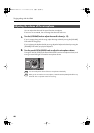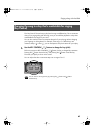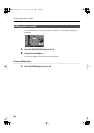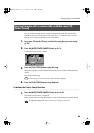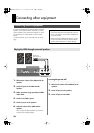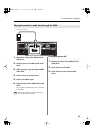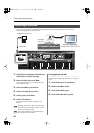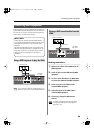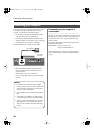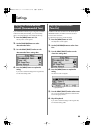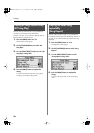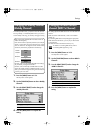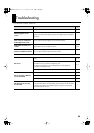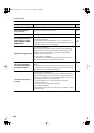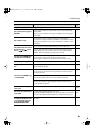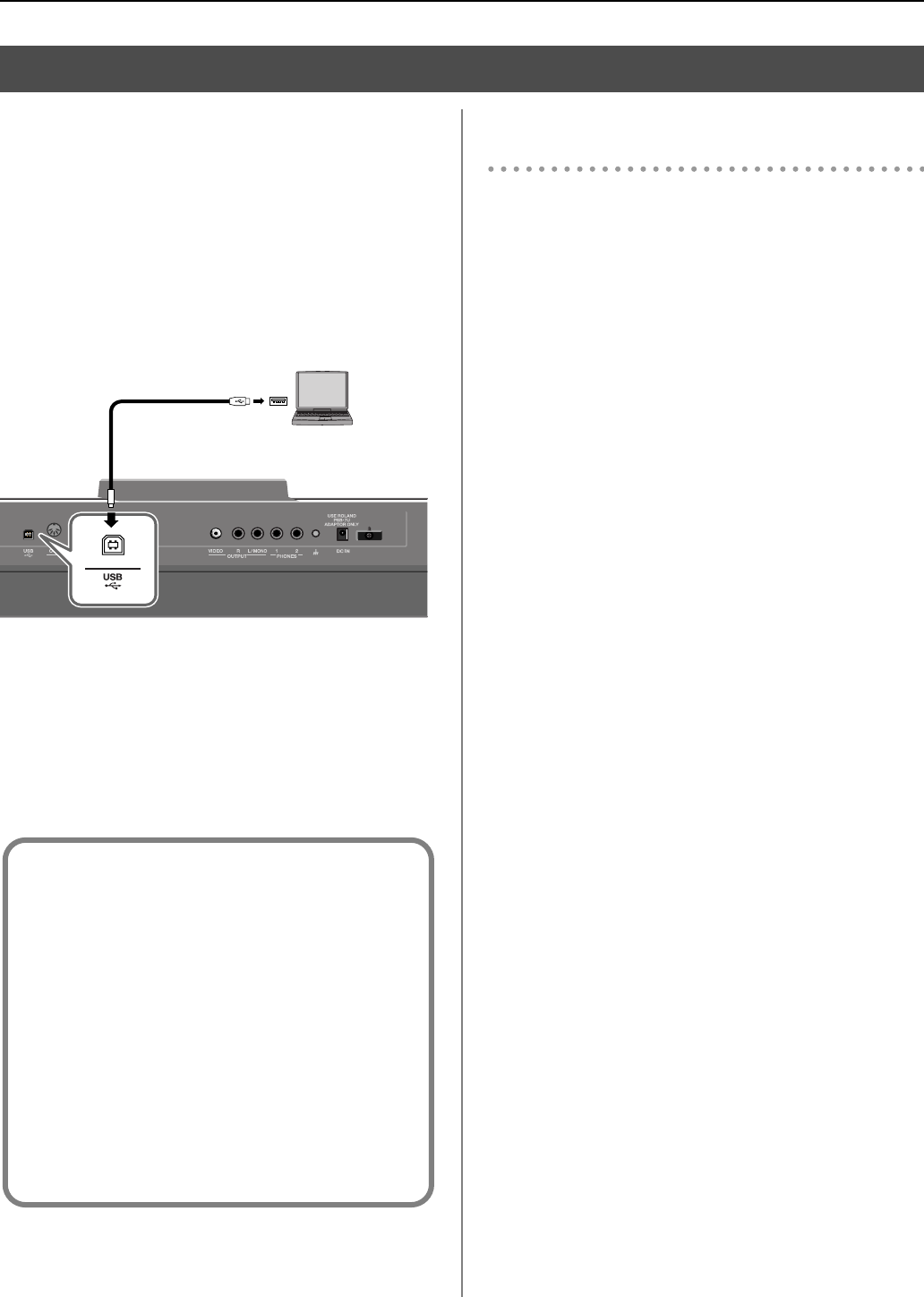
54
Connecting other equipment
If you use a USB cable to connect the USB connector located
on the VIMA’s rear panel to the USB connector of your
computer, you’ll be able to do the following things.
• Use the VIMA to play SMF data played back by MIDI-
compatible software (such as Media Player).
• By transferring MIDI data between the VIMA and your
sequencer software, you’ll be able to enjoy a wide range
of possibilities for music production and editing.
Connect the VIMA to your computer as shown below.
fig.ConnectComp-e.eps
* Refer to the Roland website for system requirements.
However, please be aware that the VIMA does not
support Mac OS 9.
Roland website: http://www.roland.com/
* You can’t use the MIDI connectors while using the USB
connector.
If connection to your computer is
unsuccessful...
Normally, you don’t need to install a driver in order to connect
the VIMA to your computer. However, if some problem occurs,
or if the performance is poor, using the original driver may
solve the problem.
For details on downloading and installing the original driver,
refer to the Roland website.
Roland website: http://www.roland.com/
http://www.Roland-VIMA.com
Specify the USB driver you want to use, and then install the
driver. For details, refer to “USB driver settings (USB Driver)”
(p. 58).
Connecting your computer
USB Cable
Computer
USB Connecter
The VIMA’s
Rear Panel
Caution
• To avoid the risk of malfunction and/or speaker
damage, always make sure to turn the volume all the
way down and turn off the power on all equipment
before you make any connections.
• Only MIDI data can be transmitted and received via
USB.
• A USB cable is not included. If you need to obtain
one, ask the dealer where you purchased the VIMA.
• Switch on power to the VIMA before you start up the
MIDI application on your computer. Don’t turn the
VIMA’s power on/off while your MIDI application is
running.
RK-100-e.book 54 ページ 2006年11月27日 月曜日 午後6時7分