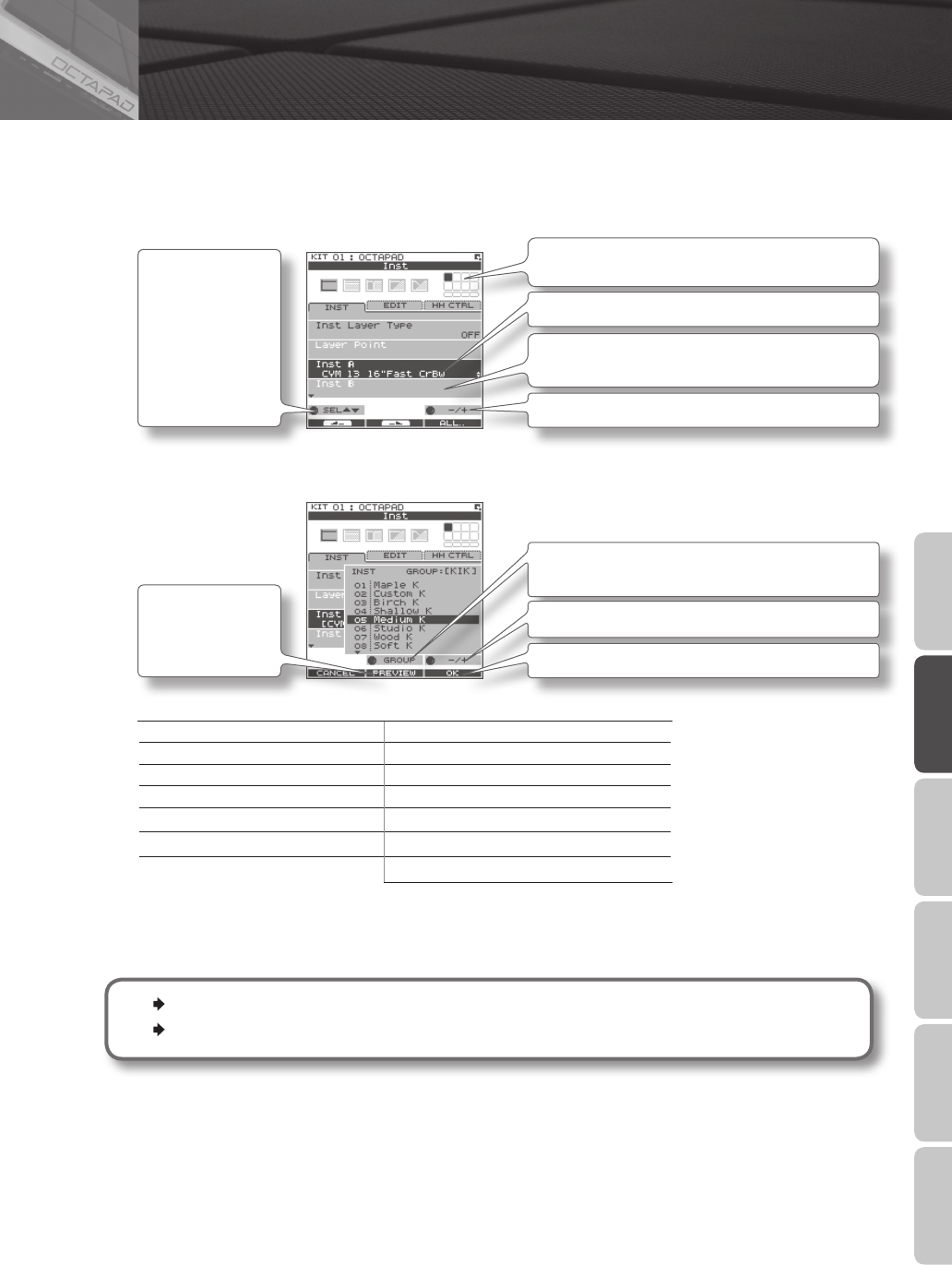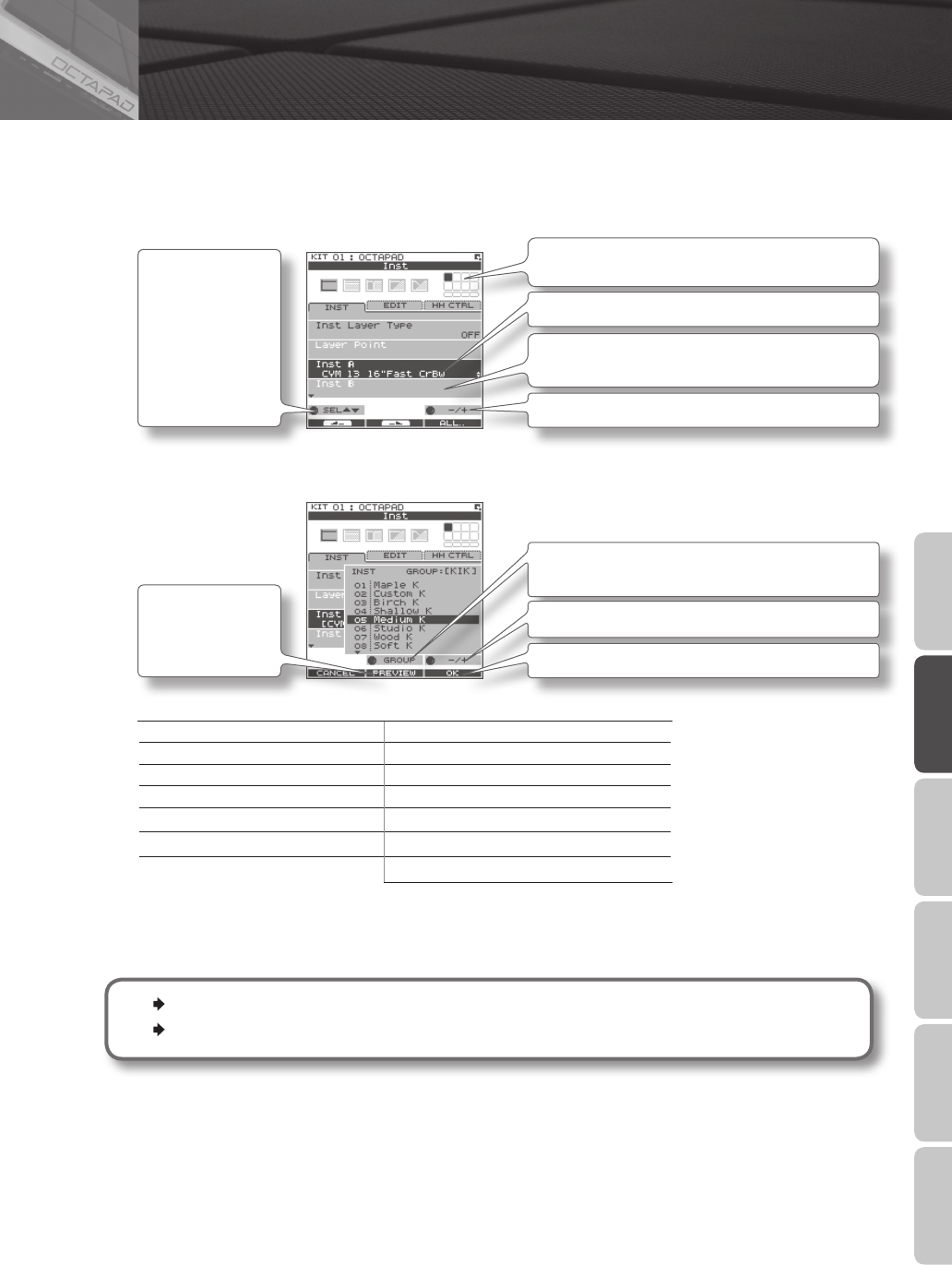
23
Overview Basic Operation Adv. 1 (Kit) Adv. 2 (Phrase) Adv. 3 (Other) Appendix
Here’s how to change or assign an Inst to each pad. More about Insts and Layers is here: “What is an Inst?” (p. 8).
The changes you make here are saved. You can’t modify a kit whose “Kit Protect” (p. 34) is on.
1. Choose MENU Ú INST Ú INST (p. 16).
The INST screen appears.
Use [Knob 1] (SEL) to
select a parameter.
The cursor will
Initially be at Inst A,
so turning
[Knob 3] (–/+) will
change Inst A.
Indicates the pad you’re currently editing and will change
when you play any pad.
Select Inst A.
Select Inst B.
(This will not work if Inst Layer Type is “OFF”)
Turn [Knob 3] (–/+) to modify the value.
2. Play any pad whose Inst you want to change.
3. Turn [Knob 3] (–/+) to select an Inst.
Press
[Button 2] (PREVIEW)
to audition the Inst.
Turn [Knob 2] (GROUP) to select the Inst group.
Turn [Knob 3] (–/+) to select an Inst.
Press [Button 3] (OK) to conrm the selected Inst.
List of Inst groups
KIK Kick (bass drum) PC1 Percussion with heads
SNR Snare drum PC2 Metallic percussion
TOM Tom-tom PC3 Miscellaneous percussion
HH Hi-hat cymbal PC4 Melodic percussion
RD Ride cymbal MEL Pitched instruments
CYM Crash cymbal SFX Sound eects
OFF O
4. Repeat steps 2–3 to select the Inst for other pads.
5. Press the [BACK] button to return to the KIT screen.
Information on layer and other parameters, can be found here: “Inst Settings (INST)” (p. 30)
You can exchange data between the pads. Refer to “Exchanging Pads (PAD EXCHANGE)” (p. 36).
02 Selecting an Inst (INST)