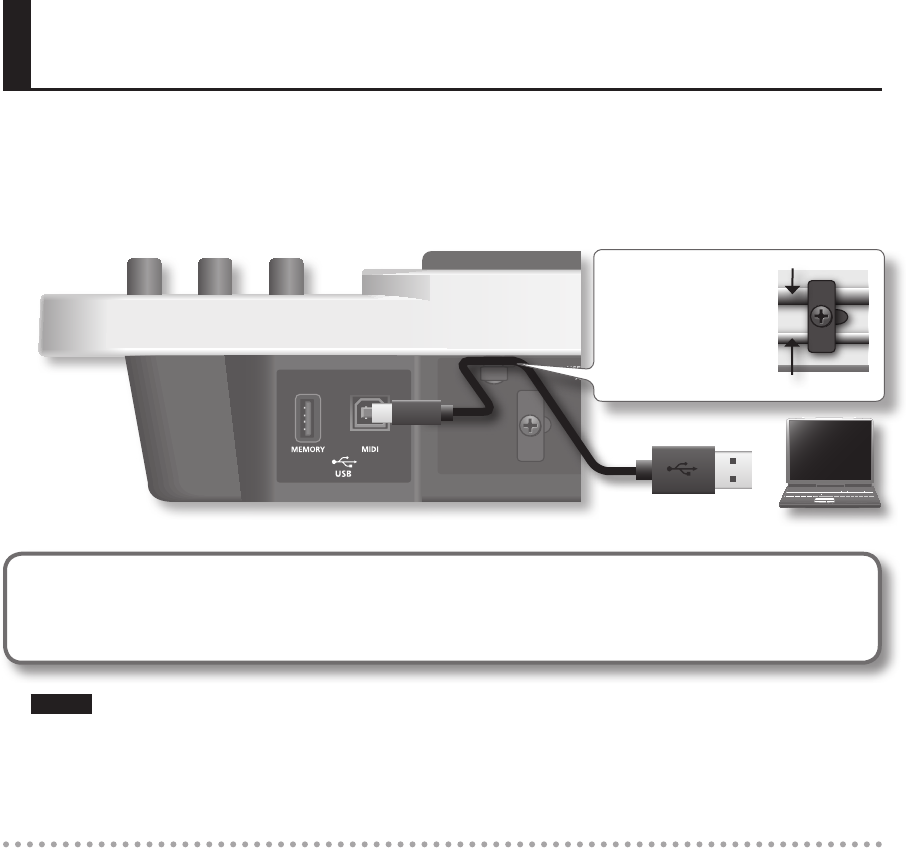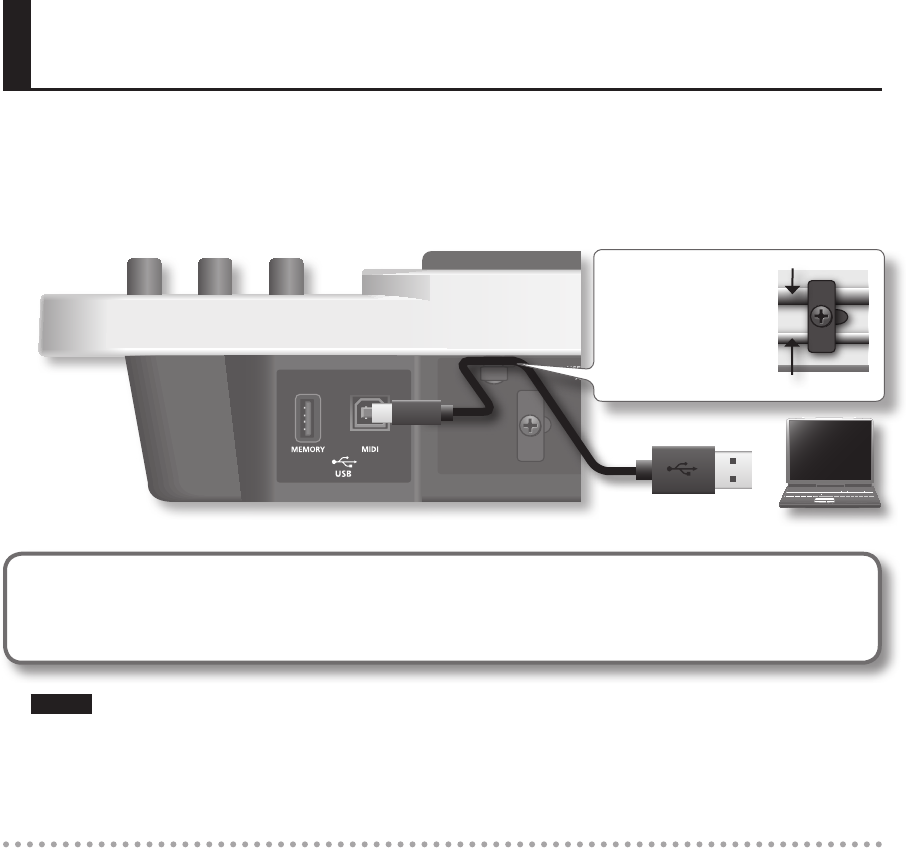
58
Connecting to your Computer via USB
If you use a commercially available USB cable to connect the OCTAPAD’s rear panel USB (MIDI) connector to a USB connector of
your computer, you’ll be able to do the following things using MIDI.
• Trigger sounds in the computer by playing the OCTAPAD.
• Record into your sequencer software directly from the OCTAPAD.
• Use your sequencer software to play the OCTAPAD.
USB cable (sold separately)
Use the rear panel cable hook
to secure the USB cable as
shown in the illustration at
right. This will prevent USB
communication errors from
being caused by vibration when
the OCTAPAD is struck.
For a thick USB cable
For a thin USB cable
* For details on operating requirements, refer to the Roland website.
Roland website
Here you can download the original driver, and view installation instructions and operating requirements.
http://www.roland.com/
NOTE
• Only MIDI data can be transmitted or received via USB.
• Power-on the OCTAPAD before starting the MIDI application on your computer. Do not turn the OCTAPAD’s power on or o
while your MIDI application is running.
USB driver settings
Normally it will not be necessary to install a USB driver in your computer. However if you experience problems with the
computer connection (if a malfunction occurs, or if the performance is poor), you may be able to solve the problem by
downloading and installing Roland’s original driver as described below.
1. In the OCTAPAD’s SYSTEM-MIDI screen, change the “USB Driver” (p. 65) setting to “VENDER.”
2. Turn the OCTAPAD’s power o, and then on again.
3. Download and install the original Roland driver.
For details on downloading and installing the original Roland driver, refer to the Roland website.