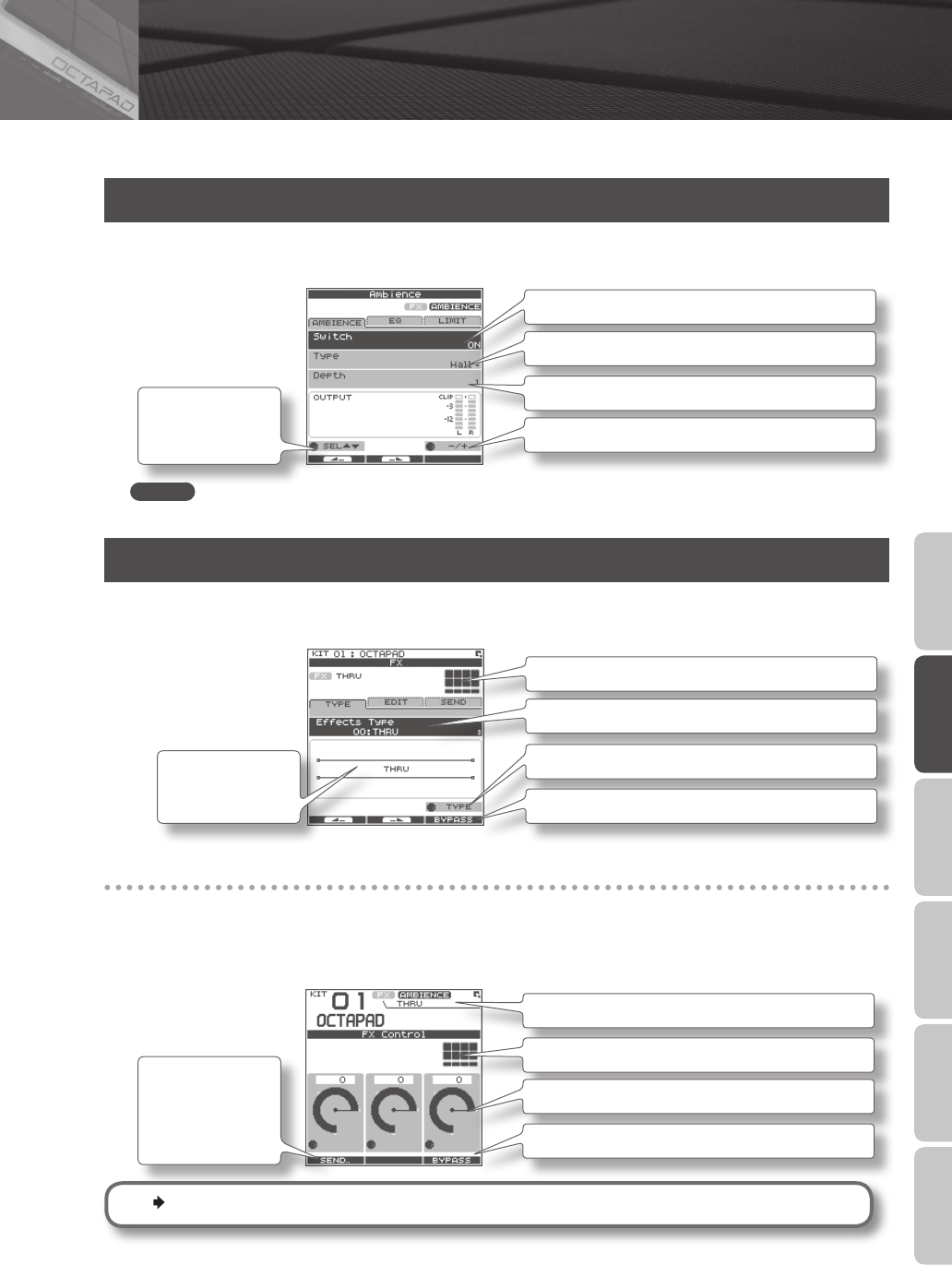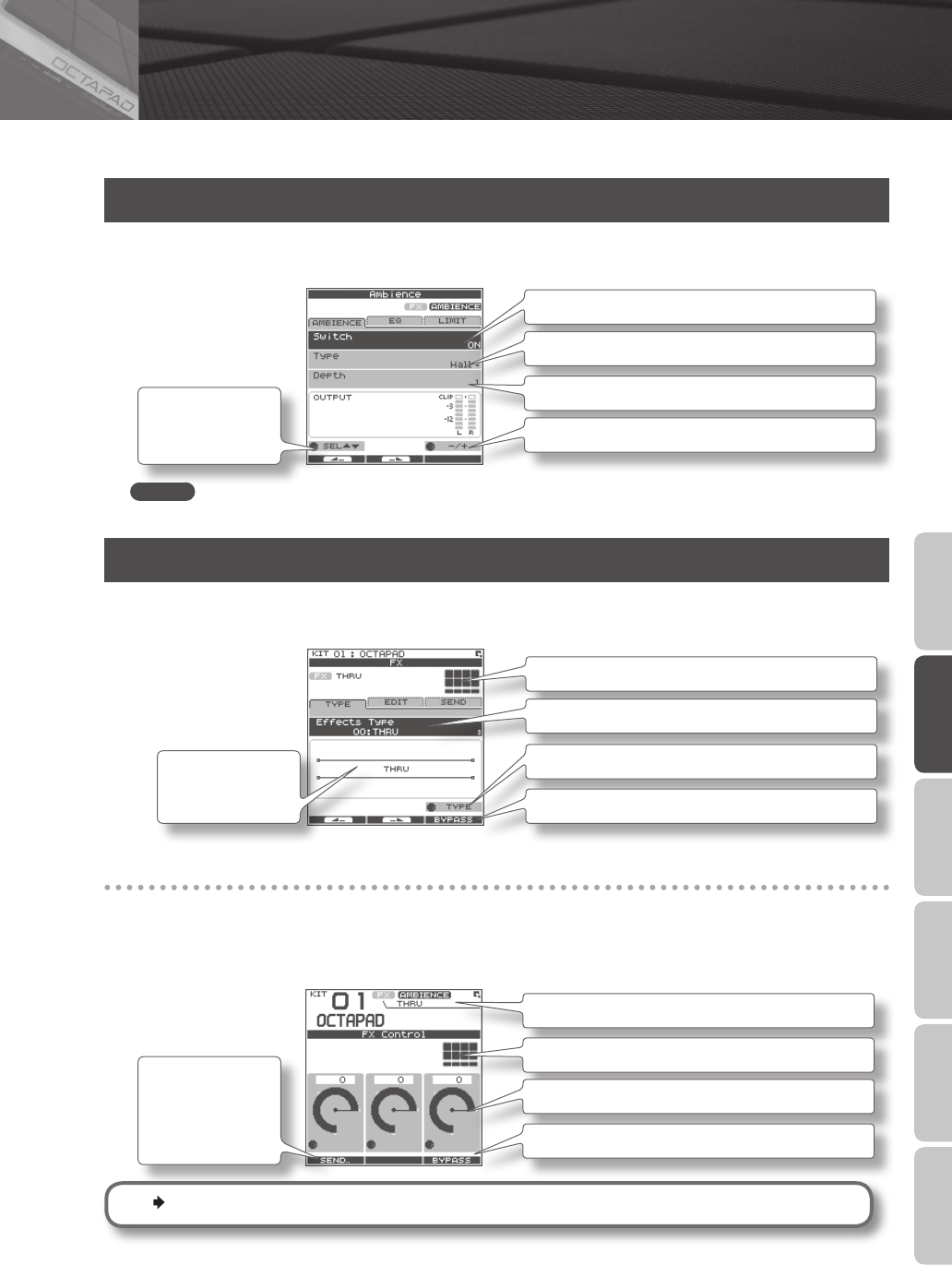
25
Overview Basic Operation Adv. 1 (Kit) Adv. 2 (Phrase) Adv. 3 (Other) Appendix
For an overview of the eects, refer to “What are Ambience and FX?” (p. 9).
AMBIENCE
1. Choose MENU Ú AMBIENCE Ú AMBIENCE (p. 16).
The AMBIENCE screen appears. Use [Knob 1] and [Knob 3] to switch ambience on/o or change its type.
Turns ambience on/o
Ambience type
Use [Knob 1] (SEL) to
select a parameter.
Ambience depth
Turn [Knob 3] (–/+) to edit the value.
MEMO
In the KIT screen, you can also turn ambience on/o by using QUICK MENU Ú Ambience ON/OFF.
FX
1. Choose MENU Ú FX Ú TYPE (p. 16)
The FX screen appears. Use [Knob 3] to switch the FX type.
Pad for which FX will apply
FX type
Use [Knob 3] (TYPE) to display the FX type list.
[Button 3] (BYPASS) temporarily turns FX o.
A diagram of the
selected FX type will
appear.
Using the knobs to control FX
1. Press the [FX CTRL] button.
The FX CONTROL screen appears. You can use [Knob 1]–[Knob 3] to control the FX parameters. The most suitable
parameters for the eect will automatically be assigned to the knobs. Changes you make in the FX CONTROL screen are
not saved to the kit.
Use [Button 1] (SEND)
to move to a screen
in which you can
adjust each pad’s
send level.
FX type
Pad for which FX is enabled
Use [Knob 1–3] to edit the eect parameters.
[Button 3] (BYPASS) temporarily turns FX o.
For details on how to edit each parameter, refer to “AMBIENCE” (p. 42) and “FX” (p. 39).
04 Eects Editing (AMBIENCE and FX)