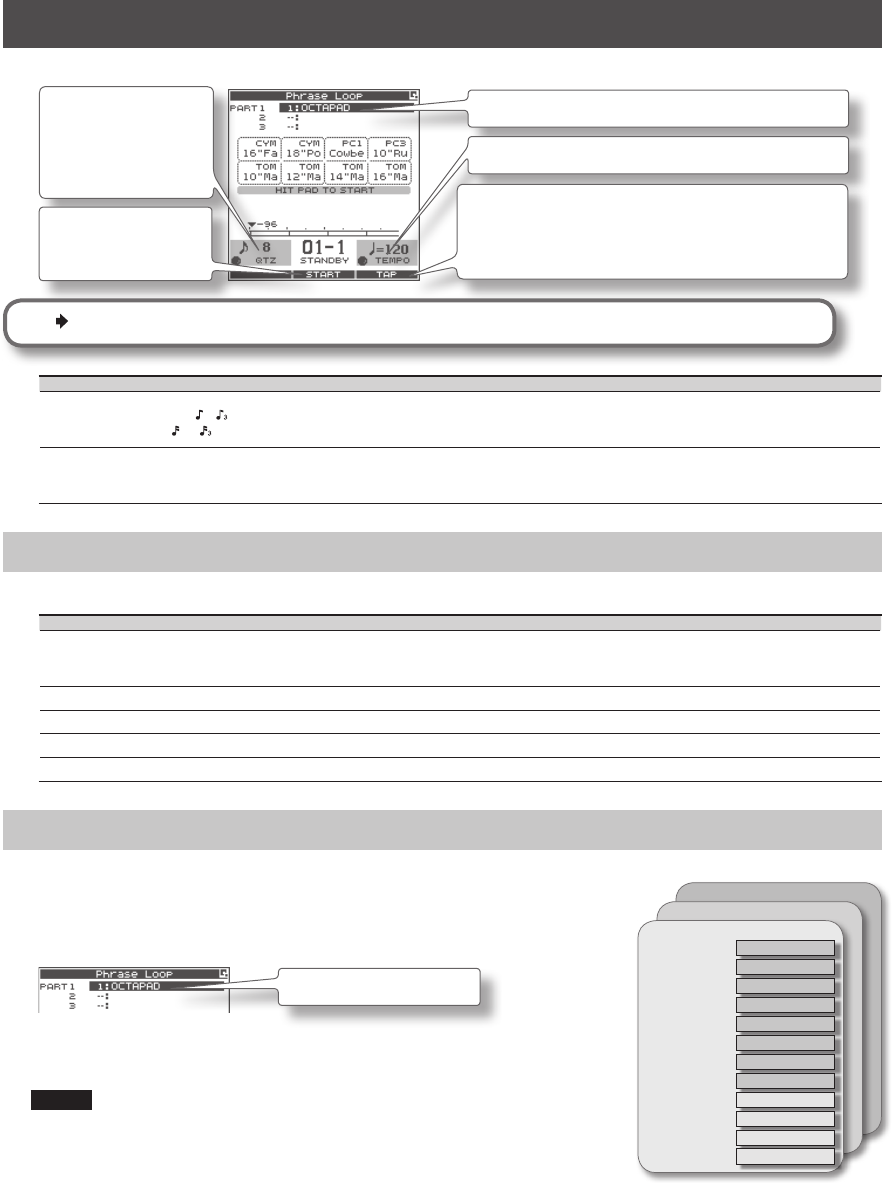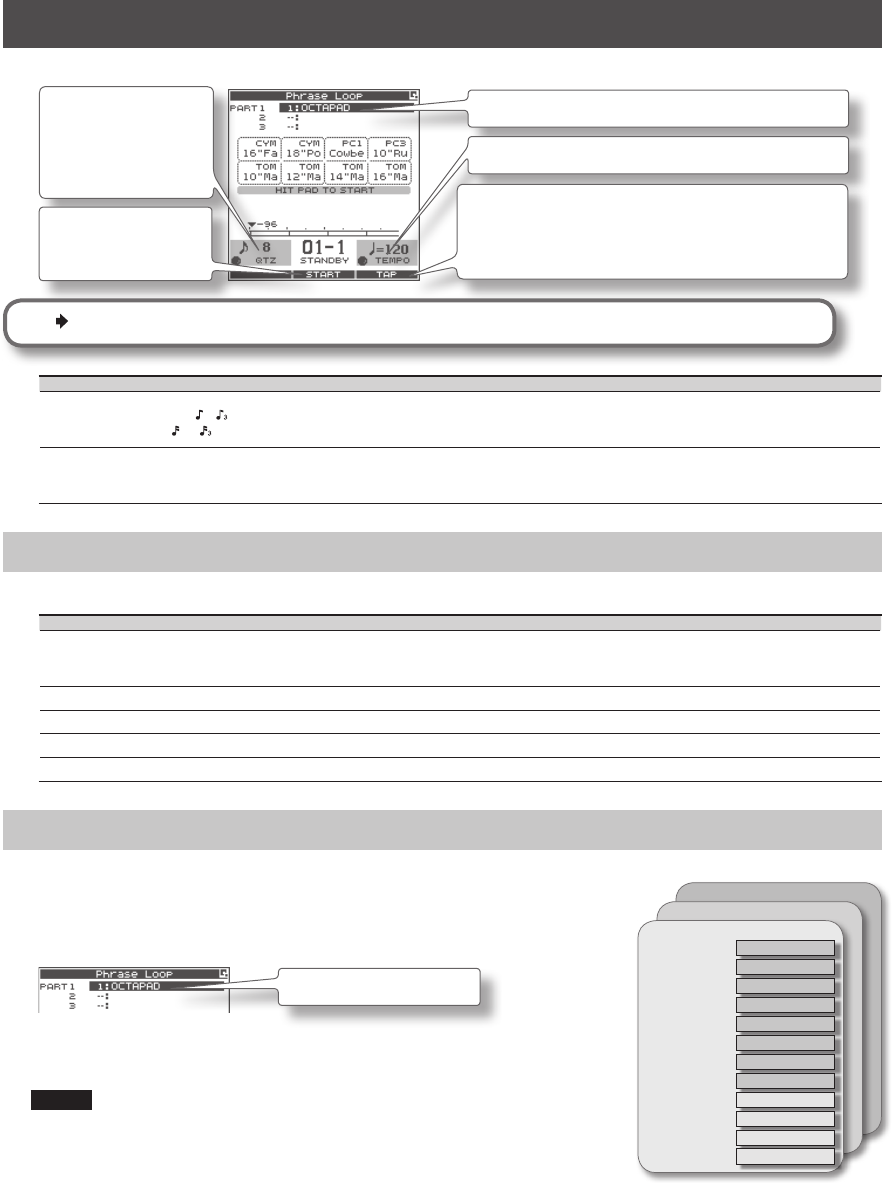
44
Quantize and Tempo Settings (STANDBY)
Press the [STANDBY] button; the [STANDBY] button will light, and the PHRASE LOOP STANDBY screen appears.
The currently selected kit is shown here.
Turn [Knob 3] (TEMPO) to set the tempo.
You can set the tempo by pressing [Button 3] (TAP) four times
or more at the desired tempo (Tap Tempo). In the same way,
you can also set the tempo by holding down [Button 3] (TAP)
and striking a pad four times or more at the desired tempo.
Turn [Knob 1] (QTZ) to
set the quantization.
If you select “OFF,”
quantization will not be
applied.
Press [Button 2] (START)
or hit a pad to start
recording.
For details on operation, refer to “Quantization and tempo settings” (p. 27).
Parameter Value Explanation
QTZ (Quantize)
OFF,
8, 12,
16, 24
The Quantize function automatically corrects inaccuracies in the timing at which you play the pads during
recording. If you’ve enabled Quantize, your hits will be recorded at precise intervals of 8th notes, 12th note
triplets, 16th notes, or 24th note triplets. Quantize works only during recording.
Tempo 40–260
This is the tempo of the phrase. If the OCTAPAD’s tempo is synchronized to an external clock (see “MIDI Sync”
(p. 65)), you can also synchronize beyond the specied tempo. Instead of the tempo value, the tempo eld will
indicate the external clock source (“MIDI” or “USB”).
STANDBY Screen QUICK MENU
From the PHRASE LOOP STANDBY screen, press the [QUICK] button to access the following QUICK MENU.
Menu Explanation Page
Part 1
Part 2
Part 3
Changes the current part (the currently selected part). p. 44
Click ON/OFF Turns the click sound on/o. p. 43
Phrase List Opens the PHRASE LIST screen, allowing you to load a phrase. p. 50
Save Phrase Saves the phrase. p. 49
Clear Phrase Erases the currently selected phrase. p. 28
Switching the Part’s Kit (STANDBY)
Each phrase has three parts, and each part can simultaneously play a dierent kit.
1. From the PHRASE LOOP STANDBY screen, open the QUICK MENU and
choose Part 1–3.
The current part (currently selected part) will change.
Currently selected part
2. Use the [KIT] buttons to switch kits.
The kit of the current part will change.
NOTE
If not even one note has been recorded in the part (such as when you’ve loaded
a phrase), a check mark is shown for the part, and you won’t be able to switch
kits.
Part 3
Part 2
Track 1
Track 2
Track 3
Track 4
Track 5
Track 6
Track 7
Track 8
Track 9
Track 10
Track 11
Track 12
Part 1
Pad 1
Pad 2
Pad 3
Pad 4
Pad 5
Pad 6
Pad 7
Pad 8
External Pad 1
External Pad 2
External Pad 3
External Pad 4