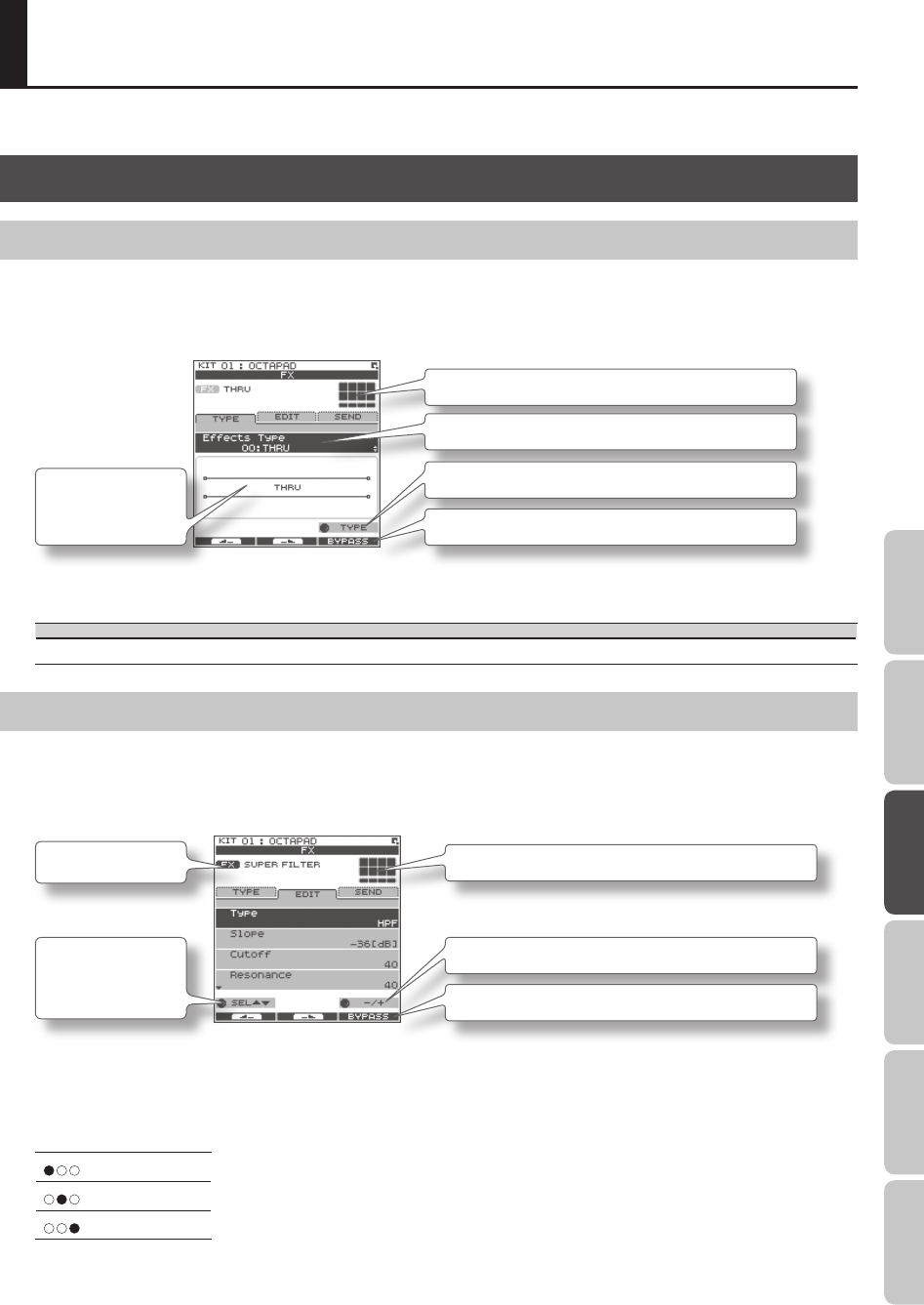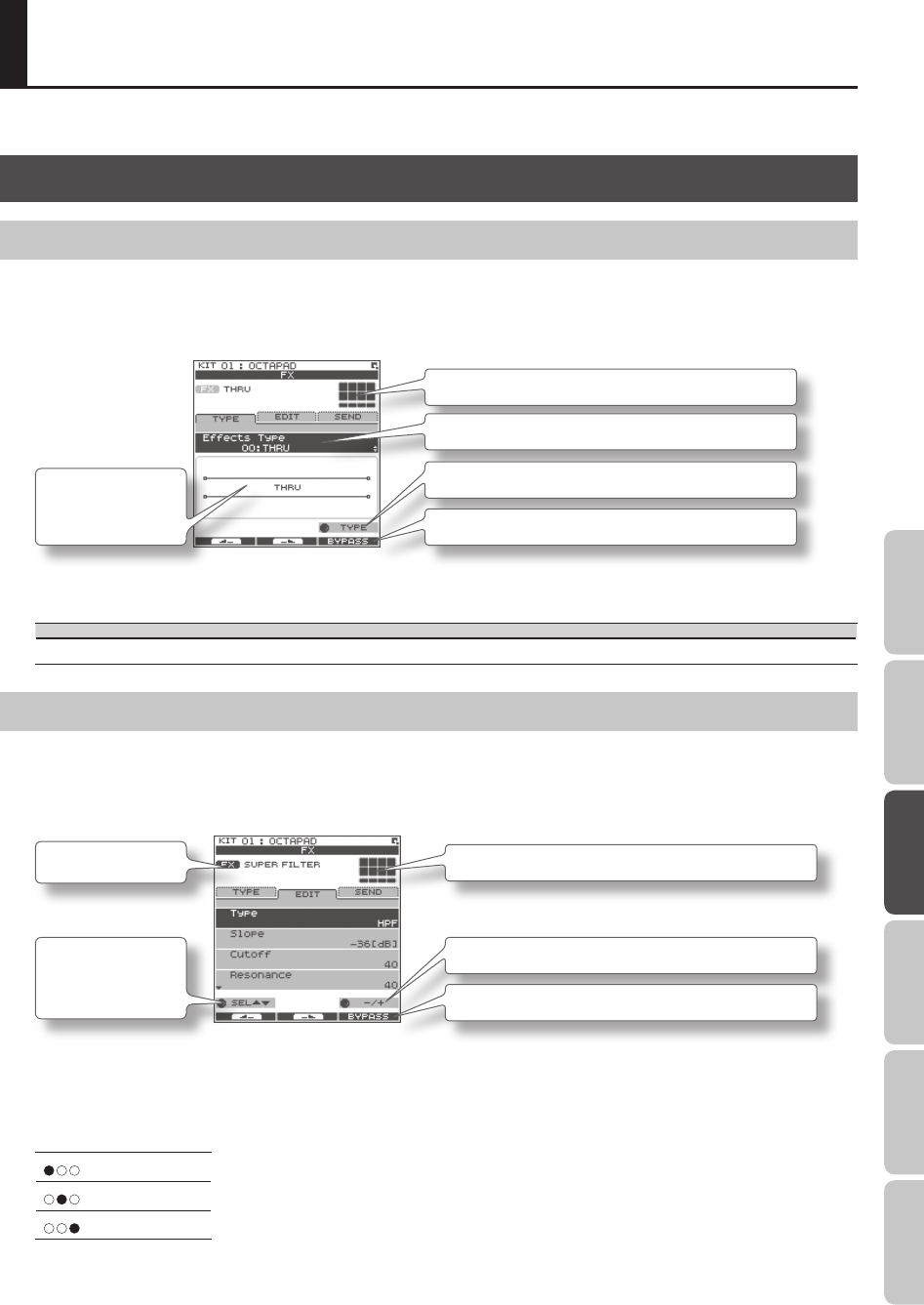
39
Overview Basic Operation Adv. 1 (Kit) Adv. 2 (Phrase) Adv. 3 (Other) Appendix
The onboard eects processor, “FX” , has 30 dierent eects to choose from.
FX Settings (FX)
Switching the FX Type (FX-TYPE)
Here’s how to switch the FX type.
1. Choose MENU Ú FX Ú TYPE (p. 16).
The FX-TYPE screen appears.
Pads for which FX is enabled
FX type
[Knob 3] (TYPE) displays a list of FX types.
[Button 3] (BYPASS) temporarily turns FX o.
A diagram of the
selected FX type is
shown.
2. Turn [Knob 3] (–/+) to select an FX type.
3. Press [Button 3] (OK) to conrm.
Parameter Value Explanation
FX Type 00(THRU)–30 FX type. If you select “00(THRU),” FX will not be applied.
Editing FX Parameters (FX-EDIT)
Here’s how to edit the parameters of each FX.
1. Choose MENU Ú FX Ú EDIT (p. 16).
The FX-EDIT screen appears.
Pads for which FX is enabled
[Knob 3] (–/+) edits the value.
[Button 3] (BYPASS) temporarily turns FX o.
[Knob 1] (SEL) selects
a parameter.
FX type
2. Turn [Knob 1] (SEL) to select a parameter.
3. Turn [Knob 3] (–/+) to edit the value.
• The parameters will dier depending on the FX.
• Parameters for which the following icons are shown can be controlled using the knobs in the FX CONTROL screen (p. 41).
Knob 1
Knob 2
Knob 3
Using the Eects (FX)