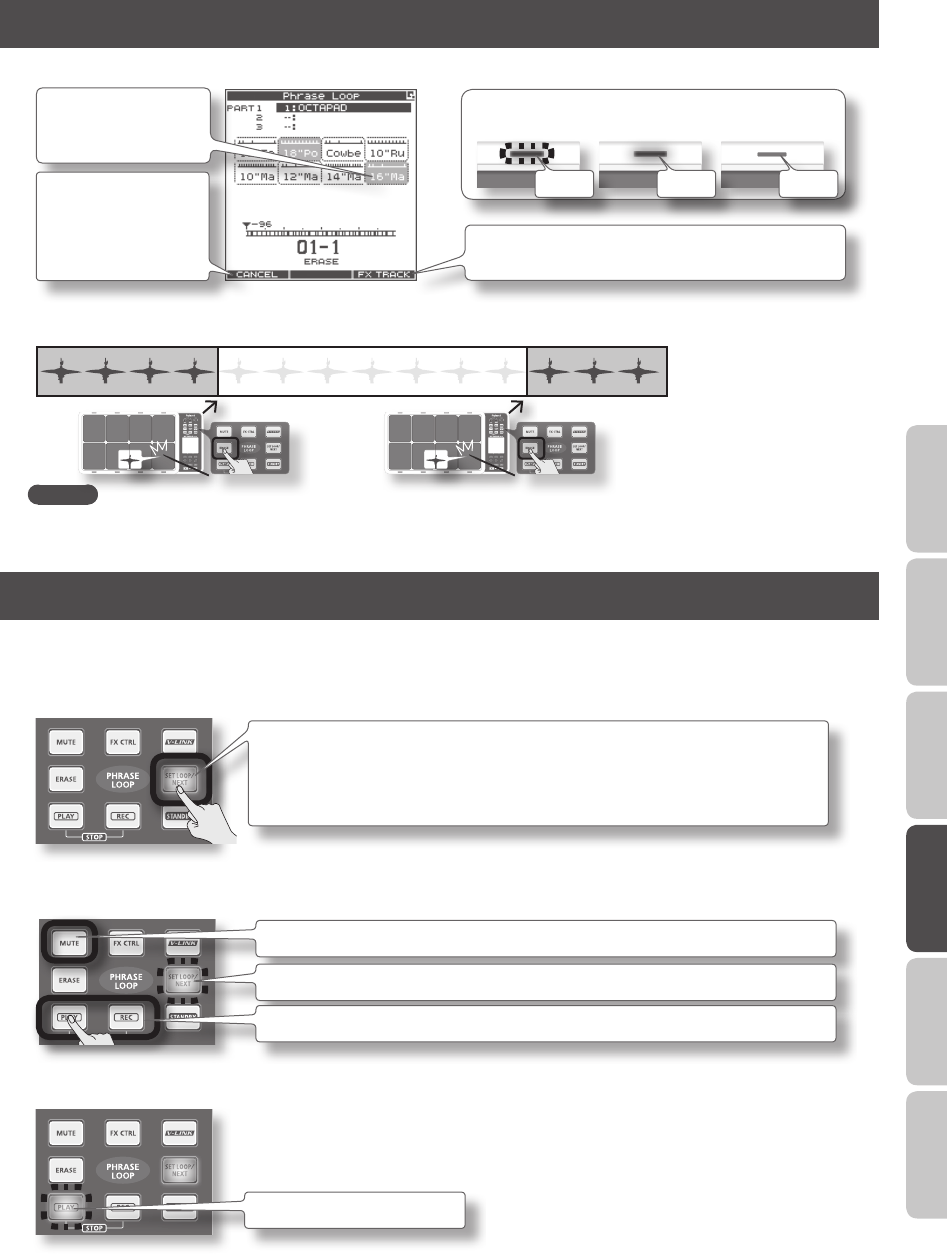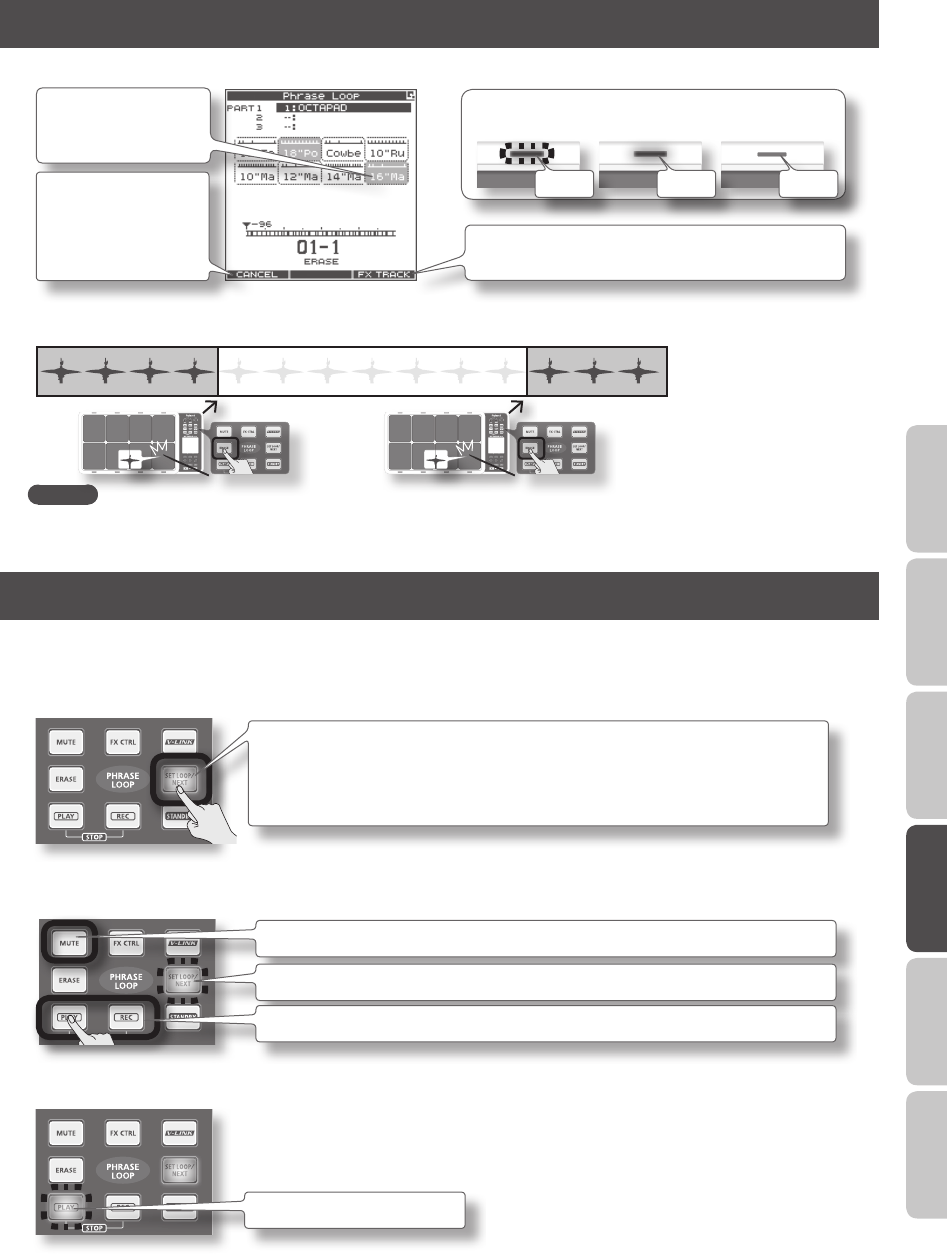
47
Overview Basic Operation Adv. 1 (Kit) Adv. 2 (Phrase) Adv. 3 (Other) Appendix
Erasing a Track (ERASE)
Hold down the [ERASE] button; the PHRASE LOOP ERASE screen appears.
The text label of the pad
(track) being erased will
blink.
Pressing [Button 1]
(CANCEL) will cancel all
of the erase start points,
and recover the data.
Pad Status Illumination
Erasing Data exists No data
Lit DarkBlinking
Pressing the [Button 3] (FX TRACK) will delete the entire FX
Control track (p. 41).
By holding down the [ERASE] button and striking a pad, you can selectively erase an unwanted portion of a track. Hit the pad at
the beginning of the section you want to erase, and hit it once again at the end of the section.
Start erasing Stop erasing
MEMO
• You can undo the erase operation that you just performed (p. 28).
• When in the record mode, if you play a pad that you are actually erasing, that sound will be recorded.
Reserving the Operation at the Next Loop (NEXT)
Here’s how to reserve the operation (MUTE/PLAY/REC/STOP) that will occur at the beginning of the next loop.
Perform this operation in Rec or Play modes (while a phrase is playing).
1. Press the [SET LOOP/NEXT] button.
* If the [SET LOOP/NEXT] button is blinking slowly (i.e., when the loop point has not been
set), it will operate as the SET LOOP function (p. 43), so you won’t be able to reserve the
next operation. If the [SET LOOP/NEXT] button is lit, you will be able to reserve the next
operation.
2. Press the button that you want to reserve.
You can reserve MUTE, PLAY, REC, or STOP.
If you’re reserving the Mute operation, hold down the [MUTE] button and hit the pad that you want to mute.
The [SET LOOP/NEXT] button will blink.
If you’re reserving the Stop operation, press the [PLAY] button and [REC] button simultaneously.
The button whose operation you reserved will blink. The next time the phrase reaches the beginning of the loop, the reserved
operation will occur.
The reserved button will blink.