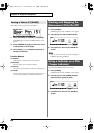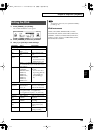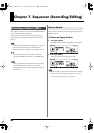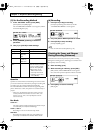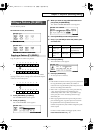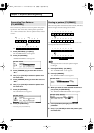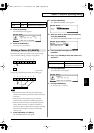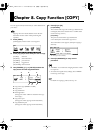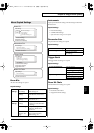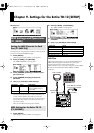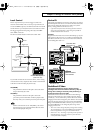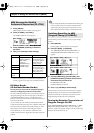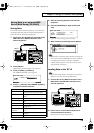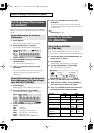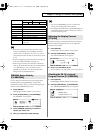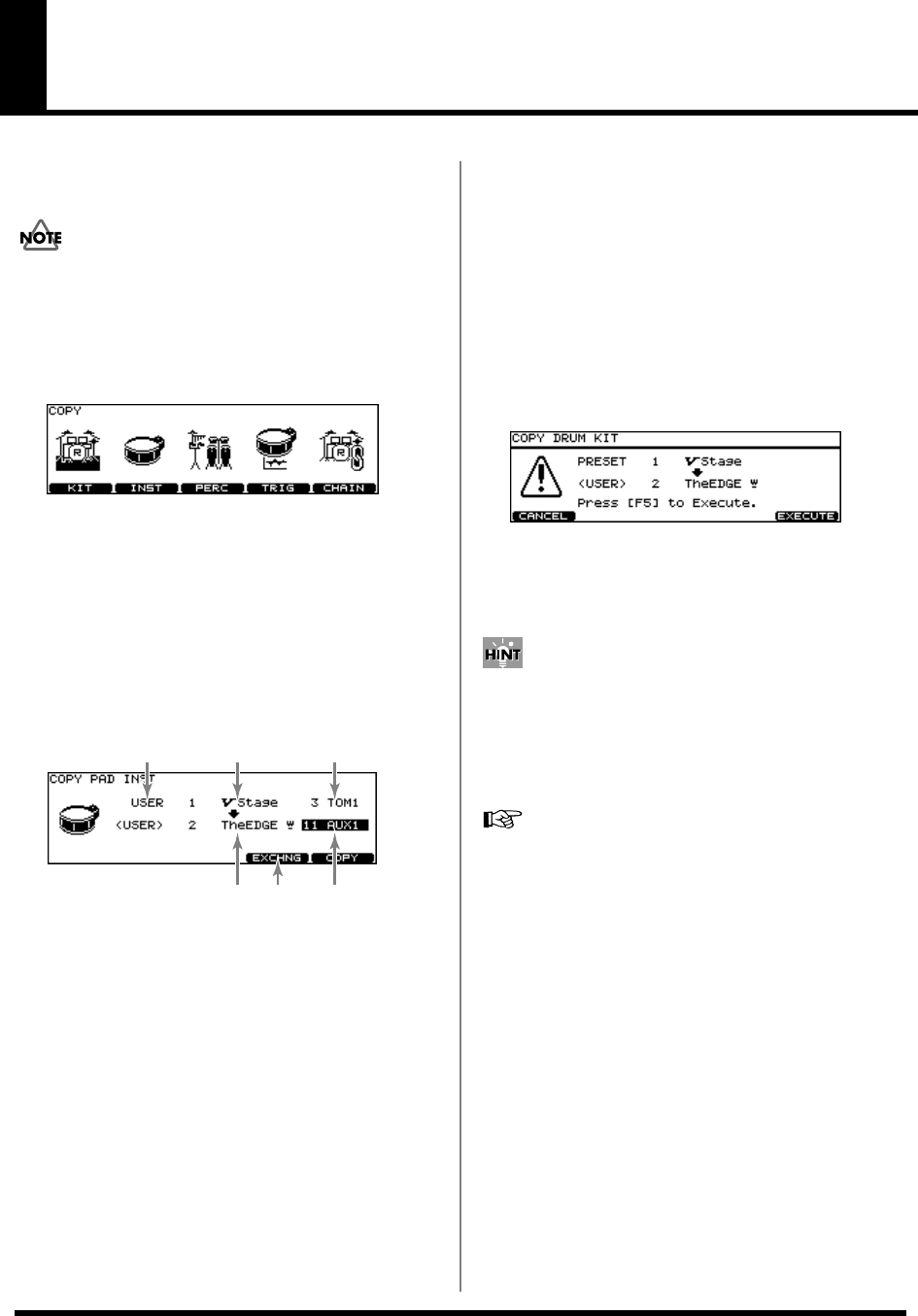
70
Chapter 8. Copy Function [COPY]
You can copy drum kits, instruments, etc. to the destination of
your choice.
Copying will overwrite the data that was in the new
destination. So take caution when performing this
operation.
1.
Press [COPY].
[COPY] lights, and the “COPY” screen appears.
fig.08-CopyMenu_70
2.
Press [F1]–[F5] to select what you want to copy.
[F1 (KIT)]: drum kit
[F2 (INST)]: drum instrument
[F3 (PERC)]: percussion set
[F4 (TRIG)]: trigger bank
[F5 (CHAIN)]: drum kit chain
3.
Use [CURSOR], [+/-], or [VALUE] to select the
copy-source and the copy-destination.
fig.08-CopyParam_70
A:
copy-source type (PRESET or USER)
B:
copy-source
C:
copy-destination
D:
exchange button
(This appears when “USER” is selected for the copy-
source type.)
E:
copy-source pad
(This appears when copying a drum instrument.)
F:
copy-destination pad
(This appears when copying a drum instrument.)
4.
Press [F4] or [F5].
[F4 (EXCHNG)]:
The contents of the copy-source and copy-destination are
exchanged. (This can be selected when a “USER” data is
used for the copy-source.)
[F5 (COPY)]:
The previous content of the copy-destination is
overwritten by the content of the copy-source.
The confirmation screen appears. (Example: Copying a
drum kit)
fig.08-Confirm_70
* To cancel, press [F1 (EXIT)].
5.
Press [F5 (EXECUTE)] to carry out the
procedure.
• “EXCHNG” is convenient for changing the order of data
in a sequence.
• To restore the original factory settings, select “PRESET”
for the copy-source type.
For details on copying a pattern, refer to p. 67.
AE
C
FD
B
TD-12_e.book 70 ページ 2005年5月31日 火曜日 午後1時32分