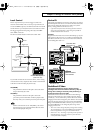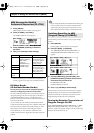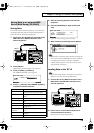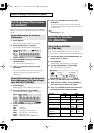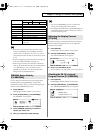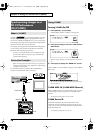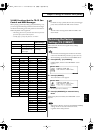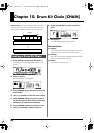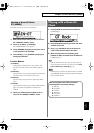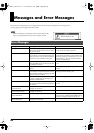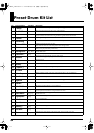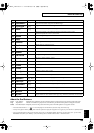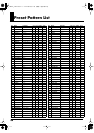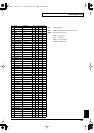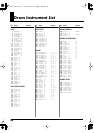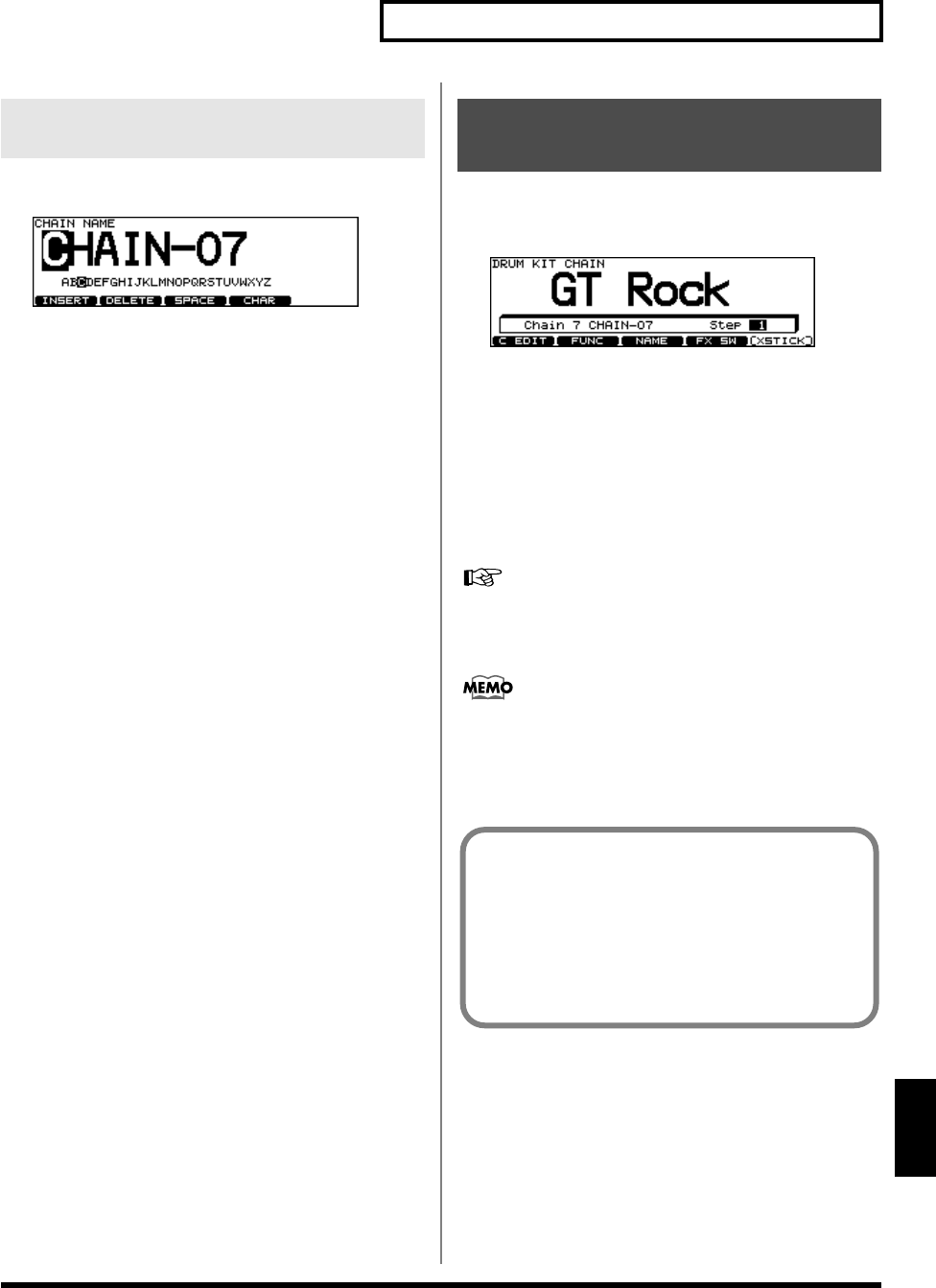
81
Chapter 10. Drum Kit Chain [CHAIN]
Chapter 10
[CHAIN]
Each chain’s name can use up to 12 characters.
fig.10-ChainName_70
1.
Select the drum kit chain you want to name in
the “DRUM KIT CHAIN” screen.
2.
Press [F1 (C EDIT)] - [F5 (NAME)].
The “CHAIN NAME” screen appears.
3.
Press [CURSOR (left/right)] to move the cursor
to the character to be changed.
4.
Use [VALUE], [+/-], or [CURSOR (up/down)] to
change the character.
Function Buttons
[F1 (INSERT)]
A blank space is inserted at the cursor position, and
characters after this point are moved to the right one
space.
[F2 (DELETE)]
Character at the cursor position is deleted, and characters
after this point are moved to the left one space.
[F3 (SPACE)]
Character at the cursor position is replaced by a blank
space.
[F4 (CHAR)]
Type of character at the cursor position changes between
upper case/lowercase alphabet, or numbers and
symbols.
5.
When you’re finished, press [EXIT] twice to
return to the “DRUM KIT CHAIN” screen.
1.
Press [CHAIN] to switch Drum Kit Chain on.
[CHAIN] lights.
fig.10-ChainPlay_70
2.
Press [CURSOR (up/down)] to select the chain
number to be used.
3.
Use [+/-] or [VALUE] to call up the kits to be
used in each selected step in the chain.
4.
When the performance is finished, press
[CHAIN] or [EXIT] to switch Drum Kit Chain off.
[CHAIN] goes off.
With the Pad Switch function, you can use the pads to
call up drum kit chains. For more details, refer to
Using
Pads as Switches [F1 (PAD SW)]
(p. 76).
If differences in volume levels between kits is a problem,
press [MIXER] - [F4 (KIT VOL)] and adjust “Kit Volume”
(the overall kit volume).
Naming a Drum Kit Chain
[F5 (NAME)]
Playing with a Drum Kit
Chain
The following Drum Kit Chains have been
preconfigured in the factory settings.
1. Tap Ptns
2. Loop Ptns
3. Acoustic
4. Electronic
5. Percussion
6. Ambience
TD-12_e.book 81 ページ 2005年5月31日 火曜日 午後1時32分