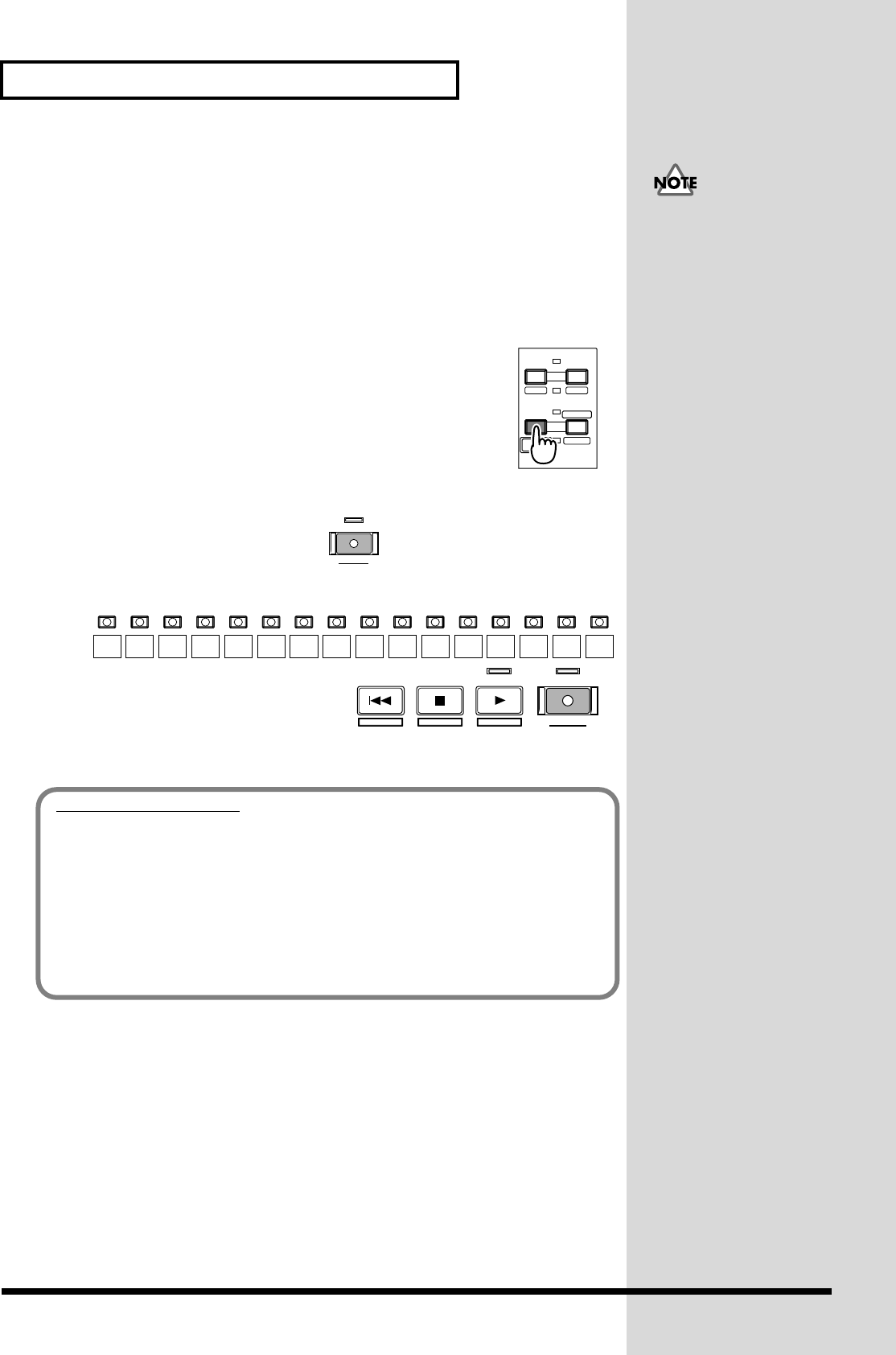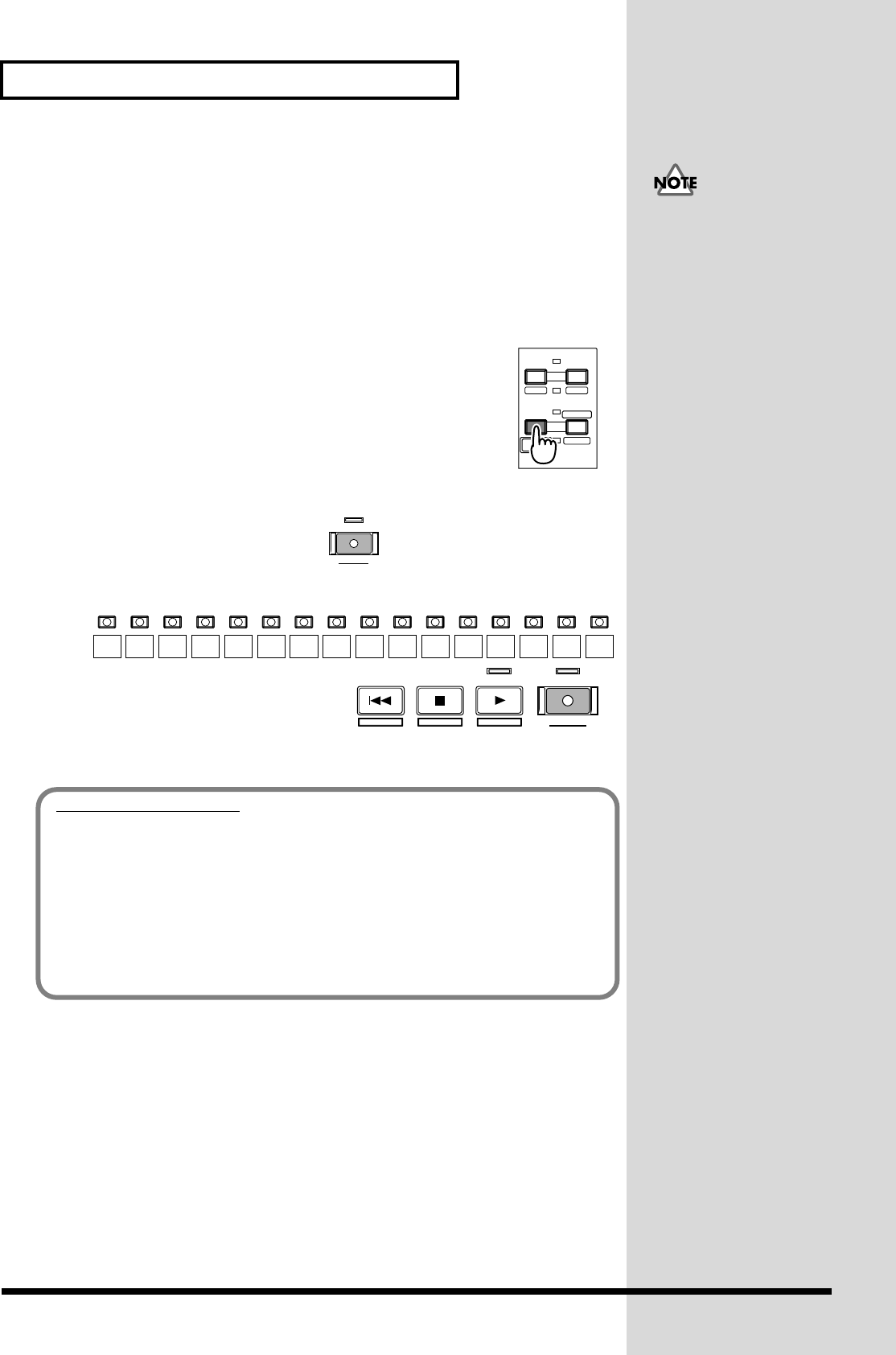
40
Making a Multi-Track Recording
■ Re-Recording a Specified Portion
(Punch-In/Punch-Out)
When you listen to a performance that you recorded, you may notice that even
though the overall performance is good, a mistake was made or the wrong lyrics
were sung in just one location. In such cases you can use the following procedure to
re-record just the portion in which the mistake occurred. This is called
Punch-in/Punch-out.
fig.03-18
1. Press [TR 1-16 (MASTER EDIT)]. [TR 1-16 (MASTER EDIT)]
indicator will light, [TRACK STATUS] will indicate the
Track Mixer status of channel 1–16.
2. Hold [REC] and press [TRACK STATUS] of the track that
you wish to re-record. [TRACK STATUS] indicator will
blink red (Record-Ready).
fig.03-19_40
;fig.03-20_50
3. Press [PLAY]. The project will
playback.
4. At the point where you wish to begin re-recording, press [REC]. [REC] and
[TRACK STATUS] will light red, indicating that recording is occurring.
Begin playing or singing.
5. When you finish playing or singing, press [REC] once again. [REC] will go
dark, indicating that you have returned to playback mode.
6. Press [STOP]. The project playback will stop.
7. Press [ZERO]. You will return to the beginning of the project.
8. Press [PLAY]. The project will playback.
Although it will appear
that the audio data is
overwritten by this process,
the data that is no longer
played back is not actually
erased from the hard disk.
This means that the
available recording time
will decrease when you
punch-in/punch-out. If
you wish to increase the
available recording time,
please read “Deleting an
Erased Recording from the
Disk (Project Optimize).”
IN 1
-
16
SOLO
FX RTN
IN 17
-
24
AUX MST
TR 17
-
24
TR 1
-
16
FADER
MUTE
MASTER
EDIT
V. FADER
TRACK STATUS / PHRASE PAD
9121 2 3 4 5 6 7 81314151610 11
+
AUTOMIX REC
REC
AUTOMIX RECRESTARTSTORE
ZERO STOP PLAY REC
SHUT / EJECT
3,8 4,5
6
7
Punch-In Recording
When you perform punch-in recording, you must make sure that the
previously-recorded track and the source now being recorded are at the same
volume. During playback, you can alternately monitor the track and the source by
pressing the [TRACK STATUS] of the track that you wish to re-record
([TRACK STATUS] indicator will alternately blink red and red/orange). Compare
the sounds to make sure that there is no difference in level between them. If
necessary, use the INPUT knob to adjust the input sensitivity (p. 35) or the input
channel fader to adjust the recording level (p. 36).