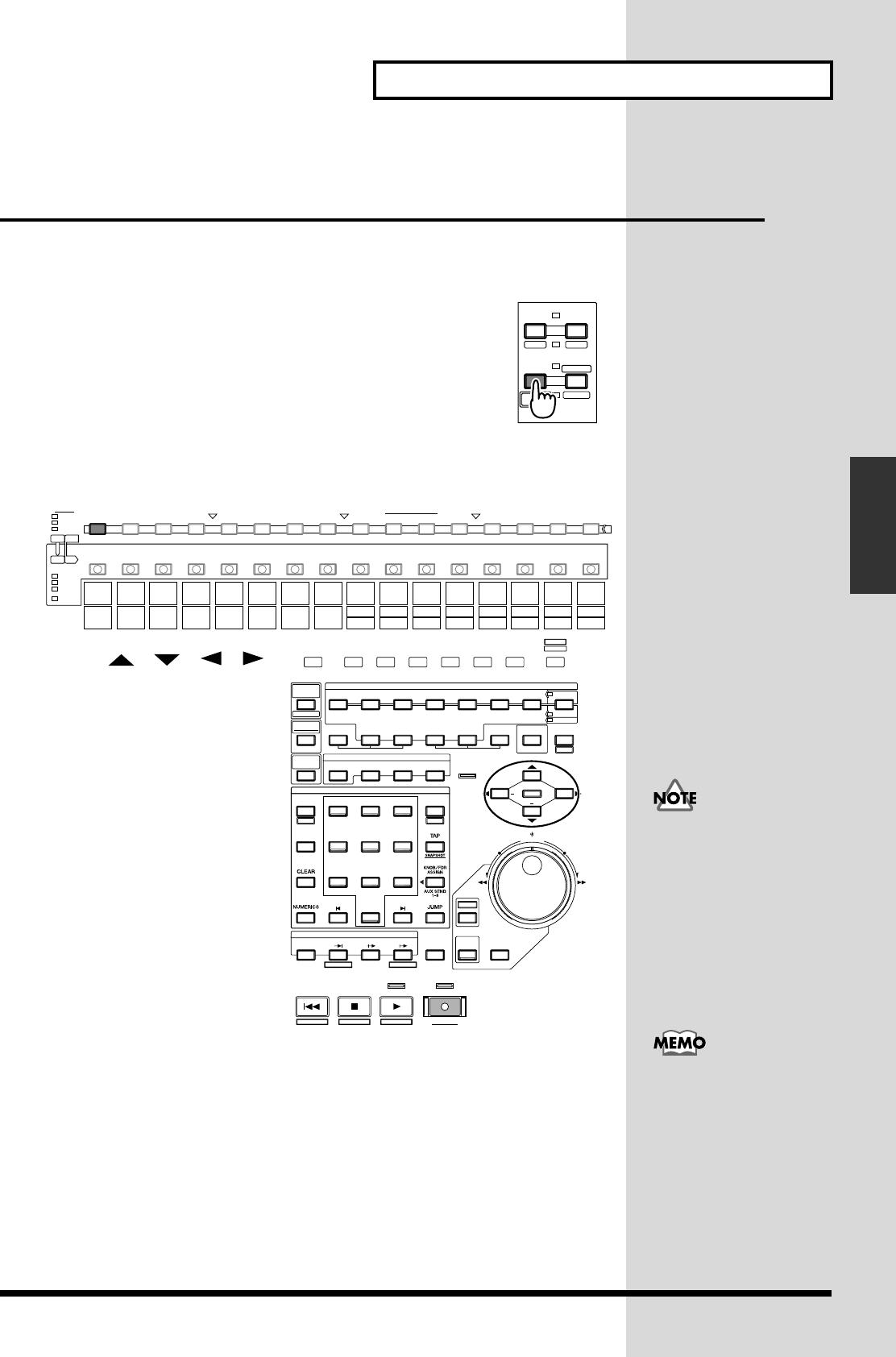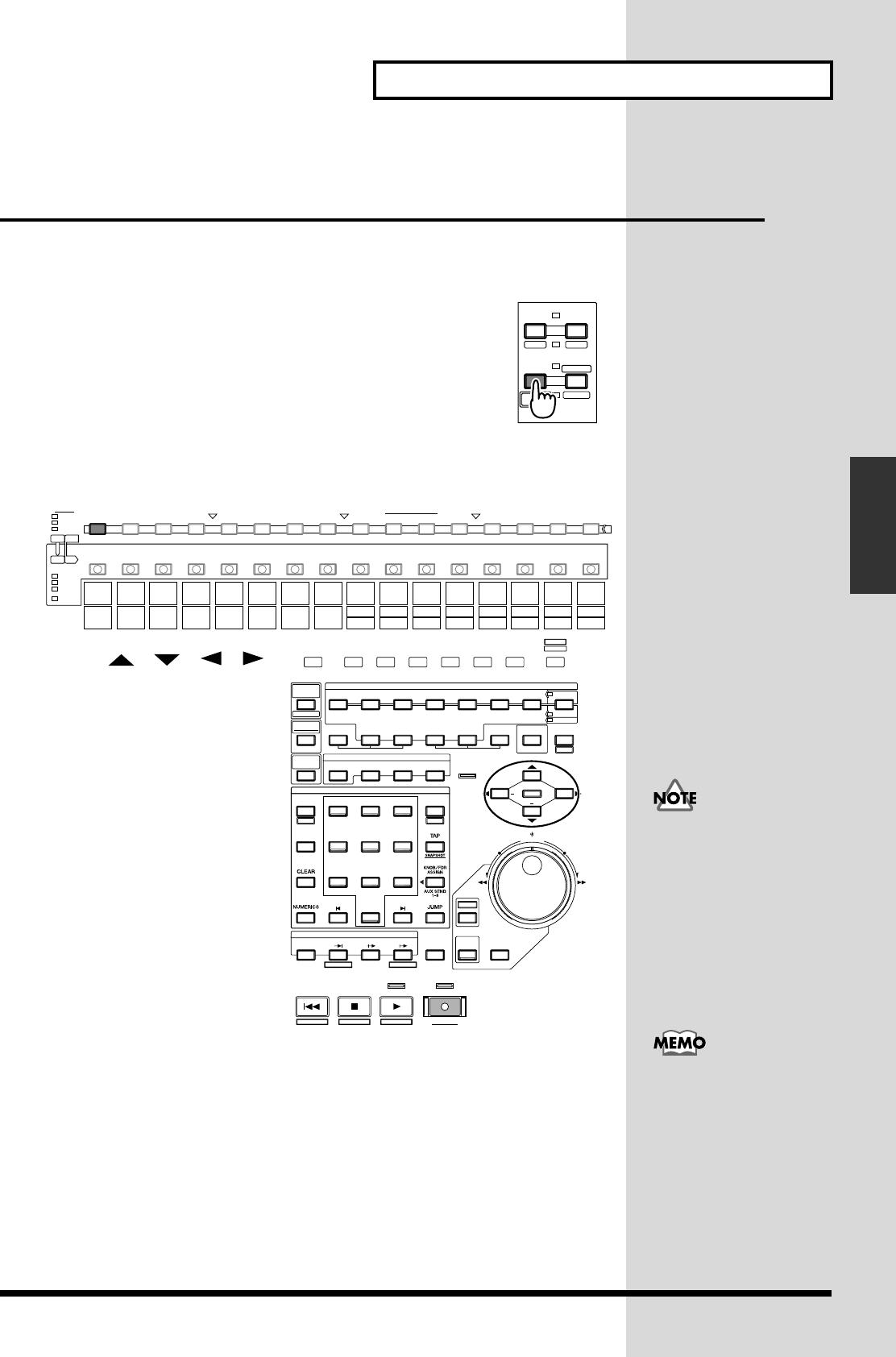
43
Making a Multi-Track Recording
Making a Multi-Track
Recording
Comparing the Recorded content of Two
V.Tracks
If you have been following the procedures in the previous examples, V.Tracks 1 and
2 of track 1 contain recorded performances. Here’s how you can compare the
performances of the two V.Tracks.
fig.03-25
1. Press [TR 1-16 (MASTER EDIT)].
[TR 1-16 (MASTER EDIT)] indicator will light, [CH EDIT]
will be the Channel Edit button of the Track Mixer channel
1–16. The channel fader will adjust the Track Mixer levels for
channel 1–16.
2. Press [CH EDIT]. Mixer Condition screen will appear.
fig.03-26_40
fig.03-27_50
3. Use [][][][]
to move the “V.Trk.”
4. Use TIME/VALUE dial to
select the V.Track of the you
wish to playback.
5. Press [PLAY]. The project
will playback.
6. Press [STOP].
7. Use TIME/VALUE dial to
change the V.Track.
8. Press [PLAY]. Notice that a
different performance is
played back.
9. Press [STOP].
10. Press [HOME (DISPLAY)].
Home Condition screen will appear.
IN 1
-
16
SOLO
FX RTN
IN 17
-
24
AUX MST
TR 17
-
24
TR 1
-
16
FADER
MUTE
MASTER
EDIT
V. FADER
TRACK STATUS / PHRASE PAD
9121
17
2
18
3
19
4
20
5
21
6
22
7
23
8
24
TO
FROM
13 14 15 1610 11
FX 2FX1 FX 3 FX 4 FX 5 FX 6 FX 7 FX 8
AUX 2
AUX1
MST AUX 3 AUX 4 AUX 5 AUX 6 AUX 7 AUX 8
CH EDIT / SELECT / PHRASE SEQ STATUS /AUTOMIX STATUS
WRITE
READ
MANUAL
RTN
PHRASE
REC
PLAY
OFF
TRACK
PHRASE SEQ
PA D
/AUTOMIX
2
SHUTTLE
ROUTING
EZ
MENU
TRACK EDIT
AUTOMIX RECRESTARTSTORE
ZERO STOP PLAY REC
PROJECT ENDPROJECT TOP
SCRUB
EXT SYNC
TO THRU
FROM
PREVIEW
COPY MOVE INSERT CUT ERASE COMP / EXP.
IMPORT
LOOPA.PUNCH TOOUTIN FROM
WAVE DISP
REDO
UNDO
SHIFT
PROJECT TRACK EFFECT UTILITY
COPY MOVE TRIM IN TRIM OUT DELETE SPLIT NEW
AUTOMIX
YES NO
ENTER
EXIT
REGION
PHRASE
CD
-
RW
MASTERING
AUTOMIX
ZOOM
GRADATION
MIDI DISK
/
TIME / VALUE
/ /
PATCH BAY
SHUT / EJECT
+
+
PA GE F1 F2 F3 F4 F5 F6 HOME
DISPLAY
3
4,7
5,8
6,9
10
32
0
/-
56
1
4
987
LOCATOR
PREVIOUS NEXT
SCENE
BANK AUX 7 AUX 8 USER
AUX 4 AUX 5 AUX 6
AUX 1 AUX 2 AUX 3
BANK
MARKER
LOCATOR / MARKER / SCENE
If the cursor is located at
“V.Trk,” press
[ENTER/YES] to display
the V.Track level. You can
check the level at which
each V.Track was recorded.
It is not possible to change
V.Tracks while the project
is playing.