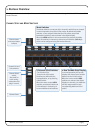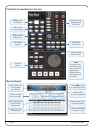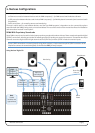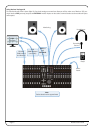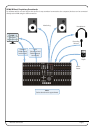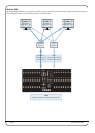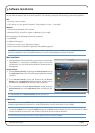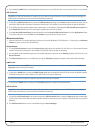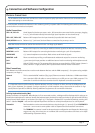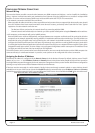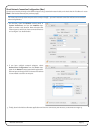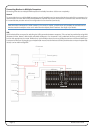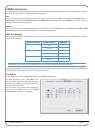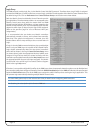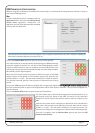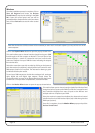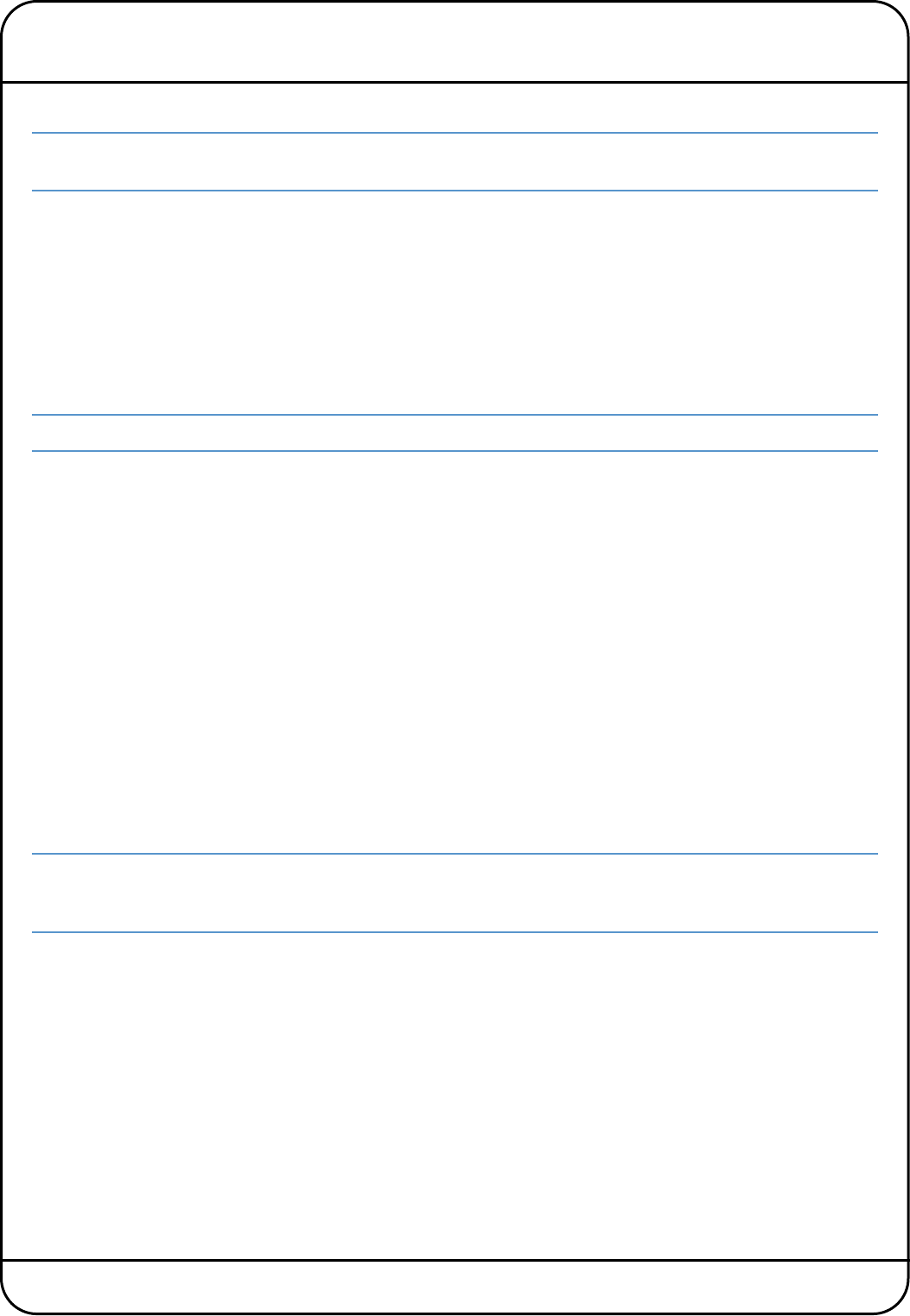
Nucleus User Guide Page 11
4. Connection and Software Configuration
PHYSICAL CONNECTIONS
T
he Installation Guide that came with Nucleus contains important safety information. Please be sure to read that guide
b
efore attempting to connect Nucleus.
The mains power connection for Nucleus is via a standard 3-pin IEC320 power cable. The following audio and data connections
can be found on the Nucleus back panel:
Audio Connections
PRE 1 IN, PRE 2 IN Combi inputs for Nucleus pre-amps 1 and 2, XLR connections are routed via the pre-amps; plugging
in a 1/4" jack will automatically select the high input impedance on the channel strip.
PRE 1 OUT, PRE 2 OUT Balanced XLR outputs from the input channels (in parallel with the Insert Send).
SEND/RETURN 1 and 2 Balanced 1/4" jack Insert Send and Return connections for pre-amps 1 and 2.
Note that inserts can also be used on the monitor circuits – see Page 40 for details.
EXTERNAL L and R Balanced XLR inputs for connecting an additional stereo signal to the Nucleus monitoring circuits.
MONITOR L and R Balanced XLR outputs for connecting the Nucleus monitoring to a pair of loudspeakers.
HEAPHONES 1/4" stereo headphone connections. Both sockets send identical signals.
MONITOR -10dB Phono connections providing a 10dB attenuated unbalanced output for consumer monitoring.
iJack 3.5mm stereo jack input provides an additional source into the monitoring and headphone sends.
SPDIF Optical S/PDIF stereo IO. The outputs of the Nucleus pre-amps feed the S/PDIF output (channel 1
is left, channel 2 is right) and the S/PDIF inputs feed the External monitor connection.
Data Connections
Both Network and USB connections must be made between Nucleus and the DAW computer(s) – for systems using multiple
computers, see Page 14.
Network This is a standard 8P8C modular (‘RJ45’ type) Ethernet connector for Nucleus – DAW network data.
USB Use a standard USB A-B cable to connect Nucleus to a USB port on your DAW computer. This
connection is used for the Nucleus soundcard and for keyboard commands to the DAW.
It is important that the USB connection between Nucleus and your computer is direct, and not via USB ports on the
back of your keyboard, for example. If using a switcher for a multi-computer setup, ensure that the switcher is high
quality. Nucleus provides a USB hub, allowing additional equipment to be connected via Nucleus.
Defining Keyboard Nationality (Mac)
Nucleus emulates a UK keyboard. When Nucleus is first connected to a Mac, a dialogue will be displayed which asks you to
identify the new keyboard. In order to identify the keyboard type, the Mac then requires the key to right of the left Shift key
to be pressed. Mode switch 16 on Nucleus (see Page 25), is assigned a ‘Keyboard ID’ command by default; pressing this
switch – labelled ‘KeybID’ – will send the required keystroke to the Mac to correctly identify Nucleus as a UK keyboard.
Footswitch Two footswitches can be connected to Nucleus using the single 1/4" stereo (X-Y) jack FOOTSWITCH
connector – use a mono-to-stereo splitter cable to separate the two footswitch connections.
Terminal The TERMINAL D-connector is used for advanced system configuration and diagnostics. We strongly
suggest not using this unless you are confident with terminal procedures and have an in-depth
understanding of quantum theory.