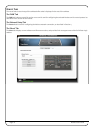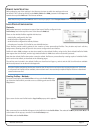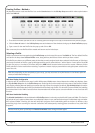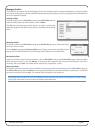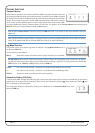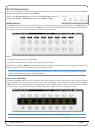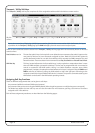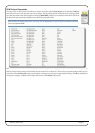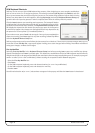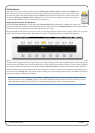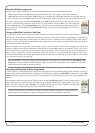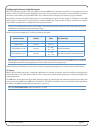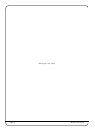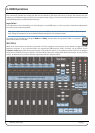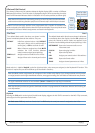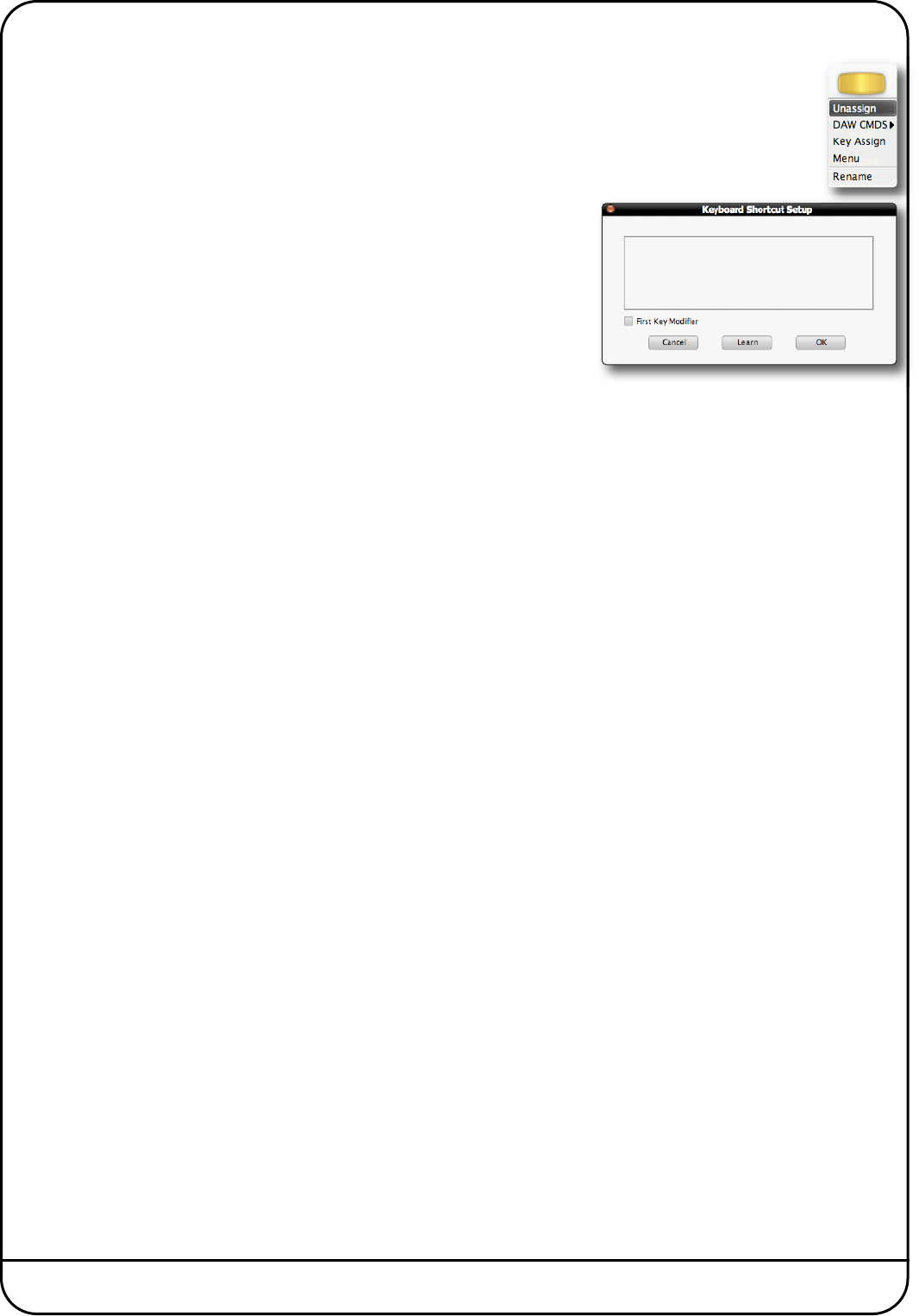
Page 28 Nucleus User Guide
D
AW Keyboard Shortcuts
Soft keys can be set up to issue DAW keyboard key presses; either single keys or more complex combinations
such as
<Shift>OZ<Alt>G
. To assign key presses, first select the relevant Soft Key Set in the DAW tab and click
the on-screen button that you wish to assign key presses to. The button will go yellow to indicate that it is being
edited. From drop-down menu which appears, selecting Key Assign produces the Keyboard Shortcut Setup pop-
up which will record your key presses in order to replicate them when the soft key switch is pressed.
C
lick the Learn button to start recording your key presses. The button will darken
t
o indicate that it is recording. Now press the key, or combination of keys, which
y
ou want the selected soft key to emulate. The Keyboard Shortcut Setup window
w
ill display the depression and release of every key you press in the sequence
i
n which they happen. Key releases are distinguished from key depressions by
the presence of a caret symbol (^) immediately before it.
If you make an error, press Cancel and start again. Once you have completed the
sequence correctly, press Learn again to stop the recording, followed by OK to
close the Keyboard Shortcut Setup box.
Soft key assignments must be saved before they become active on Nucleus. If there are any unsaved changes when you try
to exit the current Soft Key Set, a pop-up will appear inviting you to save changes before exiting. Press No to exit without
saving your changes, or Yes to save changes.
First Key Modifiers
Selecting First Key Modifier in the Keyboard Shortcut Setup box before pressing Learn causes any modifier key release
signals to be delayed until Learn is pressed again. This allows key combinations which the DAW computer would ordinarily
recognise and hijack, to be programmed without the associated control message actually being sent. For example, to program
⌘
<Tab>
on a Mac (
<Ctrl><Tab>
on Windows), without causing the computer to switch between programs:
- Select the First Key Modifier box
- Press Learn
- On the DAW computer keyboard, press and release the
⌘
key (or
<Ctrl>
key on Windows)
- On the DAW computer keyboard, press and release the
<Tab>
key
- Deselect Learn
You will notice that the
⌘
(or
<Ctrl>
) release does not appear in the pop-up until after the Learn button is deselected