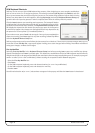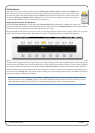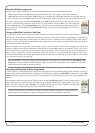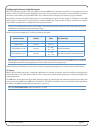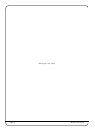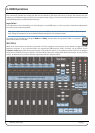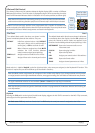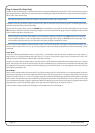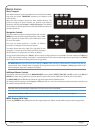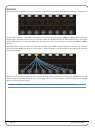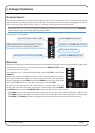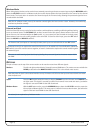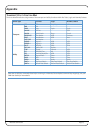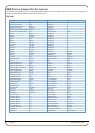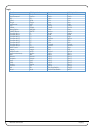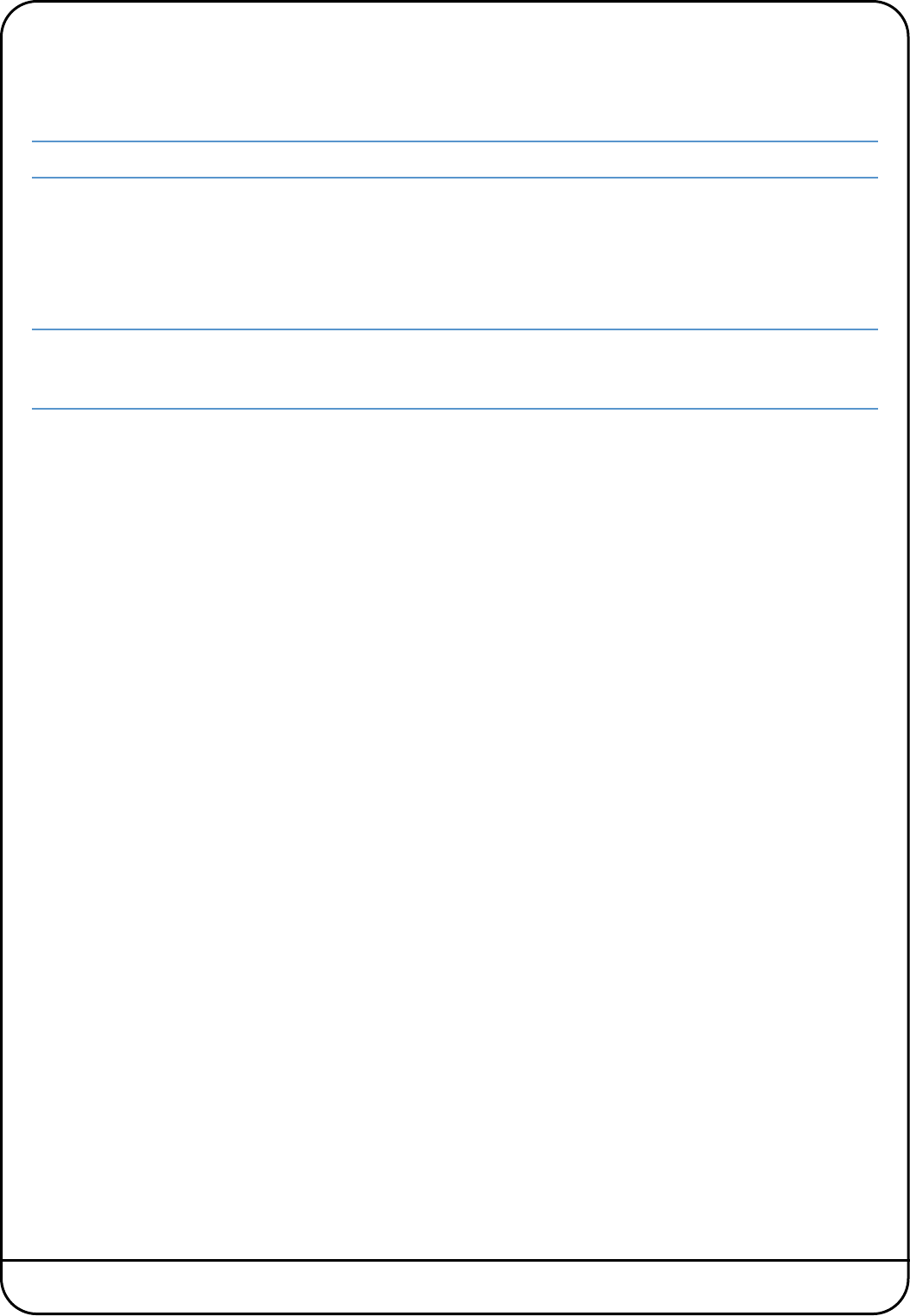
Page 36 Nucleus User Guide
P
lug-in Control (Pro Tools Only)
N
ucleus is able to control plug-ins and their parameters using the standard HUI plug-in editor. This consists of four encoders
w
ith integral switches, a two-line 40-character parameter display, plus additional switches to assign and control the plug-ins
w
ithin a Pro Tools channel strip.
Note that the alignment of some of the labels in the Nucleus scribble strip is approximate.
F
ull details of the plug-in editor’s functions can be found in the Pro Tools MIDI Control Surfaces guide. The following description
p
rovides a brief overview of the functionality.
T
o open the HUI plug-in editor, select the PARAM switch, immediately to the right of the left-hand display. Use the channel
S
EL switches to select the channel containing the plug-in. The track selected to the plug-in editor is displayed in the top half
of the scribble strip above channels 9-16.
Due to changes in recent Pro Tools software (V7.0 and above), selecting a channel via the SEL switches only works for
tracks assigned to faders 1 to 8. It is often easier to select the plug-in by clicking on Send Slot in the mixer page. This
will automatically assign the plug in to the editor and open the plug-in window on-screen.
Press V-Sel 16 to switch between Insert and Param mode – the red LED below the V-pot lights to indicate Param mode. Insert
mode is used to select which insert (1- 5) is being configured, and Param allows the parameters of the selected plug-in to be
controlled.
Insert Mode
V-Pot 16 scrolls the page between Inserts 1-4 and Insert 5, as indicated in the top row of the scribble strip. In the Inserts 1-4
page, Inserts 1-4 can be accessed by pressing V-Sels 9, 11, 12 and 14. In the Insert 5 page, Insert 5 is accessed via V-Sel 9. The
selected insert label will flash to indicate that it has been selected.
Channel 15’s V-Sel switches Assign mode on and off, and the red LED below the pot flashes when Assign mode is on. In Assign
mode, the V-Pot for each insert scrolls through a full list of available plug-ins, with the LEDs around the VPot indicating how
far through the list you have scrolled. Once the desired plug-in has been located, it can be assigned to the track insert by
pressing the associated V-Sel.
Param Mode
Param mode, activated either by pressing V-Sel 16 or by pressing any of the inserts which are currently assigned, brings the
parameters of the plug-in on the currently selected track insert into the plug-in editor. The plug-in parameters are accessed
using V-Sels and V-Pots 9, 10, 11 and 12. The upper row of the scribble strip displays any parameter switch options controlled
by the V-Sels, and the lower row on the scribble strip displays the parameters controlled by the V-Pots. In Param mode, V-Pot
16 scrolls between the pages of plug-in parameters. When a new page is accessed, the current page is displayed momentarily
(along with the number of parameter pages) in the top row of the scribble strip, in Channels 9 and 10.
V-Sel 7 and 8 are always assigned to the Bypass and Compare functions of the plug-in.