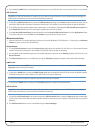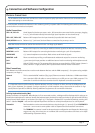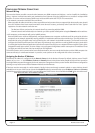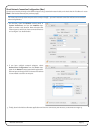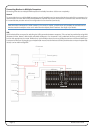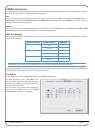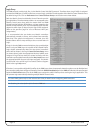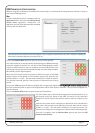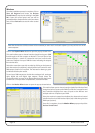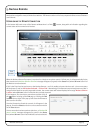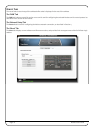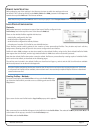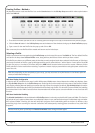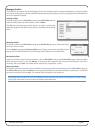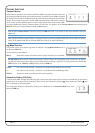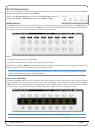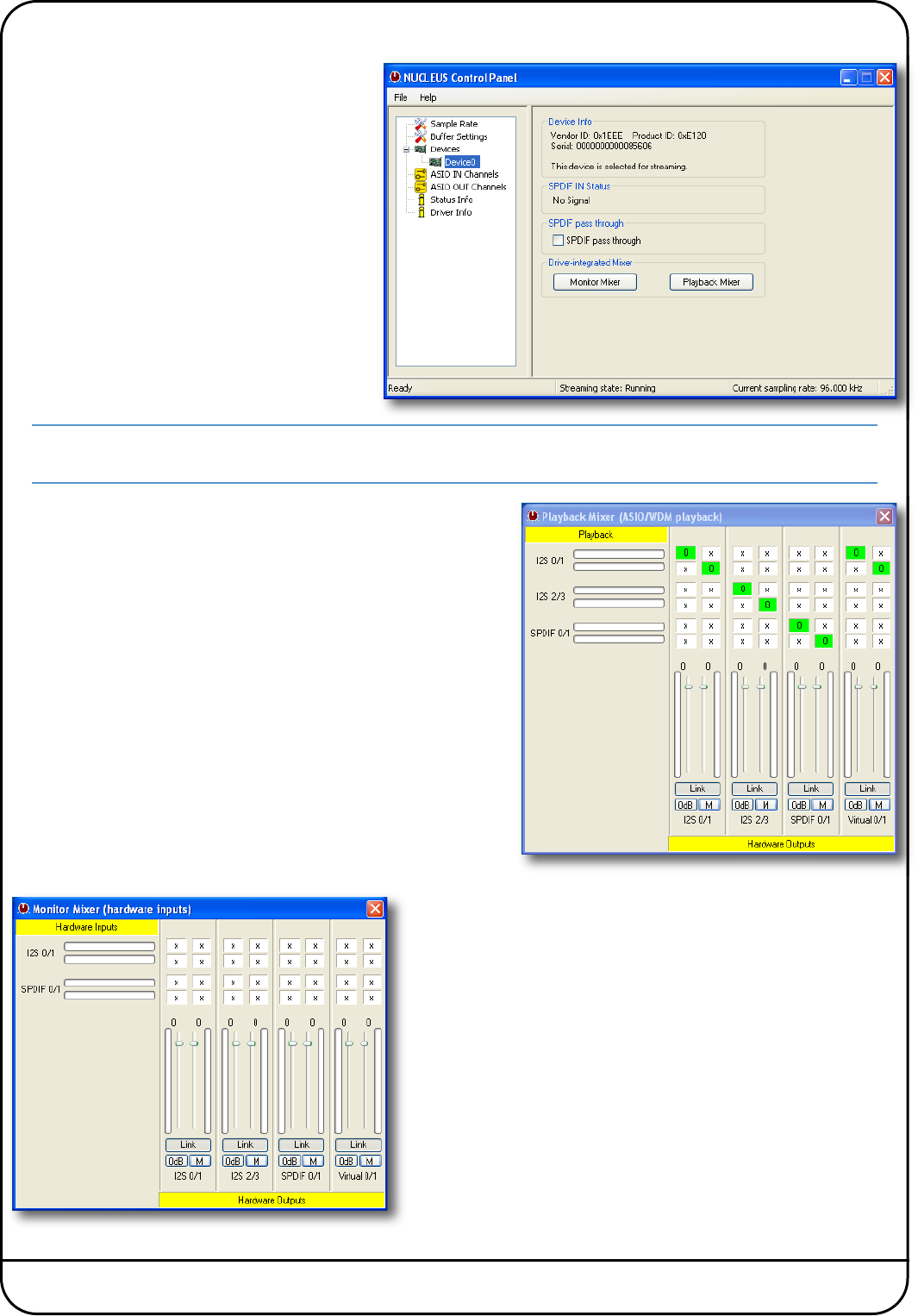
Page 18 Nucleus User Guide
W
indows
O
nce the installation process is complete, click on
S
tart, All Programs and locate the Nucleus
C
ontrol Panel (it may also be residing in the Task
B
ar). Open the control panel and you will be
p
resented with a window similar to the one shown
h
ere; click on DeviceO to access the mixer control
b
uttons.
Note that the Nucleus USB Soundcard will be available for other music and audio software you may wish to run on the
same computer.
Click on the Playback Mixer button to open the pop-up shown here.
This matrix allows you to choose how the signals leaving your DAW
feed through to the four outputs on Nucleus. The main part of the
window displays a matrix of crosspoints and level controls with
columns of outputs from your DAW and rows indicating the outputs
from the Nucleus.
Select the connections you wish to make by clicking on the boxes at
each intersection (crosspoints), and adjust the level control for each
DAW output (column) as required. The intersection boxes go green
to indicate that they are routed.
To send your DAW outputs to the Nucleus analogue left, analogue
right, digital left and digital right outputs, simply select the
crosspoints which are green in the display above and turn their levels
to maximum. Once you have completed this, close the window.
Click on the Monitor Mixer button to open the pop-up shown below.
This matrix allows you to choose how the signals from Nucleus feed
through to the four inputs on the DAW. The matrix of crosspoints and
level controllers displays four rows of inputs to the Nucleus and
multiple columns of inputs to your DAW.
Select the required crosspoint and adjust the relevant level control
to define how much of that Nucleus input (row) is fed through to that
DAW input (column).
Once this is complete, close the Monitor Mixer pop-up and quit the
Nucleus Control Panel.