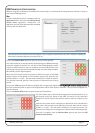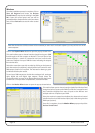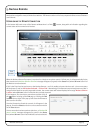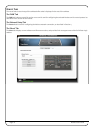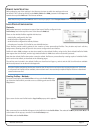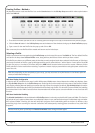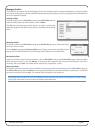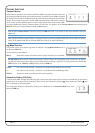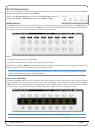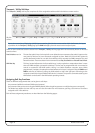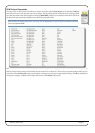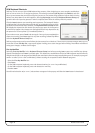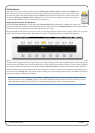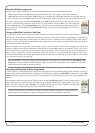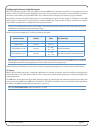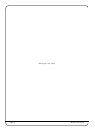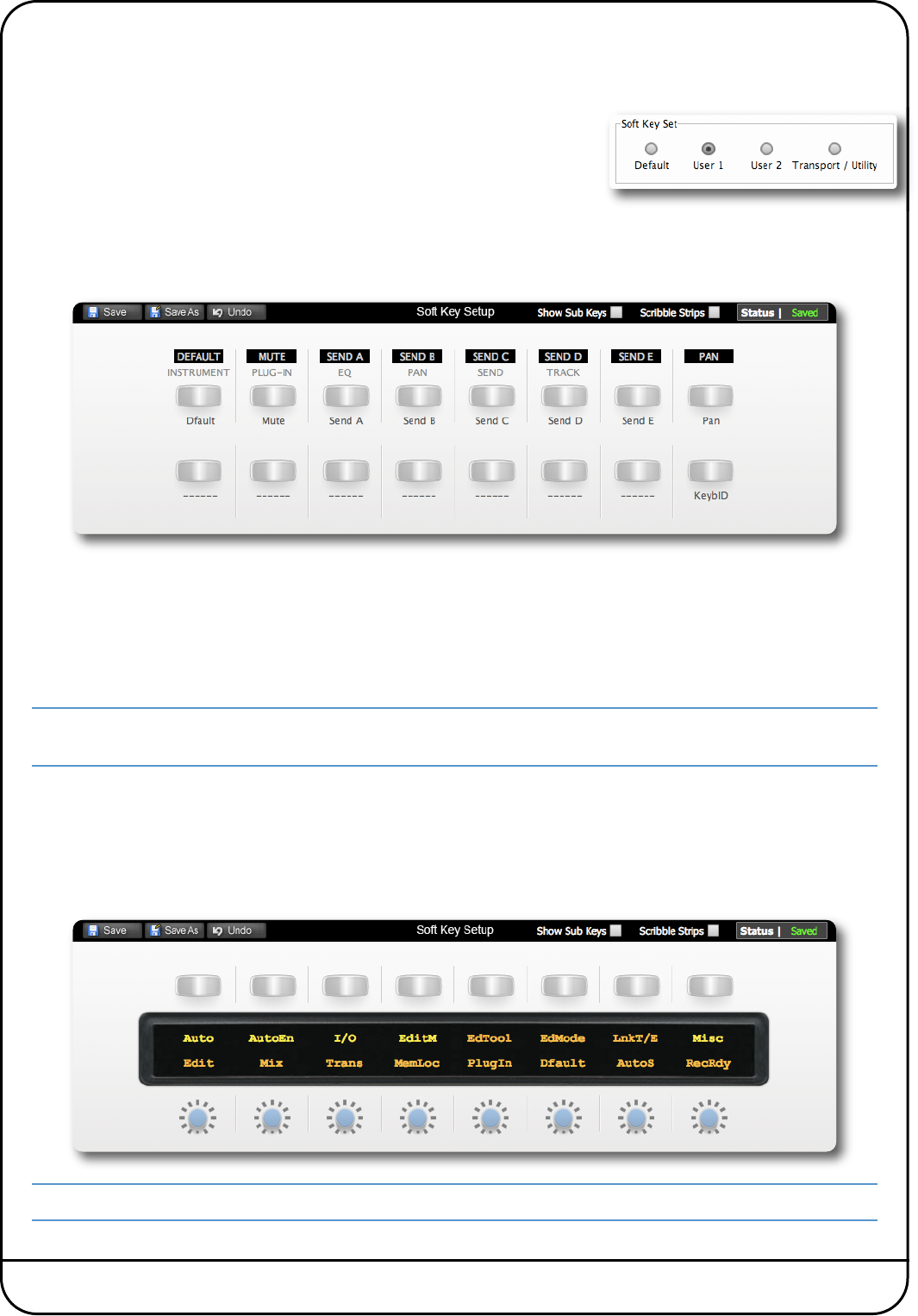
Nucleus User Guide Page 25
SOFT KEY CONFIGURATION
The functions assigned to almost half of the switches on Nucleus are ‘soft’ and can be altered. This is done in the Soft Key
Setup area at the bottom of the Remote’s DAW tab.
T
here are four Soft Key Setup pages, selected via the Soft Key Set buttons in the
m
iddle of the DAW tab – Default, User 1, User 2 and Transport / Utility.
Default Soft Keys
The Default soft keys are the 16 switches located above the channel displays on either side of Nucleus. The Default soft key
set is active when neither of the centre section User keys are selected. The Mode switches on the left-hand side of Nucleus
are displayed in the top row, and the right-hand switches in the bottom row.
Mode switches 1-8 on the left-hand side come pre-assigned to the functions printed beneath them on Nucleus:
• The HUI protocol defaults are in white boxes
• The MCU protocol defaults are in white letters below the HUI defaults.
Mode switch 16 – labelled ‘KeybID’, on the far right-hand side – also comes pre-assigned, to the ‘Keyboard ID’ function. This
function is required for part of the USB set up as described in Section 4.
The upper row of buttons (left-hand Mode switches) can become menu selectors, accessing eight sub-functions assigned
to the lower row of buttons (right-hand Mode switches).
User 1, User 2 Soft Keys
The User 1 and User 2 soft key sets are comprised of the Mode switches and the V-Sel switches in the right-hand channel
section (channels 9-16). There are two sets of User keys – User 1 and User 2 – and they are accessed by pressing the User 1
or User 2 switches in the centre section, beneath the Nucleus logo. The Mode switches can be run either as simple soft keys,
or as menu keys – each menu key accesses a subset of soft keys arranged across the V-Sel switches below.
An initial set of functions are assigned to the User 1 soft key set in each of the default Profiles.