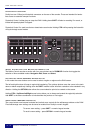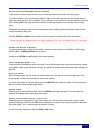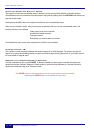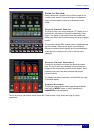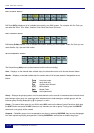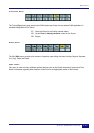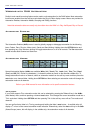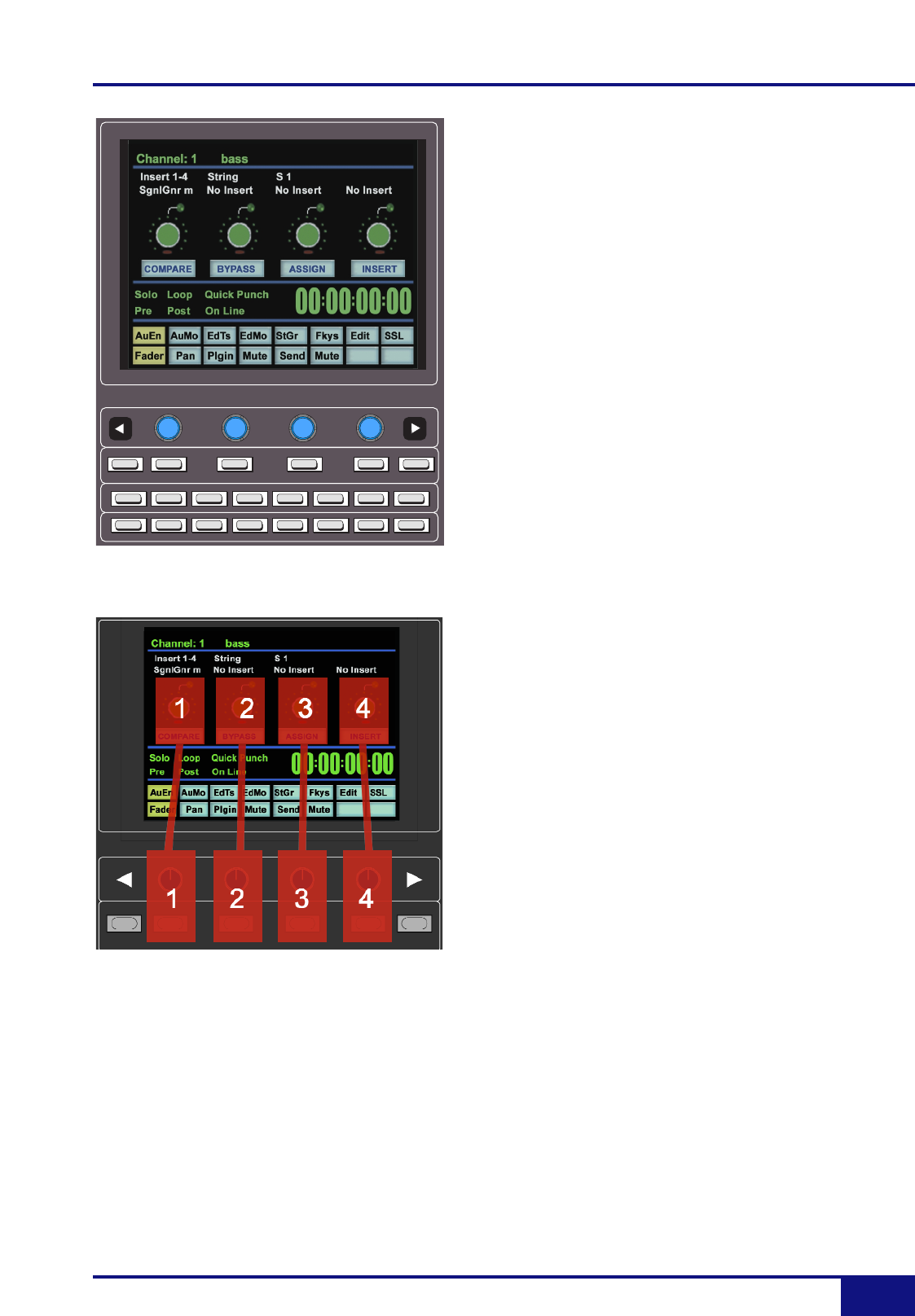
Plug-In Editor
Duality Operator’s Manual
3-17
Plug-In Editor
Duality comes with a powerful Plug-in Editor located in the
console centre section. From here, plug-ins and hardware
inserts can be assigned, and plug-in parameters can be
edited.
Plug-In Editor Display
The Plug-In Editor uses a high resolution TFT display, four D-
pots and four soft buttons to control the parameters of any
plug-in. The display is also used to show the position and
status of the DAW, and to provide access to a range of paged
menus.
The currently selected EDIT channel name is displayed at the
top of the screen. Below are the plug-in control displays
followed by transport status displays and a timecode display.
At the foot of the screen are two rows of soft key menu
selections
Plug-In Editor Controls
Controls for the display are located just below the screen
area. The four D-pots and associated in-line soft keys are
mapped to the corresponding controls on the display. The D-
pots also have push-push select switches that perform
various functions.
The display also shows information from the DAW at the top
of the editor display.
Paging Buttons
The left/right paging buttons either page through available
insert slots in INSERT mode, or plug-in parameters in
PARAMETER mode (see below).
The far left and far right buttons directly below the D-pots provide a Page Down and Page Up facility
respectively.
T/C QUICK PUNCH
AUTO ON ON-LINE
W RITE TOUCH LATCH TRIM READ OFF
AUTO
ENABLE
AUTO
MODES
EDIT
TOOLS
EDIT
MODES
STATUS
GROUP
F-KEYS EDIT
COM PARE
INS/PAR
ASSIGNBYPASS
LF +2.3dB
LF 80Hz M F-5.9dB
MF 400Hz
PHASE EQ IN SHELF