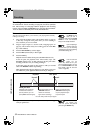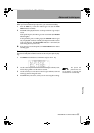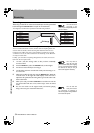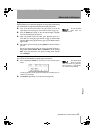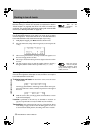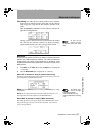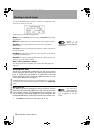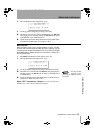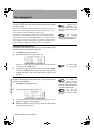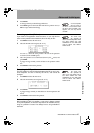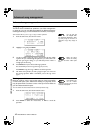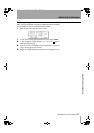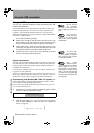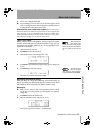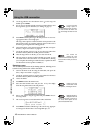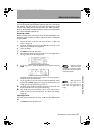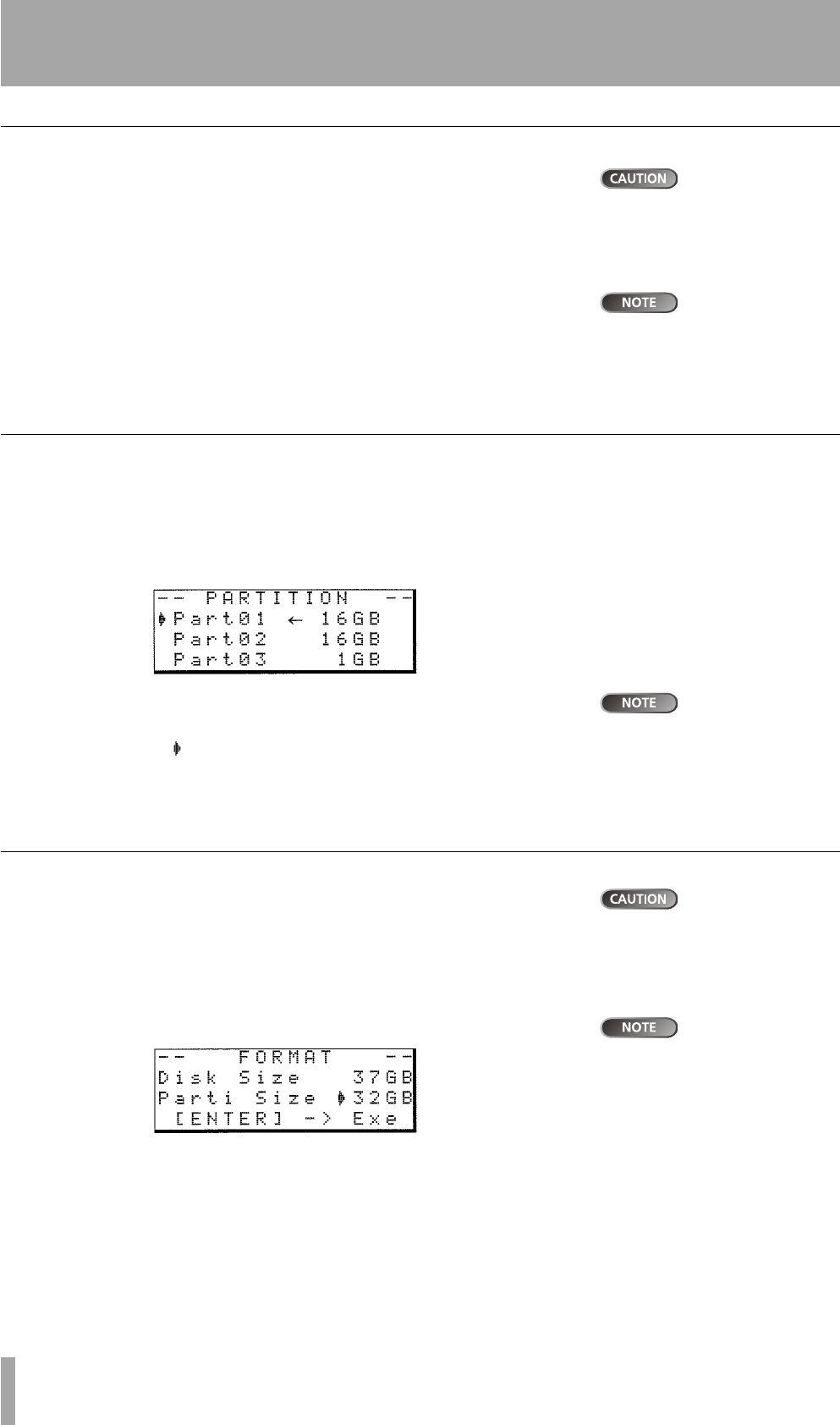
Disk management
40 TASCAM DP-01 Owner’s Manual
Advanced techniques
Disk management
Formatting and re-
partitioning are
“destructive” actions. You cannot
undo them, and the changes are
permanent.
The DP-01 allows you format and re-partition the internal hard disk
to suit your needs.
The DP01’s hard disk is divided into partitions. Songs can be created on a
partition and moved to another one later for archive purposes, etc., or you
can use different partitions for different types of songs.
The FAT format
(File Allocation
Table) is a disk format which can be
read by all personal computers.
In addition to the song partitions, there is also a FATformatted partition.
This is the part of the hard disk that can be read by a personal computer
when the DP01 is connected using USB. Whenever you want to archive or
store a song on a computer, export a mix to a computer, or import an audio
file for inclusion in a song, the data must be copied in two operations, copy
ing first to the FAT partition and then from there to your computer.
Selecting the active partition
Choose the active partition, from which you can load existing songs
and on which you can create new songs, etc.
1 Press MENU and select the DISK menu.
2 Select the PARTITION action and press the key.
You cannot select
the FAT partition
here.
An arrow (←) shows the active partition. The sizes of the partitions
are shown (not the available space).
3 Move the cursor ( ) to the partition to make it active and press ENTER.
The DP-01 stores the current song, loads the current song on the new
partition and shows a series of messages about the progress of the
operation.
Formatting a disk
This destroys all
data on the entire
disk. You cannot undo it. ONLY
CARRY OUT THIS OPERATION IF
YOU ARE SURE THIS IS WHAT
YOU REALLY WANT TO DO.
As well as formatting the internal hard disk, you can set the size of
the DP-01 native partitions.
1 Press MENU and select the DISK menu.
The disk size
shown on the dis-
play may vary from the example
given here.
2 Select the FORMAT action and press the key.
3 Use the jog wheel to select the size of the partitions (32, 16, 8 or 4
gigabytes—1 gigabyte is 1024 megabytes).
All partitions will be the same size, except the last one, which will be
the size of the remaining space.
DP-01_OM_E.book 40 ページ 2005年6月13日 月曜日 午後7時14分