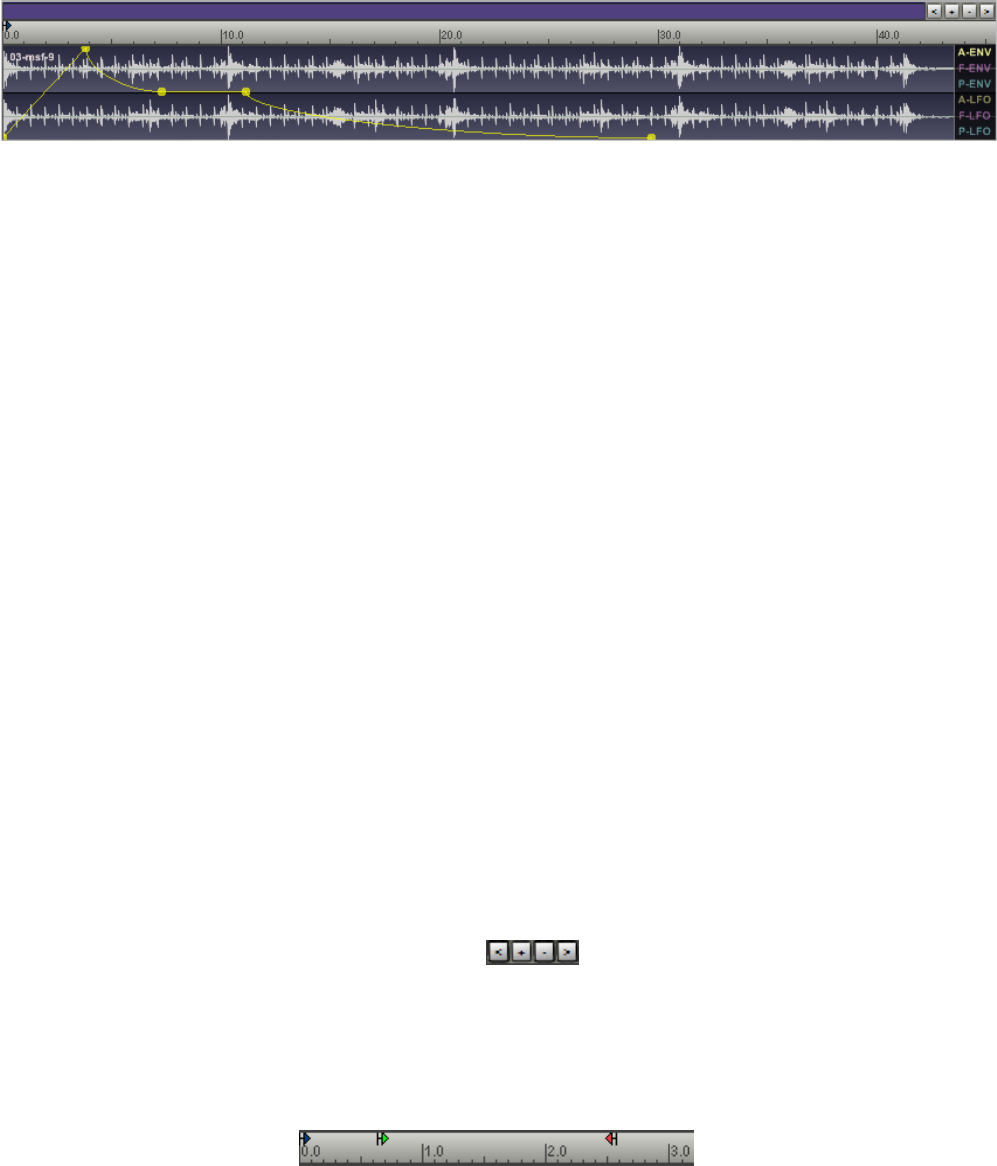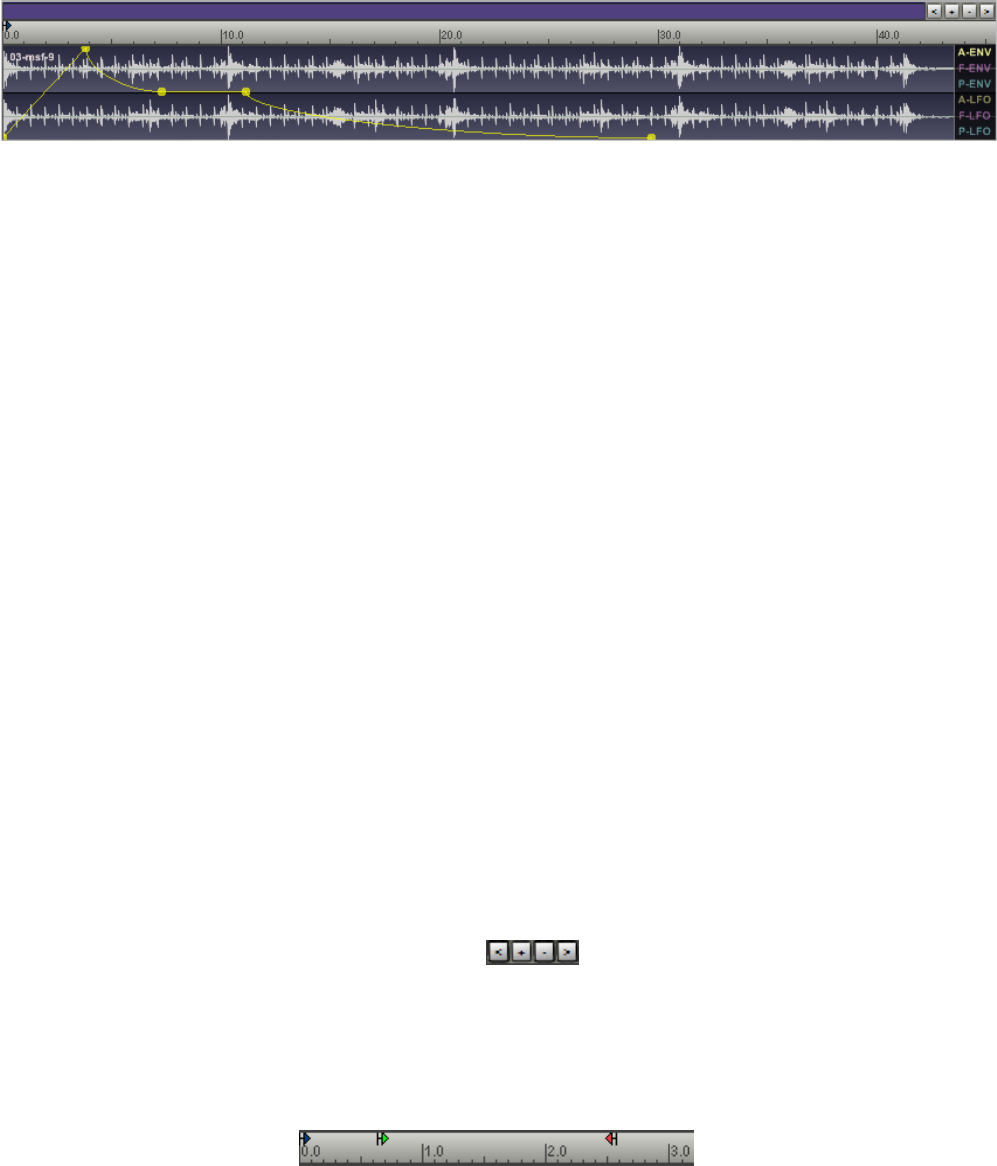
QUICKEDIT WAVEFORM VIEW
The Waveform view provides valuable visual feedback when adjusting Envelope, LFO, and sample
loop points. There are three basic sections to the waveform display including the zoom tools, a time
display, and the actual waveform window.
WAVEFORM VIEW ZOOM TOOLS
Zoom Bar: The purple rectangle located just above the time display can be used to scroll
through a sample as well as to zoom in and out. The light purple section of the Zoom Bar
represents the visible section of the waveform; the dark purple section represents sample data
beyond the waveform display window.
When you roll over the Zoom Bar with your mouse, a unique scroll icon replaces the usual
mouse pointer. To scroll, simply click within the light purple (visible) Zoom Bar area and drag
to the left or right. You can also scroll by clicking in the Zoom Bar, either to the left or right of
the light purple Zoom Bar area.
To zoom in and out, simply click on one of the outside edges of the light purple Zoom Bar area
and drag to the left or right. The direction of zoom depends on whether you grab the left or right
boundary of the light purple Zoom Bar area.
You can also double-click the Zoom Bar in order to zoom to the full waveform, which frames
the full length of the sample within the waveform display window.
Zoom Buttons: To the right of the Zoom bar are a group of four buttons that can alternatively
be used to zoom and scroll:
(<) Click to scroll left
(+) Click to zoom in
(-) Click to zoom out
(>) Click to scroll right
Time Display: The Ruler located above the waveform window is a scalable time readout
measured in seconds.
When looping is enabled for a sample, loop start and end points handles will appear within this
time display, as well as a handle for Sample Offset. To adjust loop points or sample offset,
22