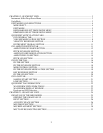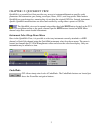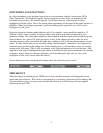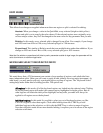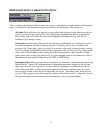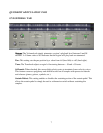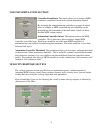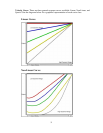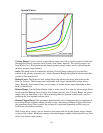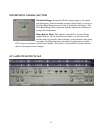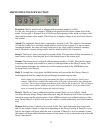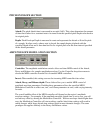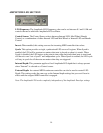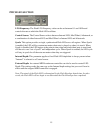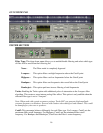EDIT MODES AND SELECTIONS
In a Giga instrument, every keyboard region has its own parameter settings for envelopes, LFOs,
filters, and the like. The keyboard regions, each covering one or more keys, are displayed in the
horizontal strip just above the virtual keyboard. You'll notice that one of the regions is always
highlighted in bright yellow. This is the region whose parameters are displayed in the upper sections of
the Editor. When you change a parameter, you'll be modifying this region plus any other regions
highlighted in dim yellow.
Keyboard regions are further subdivided into splits. For example, a piano might be sampled at 12
different velocity levels, yielding 12 velocity splits, each with its own audio sample and its own
parameter settings. The same piano might have been sampled with the sustain pedal in both the up and
down positions, for a total of 24 splits per region. In fact, if the samples are stereo, there are even
separate parameter values for the left and right sides, making a total of 48 complete parameter sets per
region. To show which split you are currently editing, the instrument's "dimensions" are displayed as
horizontal strips just below the editing tabs. In the example above, you'd find three strips, for velocity,
sustain pedal, and stereo. (This is only an example: every Giga instrument has its own structure.) One
segment in each strip is highlighted in bright yellow to indicate the split whose parameters are currently
on display. Again, when you change a parameter, you'll be editing this split plus any other splits
highlighted in dim yellow (more about this below).
Several buttons just above the keyboard influence how the selection process works:
MIDI SELECT
When this button is enabled (green), MIDI note on and controller messages will change the current
region and split selections. This can be a convenient way of selecting a particular split for editing. But
if you're playing a piece, you may want to disable this feature, to avoid a frenzy of screen updates
which may tax your CPU.
4