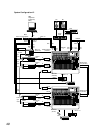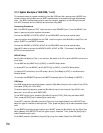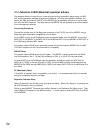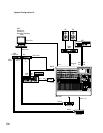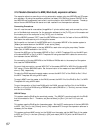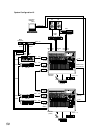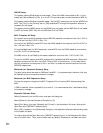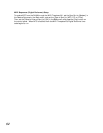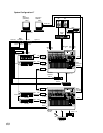61
WR-DA7 Setup
This system uses the DA-98 as word clock master. Since the DA-98 is connected to Slot 1 of the
master, set [Source Select] to [Slot 1] on the D-I/O input set screen, and set the slave to WCK IN.
This system uses the DA-98 as timecode master. Set the MTC receive ports of the two WR-DA7s to
MIDI. Set [Thru] in the [Others] item to [ON] because MTC through the expansion software is
necessary for the master.
This system performs MMC control on the DA-98 from the master, set the MMC Port of the master
to MIDI and match [MIDI CH] with the MIDI/bus ID of the DA-98.
MIDI Timepiece A/V Setup
For tandem communication between the two WR-DA7s, establish connections from Port 1 OUT to
Port 2 IN and from Port 2 OUT to Port 1 IN.
To have the two WR-DA7s receive MTC from the DA-98, establish connections from Port 3 OUT to
Port 1 IN and to Port 2 IN.
To have the Macintosh (for MIDI sequencer) receive MTC from the DA-98, establish a connection
from Port 3 OUT to the computer.
For MMC control of the DA-98 by the master, establish a route from Port 1 OUT to Port 3 IN.
To control the MIDI sampler and MIDI keyboard with the Macintosh MIDI sequencer (Performer),
establish connections from Port 4 and Port 5 IN and OUT to the computer. In this case, discon-
nect the routes from the computer to Port 1 and Port 2 to make the communications of the two
WR-DA7s independent.
Macintosh (for Expansion Software) Setup
The serial ports cannot be used for OMS and Free MIDI. It is recommended, therefore, that they
be disabled using the computer's extension manager.
Macintosh (for MIDI Sequencer) Setup
To have the computer recognize the MIDI Timepiece A/V and various MIDI devices using Free
MIDI.
If OMS is installed, there is a possibility of a conflict. It is recommended that it be disabled using
the extension manager.
Expansion Software Setup
Select [Preference] from the Edit menu and open the dialog box.
Select [General], then set [Number of Console] to [2].
Select [Port Setup], then both [Modem] and [Printer] in the Automation Port area. Also set the
[Sync Source] to [WR-DA7 Timecode Input].
When [OK] is pressed in the [Preference] dialog box, the expansion software loads the setup data
of the master and slave.
To receive timecode set [Sync Source] to [WR-DA7 Timecode Input] in the Preference Port Setup
item of the Edit menu. Then, enter a check mark at [Receive Timecode] on the Real-time menu.