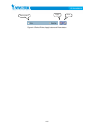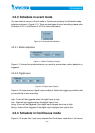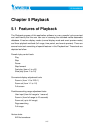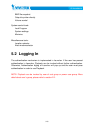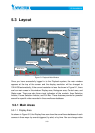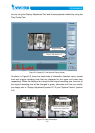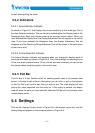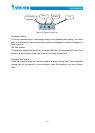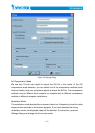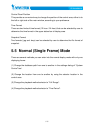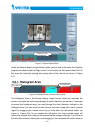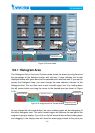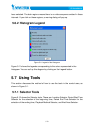5-72
format, and exporting file name.
5.3.2 56BIndicators
5.3.2.1 85BArea Selection Indicator
As shown in XFigure 5-1X, the Display Area is surrounded by a blue rectangle. This is
the Area Selection Indicator. This can be set to indicate either the Display Area or the
Histogram Area. Move your mouse cursor to the area you want to select. When you
have selected the Display Area, the Display Adjustment Tool will appear in the control
area. If you have selected the Histogram Area, the Display Adjustment Tool will
disappear and the Searching Range Adjustment Tool will be shown in the same place
of the control area.
5.3.2.2 86BFrame Selection Indicator
The Frame Selection Indicator only appears when you change the display mode to
event preview mode (as shown in XFigure 5-4X). It is a red rectangle surrounding to one
of the nine event preview frames. Once a frame has been selected, you can control
the playing status using the jog dial in the control area.
5.3.3 57BPull Bar
The Pull Bar is a fast, flexible control for seeking specific data in the selected time
period. In the total length of time in that period, you can click, or pull on the indicator
on the Pull Bar to pin point a start time you wish to see. The video display will start
playing the video sequence from that point on. If the replay is paused, the display
area will show the point you have selected. Note that Pull Bar will only function under
normal display mode.
5.4 24BSettings
Click on the “Settings” button shown in XFigure 5-5X in the system control tool, and the
setting dialog will appear on the screen as shown in XFigure 5-6X.