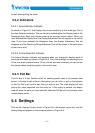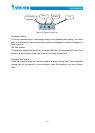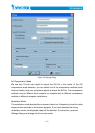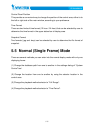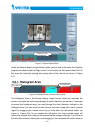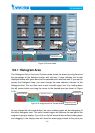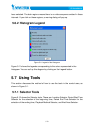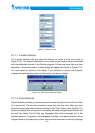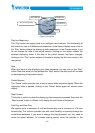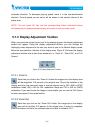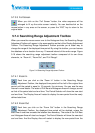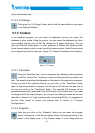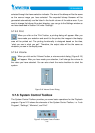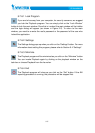5-85
newly defined start time.
5.7.4.3 96BFull Range
Clicking on the “Full Range” button would yield the same effect as you would
in the Playback Method.
5.7.5 65BToolbox
In our playback program, you can check the database and you can export the
database to other media. Using the toolbox, you can export the database into other
more portable formats, such as AVI file, bitmap file, or paper (hard-copy). You can
also use Windows media player or other programs to browse the exporting data.
Under Normal display mode, you can use all the exporting tools. Under Preview mode,
only snapshot and print can be used. XFigure 5-17X shows the elements of the toolbox.
Figure 5-17 Toolbox
5.7.5.1 97BTransducer
Using the Transducer tool, you can transpose the displaying video sequence
to AVI file. Click on the “Transducer” button and the conversion procedure will
start. The speed of exporting data depends on the speed of the computer’s processor.
During any time of the exporting interval, you can click on the “Transducer” button
again to stop the procedure in process. You will get an AVI file from the start time to
the time you click on the “Transducer” button. The exported AVI filename will be
generated automatically and listed in the fourth column of the status area. If you want
to change the AVI file output directory, you can go to the Settings window as we have
described in Section
X5.4X. To get a better quality of exporting AVI file, it is suggested to
set the video format to normal size (please refer to Section X3.4X “XCamera
Configurations
X”).
5.7.5.2 98BSnapshot
Each time you click on the “Snapshot” button you can make the program
export a bitmap file. In the Normal display mode, the exporting bitmap is the
image shown in the display area. In the Preview mode, it is the image that you