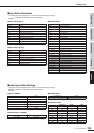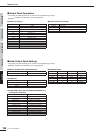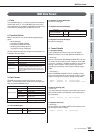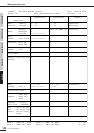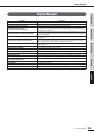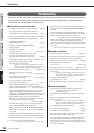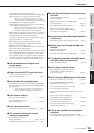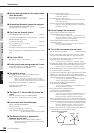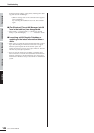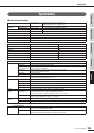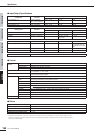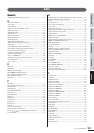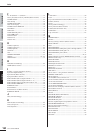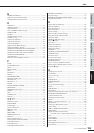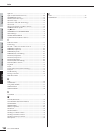Before UsingBasics SectionAppendix Getting StartedReference
01X Owner’s Manual
147
Troubleshooting
• There may be a limit on the IEEE 1394 interface of your com-
puter as to the number of ports that can be used simultaneously.
Check how many ports can be used simultaneously.
•Turn off all devices on the mLAN network (except the com-
puter) and re-connect each device one-by-one until the device
causing the problem is found.
•(For Windows) (When removing the mLAN bus from the
[Safely Remove Hardware] setting of the task bar.) Restart the
computer when using mLAN again.
•With Macintosh notebook computers such as the iBook and
PowerBook, always first connect the 01X and mLAN cable
then turn on the power of the 01X, before starting up the com-
puter.
• Make sure that you set up the wordclock correctly. Also, make
sure that one node is assigned as master and the other nodes are
assigned as slaves.
........ “mLAN Connection Settings”
(Graphic Patchbay Online Manual)
■ The mLAN Driver (MIDI/Audio) is not
detected from the application (DAW, audio
sequencer, etc.).
•(For Windows) Make sure mLAN has not been turned off. On
the task bar, right-click mLAN Manager (mLAN icon), then
select ON.
........ “Confirming the installation” (Installation Guide),
“mLAN Connection Settings” (Graphic Patchbay
Online Manual)
• Make sure the 01X is connected to the mLAN cable and is
powered on. Start mLAN Auto Connector or mLAN Graphic
Patchbay, then re-connect the device.
........ “Confirming the installation” (Installation Guide),
“mLAN Connection Settings” (Graphic Patchbay
Online Manual)
•(For Macintosh) To use an iBook or PowerBook in the system,
connect the 01X to the Macintosh using an mLAN cable, turn
on the power to the 01X, then start the Macintosh.
• Make sure the mLAN settings are correct
........ “The mLAN connection does not work.”
■ The computer processing speed is too
slow.
■ The computer’s CPU meter indicates a
heavy processing load.
■ Playback response is delayed.
• Make sure your computer satisfies the system requirements.
........ “System Requirements” (Installation Guide)
•(For Windows) If you do not use the mLAN system, on the task
bar right-click mLAN Manager (mLAN icon), then select OFF
(mLAN quits).
........ “Confirming the installation” (Installation Guide)
•Try reducing the number of audio channels in mLAN Auto
Connector or Graphic Patchbay.
........ “Connecting the Computer and mLAN devices via
mLAN” (Installation Guide), “mLAN Connection
Settings” (Graphic Patchbay Online Manual)
•Try increasing the latency value.
........ “Changing the Settings after Installation”
(Installation Guide)
•(For Macintosh) If a dual-CPU model awakes from Sleep or
Suspend mode, processing speed may be slowed. In this event,
restart the computer.
•(For Windows) Refer to “Hints when using
audio data (Windows).”
..............................Installation Guide
•(For Windows) The condition may improve if you set “Hyper
Threading” to “Disable.”
• Using mLAN Graphic Patchbay, try reducing the number of
devices connected to the computer.
.........“mLAN Connection Settings”
(Graphic Patchbay Online Manual)
•(For Macintosh) Turn off virtual memory.
•(For Macintosh) Disable Apple Talk.
■ Inconsistency in wordclock, or unable to
exit from Auto Connector
•(For Windows) Mobile computers with Intel CPU
SpeedStep™ technology is applied for some CPU’s (CPU for
notebook PC). Please disable the SpeedStep™ technology
when mLAN is employed. SpeedStep™ technology changes
CPU clock dynamically depending on the loading on the CPU
to save the power consumption.
•How to disable the SpeedStep™ technology;
In almost all of the PC’s, BIOS has a function to select
enabling or disabling the SpeedStep™ technology. Please
refer to the PC’s operating manual, or make inquiry to the
PC manufacturer.
■ Cannot close the applications or shut
down the computer (operating system).
■ Cannot change the mLAN settings.
■ Cannot uninstall (remove) mLAN Applica-
tions for YAMAHA (mLAN driver) or mLAN
Tools 2.0.
•(For Windows) Is the mLAN (WDM) driver selected as the
default audio device for the system?
• Select [Start | Control Panel | Sounds and Audio Devices |
Voice].
Make sure that something other than “mLAN Audio 01”
is selected for the [Voice playback] and [Voice recording]
settings.
• Select [Start | Control Panel | Sounds and Audio Devices |
Audio].
Make sure that something other than “mLAN Audio 01”
is selected for the [Sound playback] and [Sound record-
ing] settings.
• In “MIDI music playback,” select any option other than
the range of options from “mLAN MIDI Out” through
“mLAN MIDI Out (8).”
•(For Windows) Select [Start | Control Panel | Sounds and Audio
Devices | Sounds]. And select “No sounds” in the [Sound
scheme], then execute again.
•(For Windows) If you cannot quit mLAN (by selecting “OFF”
after right clicking the mLAN icon in the task bar), end the
processes listed below manually. ([Ctrl] + [Alt] + [Delete] ➝
[Processes] ➝ select process ➝ [End process]) When finished,
start mLAN Manager to change the mLAN settings again.
• mLANVDevice.exe
• mLANTFamily.exe
• mLANSoftPH.exe
• mLANManager.exe