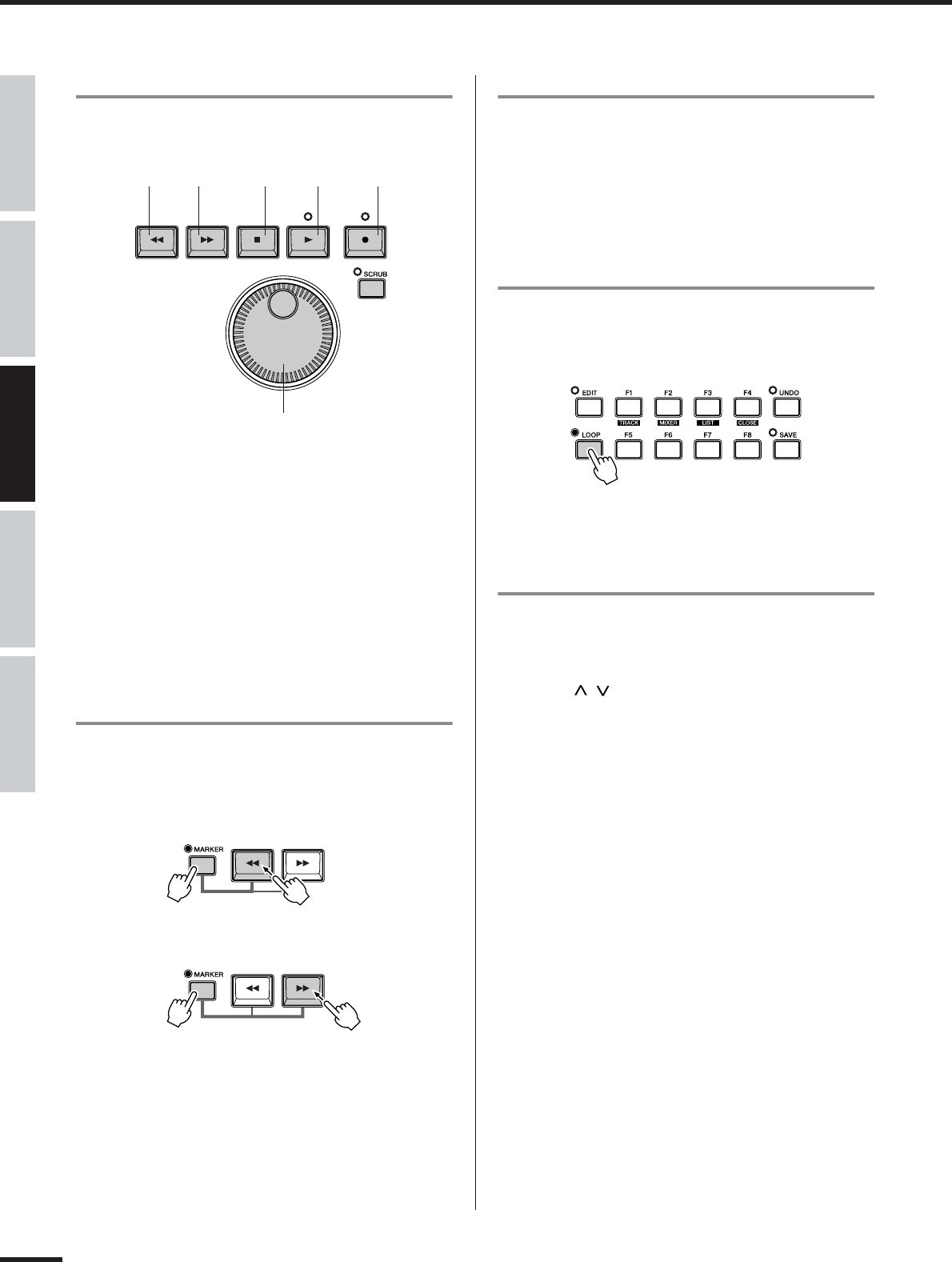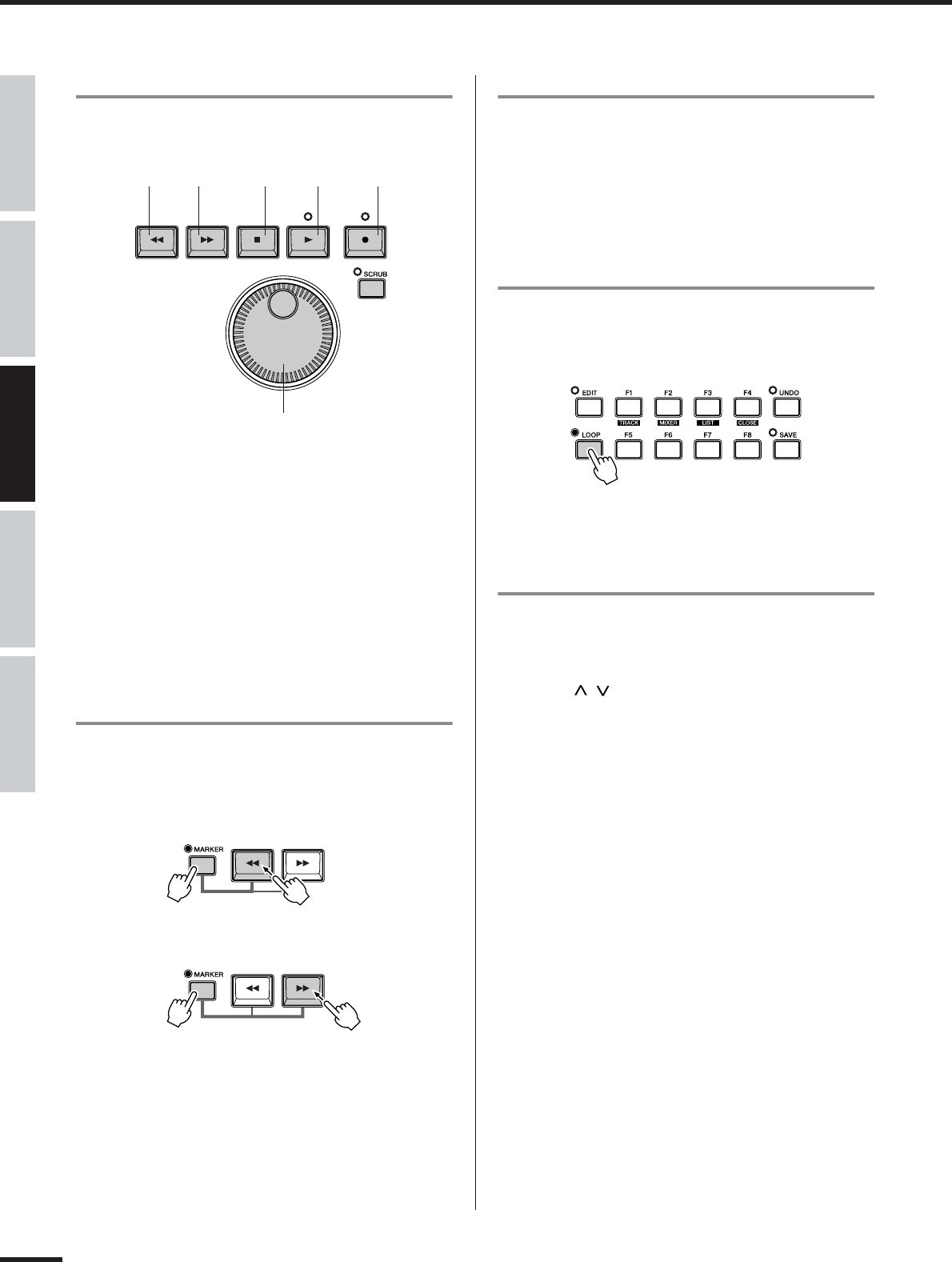
74
Recording/Playback/Remote Control
01X Owner’s Manual
Before Using Basics Section AppendixGetting Started Reference
Using the transport controls
These buttons let you control Cubase in the same way as
using a tape recorder.
No matter what window is active, you can use these to con-
trol song playback/recording and navigate through the
song. Also keep in mind that all of your computer shortcut
keys are active if you want to use them— even while using
the 01X as a remote control.
Using markers
Hold down [MARKER] and use the [r] (rewind)/[f]
(fast-forward) buttons. If you’ve set up markers in the
song, these can be used to jump among the marker points.
Programming markers
If you haven’t set up a marker or want to program a new
one, you can do this from the 01X, too. Move to the
desired song position, then press the [WRITE] button. A
new marker is set for the current postion.
Cycle playback
In Cubase SX, you can loop playback between the left and
right locators. To turn this on/off, press the [LOOP] but-
ton.
Selecting and arming tracks
There are two ways (below) to select a track remotely.
Notice that selecting a track also automatically arms
(enables) it for recording.
• Use the [ / ] (Up/Down) cursor buttons.
Press these to select the previous or next track in the
Project window. (Note that the track is highlighted in
Cubase SX, and the corresponding channel [SEL] button
on the 01X lights.) These buttons serve the same func-
tion as the up/down keys on your computer keyboard.
• Press the [SEL] button of the appropriate track.
Use the BANK [</>] (Left/Right) buttons if necessary
to select the desired ‘bank’ of eight tracks, then press the
appropriate [SEL] button.
Rewind Fast-forward Stop Play Record
Dial
This is like a jog/shuttle wheel on
a video deck, and gives you an
even faster way to move the song
position in the window.
● Previous marker
● Next marker