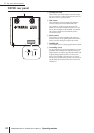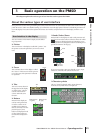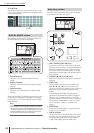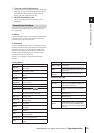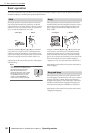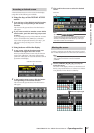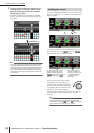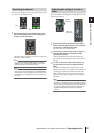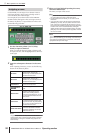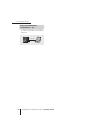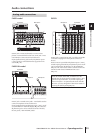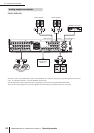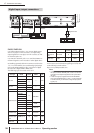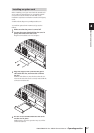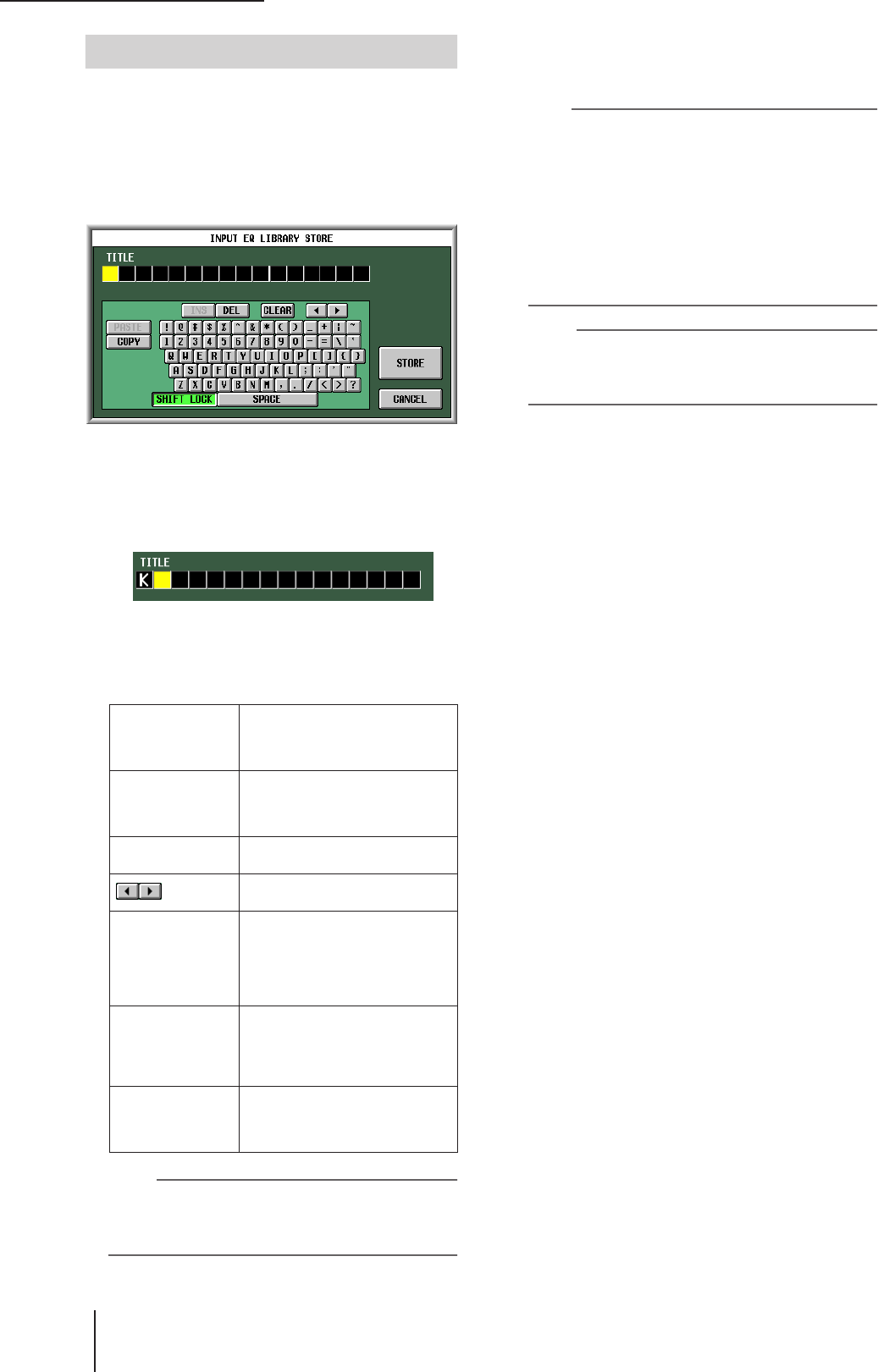
3 Basic operation on the PM5D
30 PM5D/PM5D-RH V2 / DSP5D Owner’s Manual Operating section
On the PM5D you can assign a four-character name to
each input channel or DCA group, and assign a title to
scene and library data when saving it.
For example, the screen shown below is the LIBRARY
STORE window that appears when you assign a name to
the INPUT EQ library. To input characters in this screen,
use the following procedure.
1
Use the character palette (or a PS/2 key-
board) to input a character.
When you click the character palette, a character will
be input in the box, and the highlighted area will move
to the right.
2
Input the subsequent characters in the same
way.
When inputting characters, you can use the following
buttons in the character palette.
Note
Copy/paste operations are not possible in some screens.
There are also cases in which the paste operation cannot be
performed due to the type of character string copied to the
buffer memory.
3
When you have finished inputting the name,
click the STORE button.
The name you input will be stored.
Hint
• In general, the same procedure applies in screens where
you enter names for scenes or other library items.
• If a PS/2 keyboard is connected, you can use it to enter
characters.
• If you move the cursor to the text input box and press the
[ENTER] key (or click), the input position will move to that
point. If the cursor is located at the text input box, you can
step through the available characters by turning the [DATA]
encoder. If the cursor is located elsewhere, turning the
[DATA] encoder will move the selected position. The [INC]/
[DEC] keys move the selected position regardless of where
the cursor is located.
Note
The number of characters that can be input will depend on the
type of data (scene/library) you are saving. You cannot input
more than the specified number of characters, or move the
highlighted area beyond that range.
INS button
Inserts a space (blank) at the high-
lighted position. Pressing the
<Insert> key of a PS/2 keyboard will
produce the same result.
DEL button
Deletes the character at the high-
lighted position. Pressing the
<Delete> key of a PS/2 keyboard will
produce the same result.
CLEAR button
Deletes all characters that have been
input in the text input box.
buttons
Move the highlighted area to left or
right.
PASTE button
Pastes the character string that was
copied to buffer memory by the
COPY button. Holding down the
<Ctrl> key and pressing the <V> key
of a PS/2 keyboard will produce the
same result.
COPY button
Copies the character string in the box
to a temporary buffer memory. Hold-
ing down the <Ctrl> key and pressing
the <C> key of a PS/2 keyboard will
produce the same result.
CAPS LOCK button
Switches between uppercase and
lowercase alphabetical characters.
Uppercase characters can be input
while this button is on.
Assigning a name