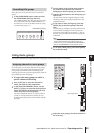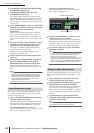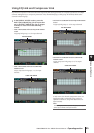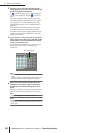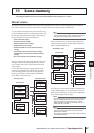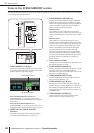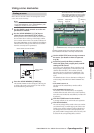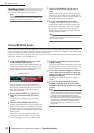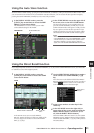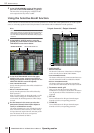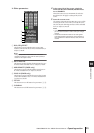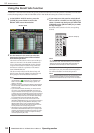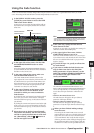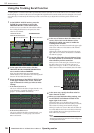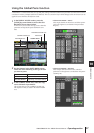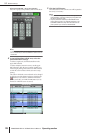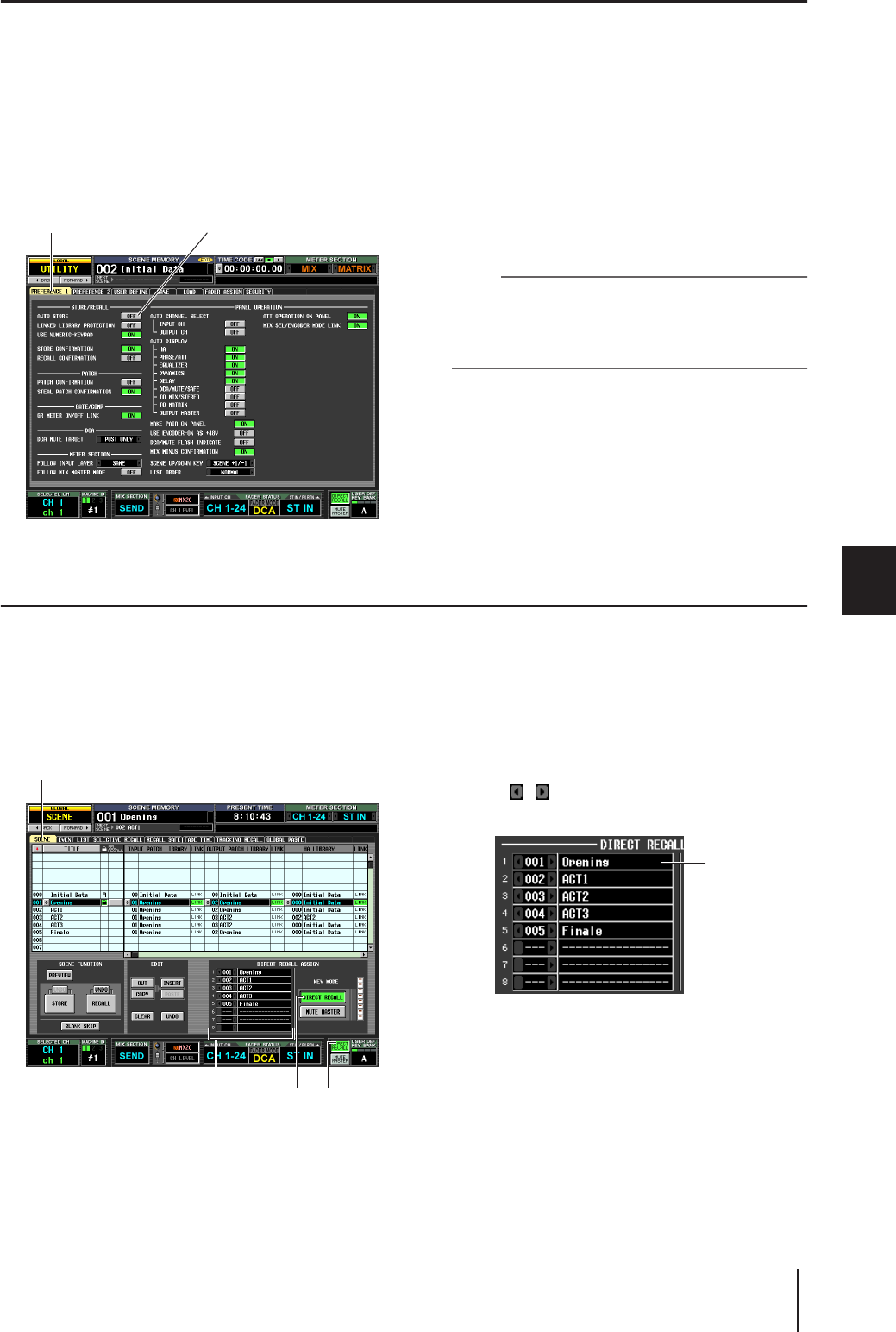
PM5D/PM5D-RH V2 / DSP5D Owner’s Manual Operating section 91
10
Scene memory
Using the Auto Store function
With the PM5D’s default settings, pressing the SCENE MEMORY [STORE] key will open the SCENE STORE window where
you can name the scene and store it. If you enable the Auto Store function, you can execute the Store operation simply by
pressing the SCENE MEMORY [STORE] key twice. Here’s the procedure.
1
In the DISPLAY ACCESS section, press the
[UTILITY] key several times to access the PREF-
ERENCE 1 screen shown below.
The PREFERENCE 1 screen is where you can make
various default settings for the PM5D.
2
In the STORE/RECALL area at the upper left of
the screen, turn on the AUTO STORE button.
The Auto Store function is now enabled. When you
press the SCENE MEMORY [STORE] key once, the
SCENE STORE window will appear as usual; press the
key once again to execute the Store operation. If you
rapidly press the key twice, the Store operation will be
executed before the SCENE STORE window appears.
Note
Note that if the STORE CONFIRMATION button is turned on
in the STORE/RECALL area of this PREFERENCE 1 screen,
a window will ask you to confirm the Store operation even if
Auto Store is enabled. If you don’t want any windows to
appear, turn off the STORE CONFIRMATION button as well.
Using the Direct Recall function
If you assign frequently-used scenes to the SCENE MEMORY [1]–[8] keys of the SCENE MEMORY section, you will be able
to recall these scenes with a single keystroke.
1
In the DISPLAY ACCESS section, press the
[SCENE] key several times to access the SCENE
screen shown below.
In the SCENE screen you can use the DIRECT
RECALL ASSIGN list shown in the lower middle of the
screen to assign scene numbers to the SCENE MEM-
ORY [1]–[8] keys.
2
Use the DIRECT RECALL ASSIGN list to assign a
scene number to a SCENE MEMORY [1]–[8]
key.
Move the cursor to the left-hand field of the DIRECT
RECALL ASSIGN list and turn the [DATA] encoder or
click the / buttons to select a scene number; the
scene name will appear in the field at right.
3
Assign scene numbers to other keys in the
same way.
4
In the KEY MODE area at the right side (or
lower right) of the screen, make sure that the
DIRECT RECALL button is turned on. (If it is
off, click the DIRECT RECALL button.)
When the DIRECT RECALL button is on, the SCENE
MEMORY section [DIRECT RECALL] LED will light,
and the SCENE MEMORY [1]–[8] keys will operate as
Direct Recall keys.
PREFERENCE 1 AUTO STORE button
SCENE
DIRECT RECALL
button
DIRECT RECALL ASSIGN list
Scene name is
displayed