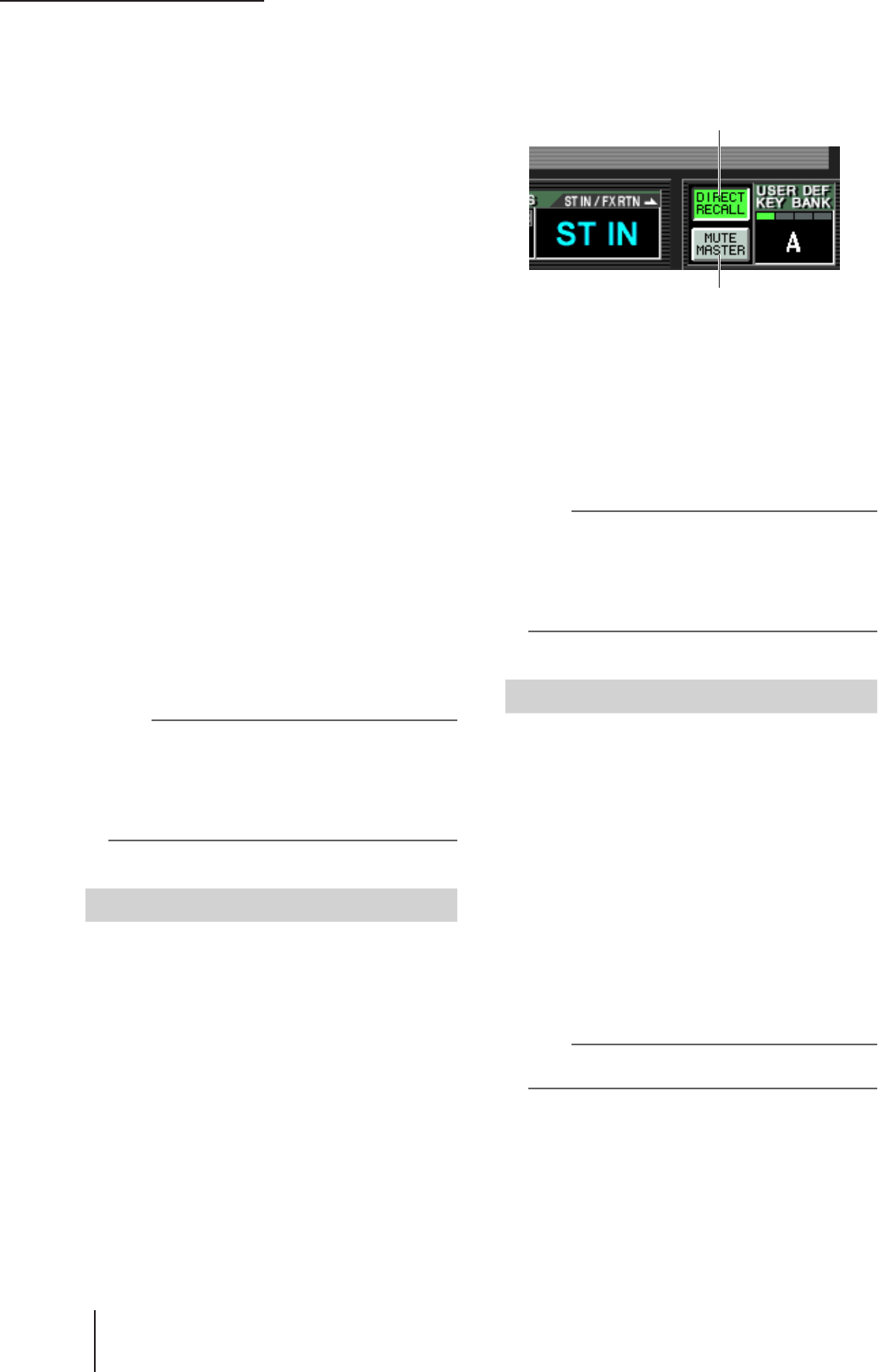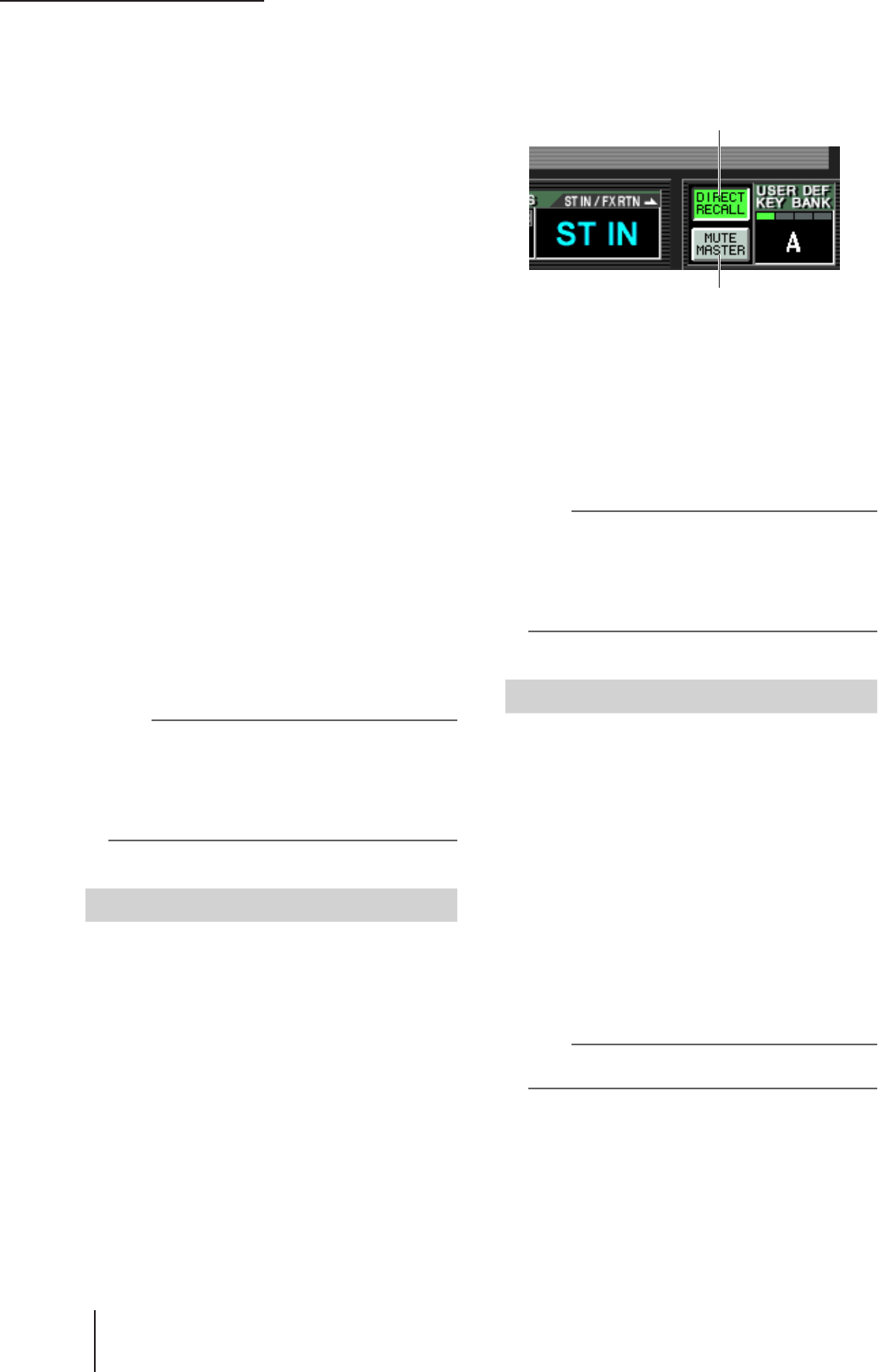
9 Items in the DCA strip
84 PM5D/PM5D-RH V2 / DSP5D Owner’s Manual Operating section
❏ To select the channels that will belong
to a specific mute group
1
In the ASSIGN MODE section, press the
ASSIGN MODE [MUTE] key.
The ASSIGN MODE [MUTE] key will blink. In the
SCENE MEMORY section, the MUTE MASTER LED
will also blink. While this key is blinking, you can use
the [CUE] key of each channel to assign that channel to
a mute group.
2
In the SCENE MEMORY section, use the SCENE
MEMORY [1]–[8] keys to select the mute group
(1–8) for which you want to make
assignments.
While the ASSIGN MODE [MUTE] key is blinking,
you can use the SCENE MEMORY [1]–[8] keys to
select the mute group for which you will make assign-
ments. Press one of these keys; the LED of that key will
blink.
3
Press the [CUE] key of input channels / output
channels (you may select more than one) to
assign them to the selected mute group.
The [CUE] key will light, and that channel will be
assigned to the selected mute group.
Both input channels and output channels can be
assigned to mute groups 1–8.
4
Assign channels to other mute groups in the
same way.
5
When you have finished making assignments,
press the ASSIGN MODE section ASSIGN
MODE [MUTE] key to make its LED go dark.
The SCENE MEMORY section MUTE MASTER/
DIRECT RECALL LED will also return to its previous
state.
Hint
• You can also assign channels to mute groups from within
the display. Input channel assignments are made in the
INPUT DCA/GROUP function MUTE GROUP ASSIGN
screen (
➥
p.297), and output channel assignments are
made in the OUTPUT DCA/GROUP function MUTE
GROUP ASSIGN screen (
➥
p.259).
• Mute group assignments are saved as part of the scene.
Here’s how you can use the SCENE MEMORY [1]–[8]
keys of the SCENE MEMORY section to switch muting
on/off for mute groups 1–8.
1
Turn on the MUTE MASTER button located in
the lower right of the display.
The DIRECT RECALL button and MUTE MASTER
button located in the lower right of the display select
the function of the SCENE MEMORY [1]–[8] keys.
• When the DIRECT RECALL button is on
The SCENE MEMORY [1]–[8] keys will directly recall
the scene that is assigned to each key.
• When the MUTE MASTER button is on
The SCENE MEMORY [1]–[8] keys will switch mut-
ing on/off for mute groups 1–8.
2
Press the SCENE MEMORY [1]–[8] key for the
mute group you want to mute.
The key LED will light, and all channels belonging to
the selected mute group will be muted (the same state
as when the [ON] key is turned off). You can turn on
more than one key to mute multiple mute groups.
3
To un-mute a mute group, press a lit SCENE
MEMORY [1]–[8] key.
Hint
• The mute group mute on/off status is saved in the scene.
However, you can also use the Recall Safe function to
exclude the mute group status from scene recall.
• If desired, you can cause the MUTE assign LEDs of the cor-
responding input channels to blink while the mute group is
muted. To do so, turn on the DCA/MUTE FLASH INDICATE
setting in the PREFERENCE 1 screen (UTILITY screen).
If necessary, channels belonging to a mute group can be
temporarily excluded from mute group operations (Mute
Safe).
1
Press a [SEL] key to select the channel you
want to exclude from mute groups.
2
In the SELECTED CHANNEL section, press the
[MUTE SAFE] key to make the LED light.
Mute Safe will be enabled for the corresponding chan-
nel. (In the case of an input channel, the [MUTE
SAFE] LED in the channel strip will light.) In this state,
muting an applicable mute group will not affect that
channel.
3
To defeat Mute Safe, press the SELECTED
CHANNEL section [MUTE SAFE] key once again
to make the LED go dark.
Hint
Mute Safe settings are not saved in the scene. They will
remain effective until you manually defeat them.
Controlling mute groups
DIRECT RECALL button
MUTE MASTER button
Using the Mute Safe function